iPad User Guide
- Welcome
- What’s new in iOS 12
-
- Wake and unlock
- Learn basic gestures
- Learn gestures for models with Face ID
- Explore the Home screen and apps
- Change the settings
- Take a screenshot
- Adjust the volume
- Change or turn off the sounds
- Search for content
- Use and customize Control Center
- View and organize Today View
- Access features from the Lock screen
- Travel with iPad
- Set screen time, allowances, and limits
- Sync iPad using iTunes
- Charge and monitor the battery
- Learn the meaning of the status icons
-
- Accessories included with iPad
- Connect Bluetooth devices
- Stream audio and video to other devices
- Connect to a TV, projector, or monitor
- Control audio on multiple devices
- Apple Pencil
- Use Smart Keyboard and Smart Keyboard Folio
- Use Magic Keyboard
- AirPrint
- Handoff
- Use Universal Clipboard
- Make and receive Wi-Fi calls
- Instant Hotspot
- Personal Hotspot
- Transfer files with iTunes
-
-
- Get started with accessibility features
- Accessibility shortcuts
-
-
- Turn on and practice VoiceOver
- Change your VoiceOver settings
- Learn VoiceOver gestures
- Operate iPad using VoiceOver gestures
- Control VoiceOver using the rotor
- Use the onscreen keyboard
- Write with your finger
- Control VoiceOver with Magic Keyboard
- Type onscreen braille using VoiceOver
- Use a braille display
- Use VoiceOver in apps
- Speak selection, speak screen, typing feedback
- Zoom
- Magnifier
- Display settings
- Face ID and attention
-
- Guided Access
-
- Important safety information
- Important handling information
- Zoom an app to fill the screen
- Get information about your iPad
- View or change cellular settings
- Learn more about iPad software and service
- FCC compliance statement
- ISED Canada compliance statement
- Class 1 Laser information
- Apple and the environment
- Disposal and recycling information
- ENERGY STAR compliance statement
- Copyright
Manage your podcast subscriptions and library on iPad
In the Podcasts app ![]() , you can add or remove subscriptions and episodes in your library.
, you can add or remove subscriptions and episodes in your library.
Manage your subscriptions
Tap Library, then tap Shows.
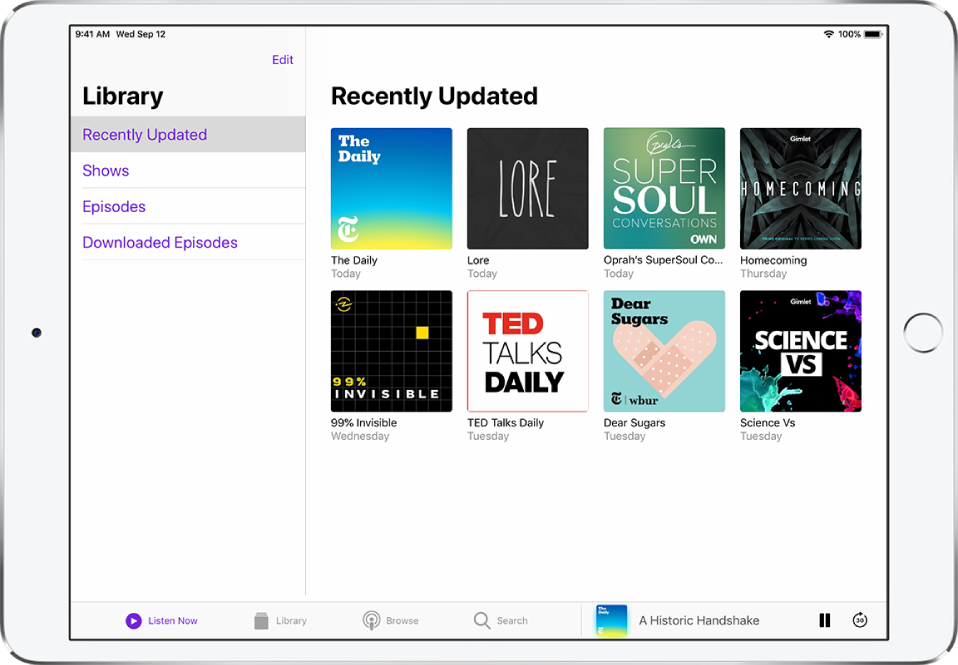
Tap a show to see its information page, tap
 , then do any of the following:
, then do any of the following:Set options for notifications, downloading episodes, and more: Tap Settings.
Stop downloading new episodes: Tap Unsubscribe.
Remove all the episodes: Tap Delete from Library.
Manage episodes and downloads
Add an episode to your library: For podcasts that you haven’t subscribed to, tap
 next to an episode. To download the episode so you can play it when you’re offline, tap
next to an episode. To download the episode so you can play it when you’re offline, tap  .
.Delete an episode: Tap Library, tap Episodes, swipe left on the episode, then tap Delete.
Remove a download: Tap Library, tap Downloaded Episodes, swipe left on the episode, then tap Remove.
Change your Podcasts settings
Go to Settings ![]() > Podcasts. You can change settings such as the following:
> Podcasts. You can change settings such as the following:
Limit downloads to Wi-Fi connections: (Wi-Fi + Cellular models) To prevent downloads from using cellular data, turn on Only Download on Wi-Fi.
Keep your subscriptions up to date on all your devices where you’re signed in with the same Apple ID: Turn on Sync Podcasts.
Change the download settings for all your subscriptions: Change the settings below Episode Downloads.