Keynote User Guide for iPad
- Welcome
- What’s new
-
- Get started with Keynote
- Intro to images, charts and other objects
- Create a presentation
- Choose how to navigate your presentation
- Open a presentation
- Save and name a presentation
- Find a presentation
- Print a presentation
- Customise the toolbar
- Copy text and objects between apps
- Basic touchscreen gestures
- Use Apple Pencil with Keynote
- Create a presentation using VoiceOver
-
- Send a presentation
- Intro to collaboration
- Invite others to collaborate
- Collaborate on a shared presentation
- See the latest activity in a shared presentation
- Change a shared presentation’s settings
- Stop sharing a presentation
- Shared folders and collaboration
- Use Box to collaborate
- Create an animated GIF
- Post your presentation in a blog
- Copyright
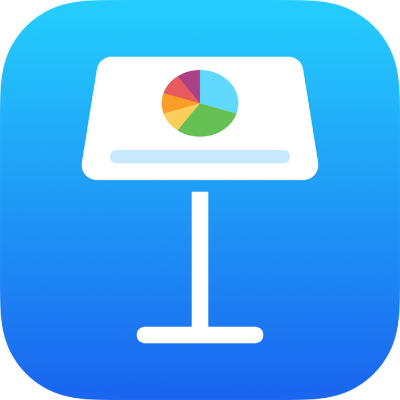
Resize rows and columns in Keynote on iPad
You can change the width of selected columns and the height of selected rows in a table, or you can resize all rows or columns at the same time.
Note: You can’t change the width or height of individual cells.
Resize rows and columns
Go to the Keynote app
 on your iPad.
on your iPad.Open a presentation with a table, then tap the table.
Do one of the following:
Resize one row or column: Tap the number or letter of the row or column, then drag
 to resize.
to resize.Resize all rows or columns: Tap
 in the top-left corner of the table, then drag a blue dot at the bottom edge of the table to resize rows; drag the dot on the right edge of the table to resize columns, or drag the dot in the bottom-right corner to resize both.
in the top-left corner of the table, then drag a blue dot at the bottom edge of the table to resize rows; drag the dot on the right edge of the table to resize columns, or drag the dot in the bottom-right corner to resize both.
Note: If the cell contents no longer fit after you resize a row or column, tap the table, tap the row number or column letter, then tap Fit.