iPod touch User Guide
- iPod touch User Guide
- What’s new in iOS 13
- Your iPod touch
-
- Wake and unlock
- Learn basic gestures
- Adjust the volume
- Change or turn off the sounds
- Access features from the Lock screen
- Open apps on the Home screen
- Take a screenshot or screen recording
- Change or lock the screen orientation
- Change the wallpaper
- Search with iPod touch
- Use AirDrop to send items
- Perform quick actions
- Use and customize Control Center
- View and organize Today View
- Charge and monitor the battery
- Learn the meaning of the status icons
- Travel with iPod touch
-
- Calculator
-
- View photos and videos
- Edit photos and videos
- Edit Live Photos
- Organize photos in albums
- Search in Photos
- Share photos and videos
- View Memories
- Find people in Photos
- Browse photos by location
- Use iCloud Photos
- Share photos with iCloud Shared Albums
- Use My Photo Stream
- Import photos and videos
- Print photos
- Shortcuts
- Stocks
- Tips
- Weather
-
-
- Restart iPod touch
- Force restart iPod touch
- Update iOS
- Back up iPod touch
- Return iPod touch settings to their defaults
- Restore all content from a backup
- Restore purchased and deleted items
- Sell or give away your iPod touch
- Erase all content and settings
- Restore iPod touch to factory settings
- Install or remove configuration profiles
-
- Get started with accessibility features
-
-
- Turn on and practice VoiceOver
- Change your VoiceOver settings
- Learn VoiceOver gestures
- Operate iPod touch using VoiceOver gestures
- Control VoiceOver using the rotor
- Use the onscreen keyboard
- Write with your finger
- Use VoiceOver with Magic Keyboard
- Type onscreen braille using VoiceOver
- Use a braille display
- Customize gestures and keyboard shortcuts
- Use VoiceOver with a pointer device
- Use VoiceOver in apps
- Zoom
- Magnifier
- Display & Text Size
- Motion
- Spoken Content
- Audio Descriptions
-
- Copyright
Download health records in Health on iPod touch
The Health app ![]() offers access to information from supported health organizations about your allergies, conditions, medications, and more (not available in all countries or regions).
offers access to information from supported health organizations about your allergies, conditions, medications, and more (not available in all countries or regions).
Note: Your health organization might not appear in this feature. Organizations are added frequently. See the Apple Support article Institutions that support health records on iPhone and iPod touch.
When iPod touch is locked with a passcode, all of the health data in the Health app is encrypted.
Set up automatic downloads
Tap your profile picture at the top right, then tap Health Records.
If you don’t see a profile picture, tap Summary or Browse at the bottom of the screen, then scroll to the top of the page.
Do one of the following:
Set up your first download: Tap Get Started.
Set up downloads for additional accounts: Tap Add Account.
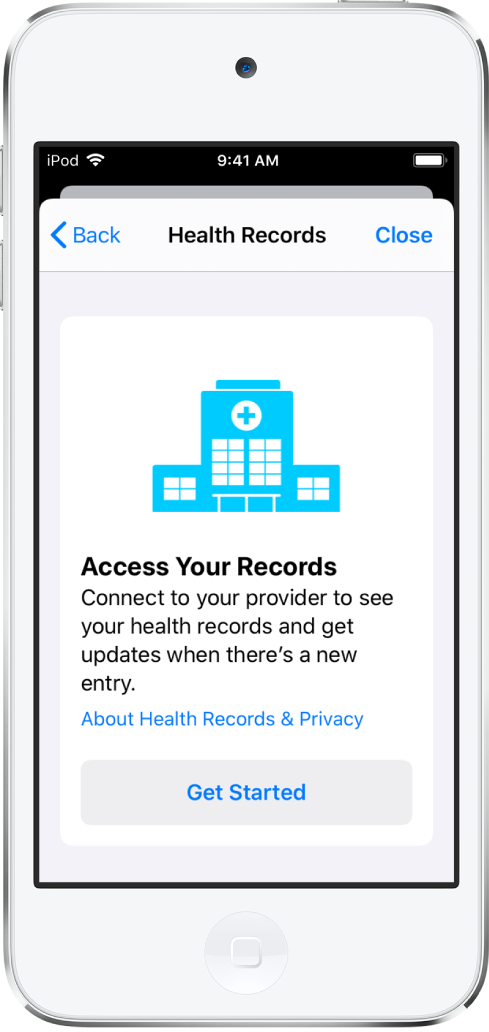
Enter the name of an organization, such as a clinic or hospital, where you obtain your health records. Or, to find a list of nearby organizations, enter the name of the city or state where you live.
To open a result, tap it.
Below Available to Connect, tap the Connect to Account button to go to the sign-in screen for your patient portal.
Enter the user name and password you use for the patient web portal of that organization, then follow the onscreen instructions.
View your health records
Tap Browse at the bottom right to display the Health Categories screen, then do one of the following:
Tap the search field, then enter the name of a health record category (such as Clinical Vitals) or a type of data (such as Blood Pressure).
Scroll down, then tap a category (such as Allergies or Clinical Vitals) below Health Records.
Scroll down, then tap the name of a specific organization.
To see more details, tap any section where you see ![]() .
.
Customize notification settings for health records
Go to Settings ![]() > Notifications > Health, then choose options. See View and respond to notifications on iPod touch.
> Notifications > Health, then choose options. See View and respond to notifications on iPod touch.
Delete an organization and its records from iPod touch
Tap your profile picture at the top right, then tap Health Records.
If you don’t see a profile picture, tap Summary or Browse at the bottom of the screen, then scroll to the top of the page.
Tap the name of an organization, then tap Remove Account.
Share your records with other apps
Third-party apps can request access to your health records. Before you grant access, be sure that you trust the app with your records.
To grant access, choose which categories to share—such as allergies, medications, or immunizations—when asked.
Choose whether to grant access to your current and future health records or to only your current records.
If you choose to share only your current records, you’re asked to grant access whenever new records are downloaded to your iPod touch.
To stop sharing health records with the app, turn off its permission to read data from Health.