iPod touch User Guide
- iPod touch User Guide
- What’s new in iOS 13
- Your iPod touch
-
- Wake and unlock
- Learn basic gestures
- Adjust the volume
- Change or turn off the sounds
- Access features from the Lock screen
- Open apps on the Home screen
- Take a screenshot or screen recording
- Change or lock the screen orientation
- Change the wallpaper
- Search with iPod touch
- Use AirDrop to send items
- Perform quick actions
- Use and customize Control Center
- View and organize Today View
- Charge and monitor the battery
- Learn the meaning of the status icons
- Travel with iPod touch
-
- Calculator
-
- View photos and videos
- Edit photos and videos
- Edit Live Photos
- Organize photos in albums
- Search in Photos
- Share photos and videos
- View Memories
- Find people in Photos
- Browse photos by location
- Use iCloud Photos
- Share photos with iCloud Shared Albums
- Use My Photo Stream
- Import photos and videos
- Print photos
- Shortcuts
- Stocks
- Tips
- Weather
-
-
- Restart iPod touch
- Force restart iPod touch
- Update iOS
- Back up iPod touch
- Return iPod touch settings to their defaults
- Restore all content from a backup
- Restore purchased and deleted items
- Sell or give away your iPod touch
- Erase all content and settings
- Restore iPod touch to factory settings
- Install or remove configuration profiles
-
- Get started with accessibility features
-
-
- Turn on and practice VoiceOver
- Change your VoiceOver settings
- Learn VoiceOver gestures
- Operate iPod touch using VoiceOver gestures
- Control VoiceOver using the rotor
- Use the onscreen keyboard
- Write with your finger
- Use VoiceOver with Magic Keyboard
- Type onscreen braille using VoiceOver
- Use a braille display
- Customize gestures and keyboard shortcuts
- Use VoiceOver with a pointer device
- Use VoiceOver in apps
- Zoom
- Magnifier
- Display & Text Size
- Motion
- Spoken Content
- Audio Descriptions
-
- Copyright
View an email in Mail on iPod touch
In the Mail app ![]() , you can preview some of the contents of an email without opening it.
, you can preview some of the contents of an email without opening it.
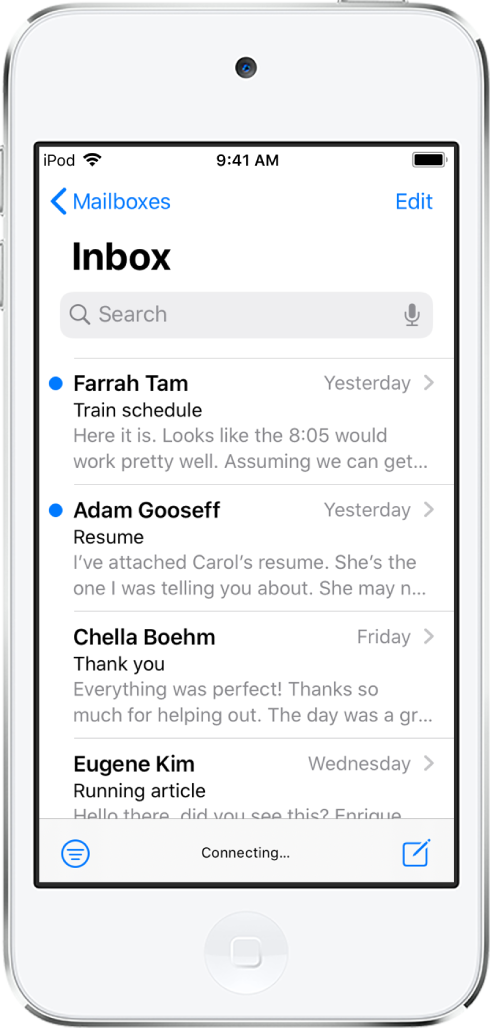
Preview an email and a list of options
In a mailbox list, touch and hold an email to preview its contents and see a list of options for replying, filing it, and more. See Perform quick actions on iPod touch.
Show a longer preview
In your mailbox lists, Mail displays two lines of text for each email by default. You can choose to see more lines of text without opening the email.
Go to Settings ![]() > Mail > Preview, then choose up to five lines.
> Mail > Preview, then choose up to five lines.
Show the whole email
In the list of emails, tap the one you want to read.
Show the whole conversation
Go to Settings ![]() > Mail, then turn on Organize by Thread.
> Mail, then turn on Organize by Thread.
To change how threads are displayed, you can also change other settings in Settings > Mail—such as Collapse Read Messages or Most Recent Message on Top.
Show To and Cc labels in your Inbox
Go to Settings ![]() > Mail, then turn on Show To/Cc Labels.
> Mail, then turn on Show To/Cc Labels.
You can also view the To/Cc mailbox, which gathers all mail addressed to you. To show or hide it, tap Mailboxes, tap Edit, then select “To or Cc.”
Add someone to your contacts or make them a VIP
In an email, tap a person’s name or email address, then do one of the following:
To add them to your contacts, tap Create New Contact or Add to Existing Contact.
You can add a phone number, other email addresses, and more.
To add them to your VIP list, tap Add to VIP.