iPod touch User Guide
- iPod touch User Guide
- What’s new in iOS 13
- Your iPod touch
-
- Wake and unlock
- Learn basic gestures
- Adjust the volume
- Change or turn off the sounds
- Access features from the Lock screen
- Open apps on the Home screen
- Take a screenshot or screen recording
- Change or lock the screen orientation
- Change the wallpaper
- Search with iPod touch
- Use AirDrop to send items
- Perform quick actions
- Use and customize Control Center
- View and organize Today View
- Charge and monitor the battery
- Learn the meaning of the status icons
- Travel with iPod touch
-
- Calculator
-
- View photos and videos
- Edit photos and videos
- Edit Live Photos
- Organize photos in albums
- Search in Photos
- Share photos and videos
- View Memories
- Find people in Photos
- Browse photos by location
- Use iCloud Photos
- Share photos with iCloud Shared Albums
- Use My Photo Stream
- Import photos and videos
- Print photos
- Shortcuts
- Stocks
- Tips
- Weather
-
-
- Restart iPod touch
- Force restart iPod touch
- Update iOS
- Back up iPod touch
- Return iPod touch settings to their defaults
- Restore all content from a backup
- Restore purchased and deleted items
- Sell or give away your iPod touch
- Erase all content and settings
- Restore iPod touch to factory settings
- Install or remove configuration profiles
-
- Get started with accessibility features
-
-
- Turn on and practice VoiceOver
- Change your VoiceOver settings
- Learn VoiceOver gestures
- Operate iPod touch using VoiceOver gestures
- Control VoiceOver using the rotor
- Use the onscreen keyboard
- Write with your finger
- Use VoiceOver with Magic Keyboard
- Type onscreen braille using VoiceOver
- Use a braille display
- Customize gestures and keyboard shortcuts
- Use VoiceOver with a pointer device
- Use VoiceOver in apps
- Zoom
- Magnifier
- Display & Text Size
- Motion
- Spoken Content
- Audio Descriptions
-
- Copyright
Locate a friend in Find My on iPod touch
Use the Find My app ![]() to see the locations of your friends.
to see the locations of your friends.
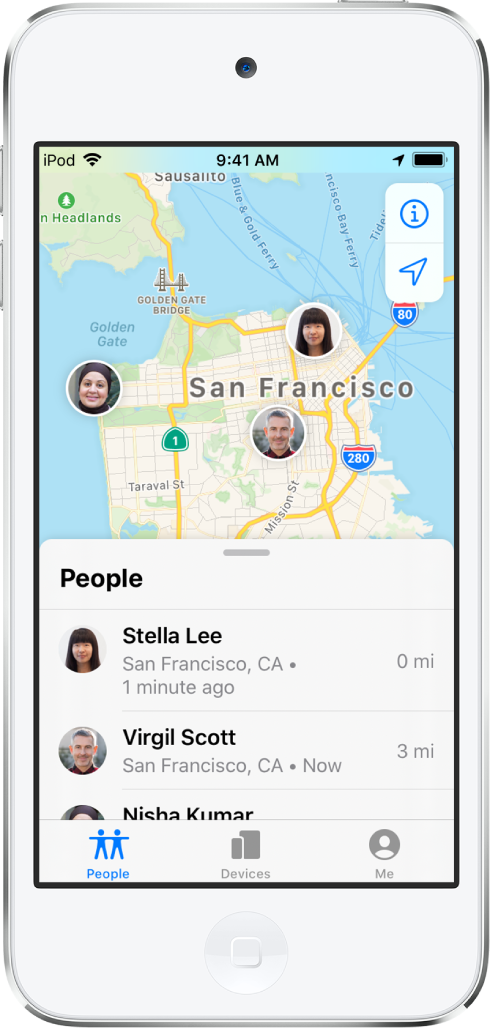
See the location of a friend
In the People list, tap the person you want to locate.
If your friend can be located: They appear on a map so you can see where they are.
If your friend can’t be located: You see “No location found” under their name.
If you aren’t following your friend: You see “Can see your location” under their name. Ask to follow a friend to see their location.
You can also ask Siri to locate a friend who has shared their location with you.
Ask Siri. Say something like: “Where’s Gordon?” Learn how to ask Siri.
Contact a friend
In the People list, tap the name of the person you want to contact.
Tap Contact and choose how you want to contact your friend. See Add and use contact information on iPod touch.
Get directions to a friend
You can get directions to a friend’s current location in the Maps app.
In the People list, tap the name of the person you want to get directions to.
Tap Directions to open Maps.
Tap the route to get directions from your current location to your friend’s location. See Follow turn-by-turn directions in Maps on iPod touch.
Set a label for a friend’s location
You can set a label for a friend’s current location to make it more meaningful (like Home or Work). The label appears below your friend’s name when they’re at that location.
In the People list, tap the name of the person you want to set a location label for.
Tap Edit Location Name, then select a label.
To add a new label, tap Add Custom Label, enter a name, then tap Done.
Mark favorite friends
Favorite friends appear at the top of the People list and are marked by a star.
In the People list, find the person you want to mark as a favorite.
Do one of the following:
Tap the name of the person, then tap Add [name] to Favorites.
Swipe left across the person’s name, then tap the star.
To remove a friend from your Favorites, swipe left and tap the star, or tap the friend, then tap Remove [name] from Favorites.