Modifying this control will update this page automatically
Hide ads and distractions in Safari on iPhone
In the Safari app ![]() , use Reader view to hide ads, navigation menus, or other distracting items.
, use Reader view to hide ads, navigation menus, or other distracting items.
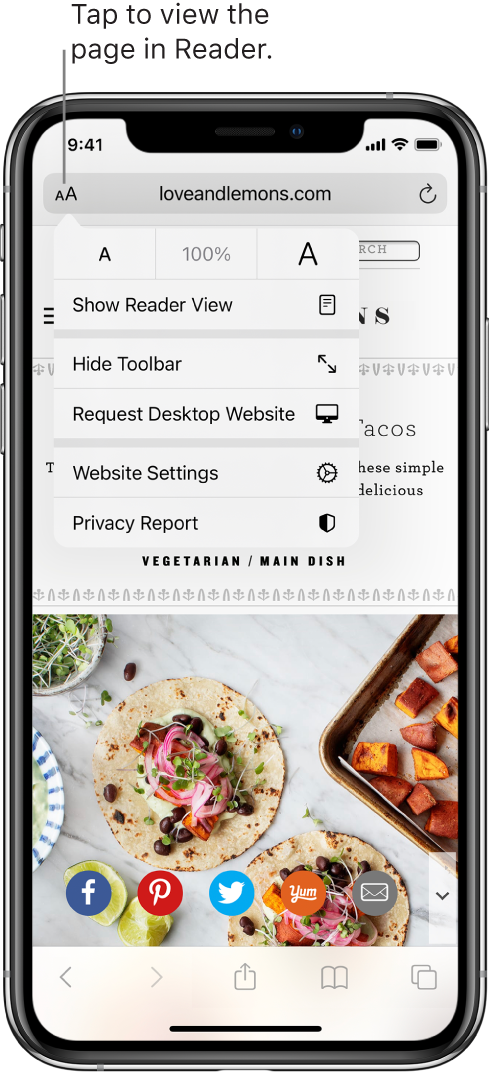
Show Reader view
Reader view formats a webpage to show just the relevant text and images.
Tap ![]() at the left end of the address field, then tap Show Reader View.
at the left end of the address field, then tap Show Reader View.
To return to the full page, tap ![]() , then tap Hide Reader View.
, then tap Hide Reader View.
Note: If ![]() is dimmed, Reader view isn’t available for that page.
is dimmed, Reader view isn’t available for that page.
Automatically use Reader view for a website
On a supported website, tap
 , then tap Website Settings.
, then tap Website Settings.Turn on Use Reader Automatically.
Block pop-ups
Go to Settings ![]() > Safari, then turn on Block Pop-ups.
> Safari, then turn on Block Pop-ups.