Collect health and fitness information in Health on iPhone
The Health app ![]() can track your daily footsteps and the flights of stairs you climb. You can manually add other information like body weight and caffeine intake, and track additional data with other apps (such as nutrition and fitness apps) and devices that are compatible with Health (such as Apple Watch, AirPods, weight scales, and blood pressure monitors, all sold separately).
can track your daily footsteps and the flights of stairs you climb. You can manually add other information like body weight and caffeine intake, and track additional data with other apps (such as nutrition and fitness apps) and devices that are compatible with Health (such as Apple Watch, AirPods, weight scales, and blood pressure monitors, all sold separately).
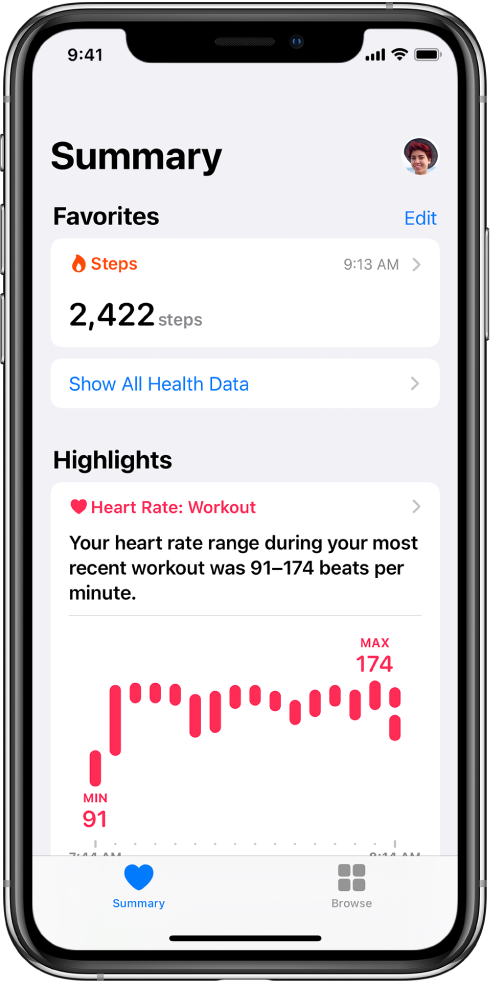
Manually add information to a health category
Tap Browse at the bottom right to display the Health Categories screen, then do one of the following:
Tap a category. (To see all categories, scroll down.)
Tap the search field, then type the name of a category (such as body measurements) or a specific type of data (such as weight).
If you don’t see the Health Categories screen, tap Browse again at the bottom right.
Tap
 for the data you want to update.
for the data you want to update.Tap Add Data at the top-right corner of the screen.
Add your information, then tap Add or Done in the top-right corner of the screen.
Collect information from Apple Watch
After you pair iPhone with Apple Watch, a periodic heart rate measurement is automatically sent from Apple Watch to Health, where you can view the details in the Heart category. You can also set up Apple Watch to send additional information to Health, including the following:
Exercise minutes and other activity metrics. You can view these metrics in the Activity category.
Notifications about high or low heart rates, low cardio fitness (iOS 14.3 or later and watchOS 7.2 or later), and irregular heart rhythms (not available in all countries or regions). You can view the details about these notifications in the Heart category.
Environmental noise levels and notifications about loud sounds. You can view the details about noise in your environment in the Hearing category.
To learn more about collecting health data from Apple Watch, see Track important health information in the Apple Watch User Guide.
Collect information from headphones
After you connect EarPods, AirPods, and other compatible headphones to your iPhone, their audio levels are automatically sent to Health. With this data, you can do the following:
Get a notification and have the volume automatically turned down if you listen to audio from your headphones for long enough at a volume that could affect your hearing.
View the audio levels from your headphones over time.
Collect information from apps and other devices
From an app that you download from the App Store: As you set up the app, you can allow it to share data with Health.
From another device: Follow the setup instructions for the device.
If it’s a Bluetooth device, you need to pair it with iPhone. Follow the instructions that came with the device to put it in discovery mode, go to Settings
 > Bluetooth, turn on Bluetooth, then tap the name of the device.
> Bluetooth, turn on Bluetooth, then tap the name of the device.
Note: iPhone and Apple Watch aren’t medical devices. See Important safety information for iPhone.