GarageBand User Guide
- Welcome
-
- Play a lesson
- Choose the input source for your guitar
- Customize the lesson window
- See how well you played a lesson
- Measure your progress over time
- Slow down a lesson
- Change the mix of a lesson
- View full-page music notation
- View glossary topics
- Practice guitar chords
- Tune your guitar in a lesson
- Open lessons in the GarageBand window
- Get additional Learn to Play lessons
- If your lesson doesn’t finish downloading
- Touch Bar shortcuts
- Glossary

Record multiple audio takes in GarageBand on Mac
When you’re recording, you can record multiple versions, or takes, in quick succession. This can be a useful technique, especially when you’re improvising a lead or solo part, or when you’re recording a difficult passage. Later, you can preview the take recordings and choose the one you want to use in the project.
Record multiple takes to an audio track
In GarageBand on Mac, drag left or right in the top part of the ruler.
The cycle area appears as a yellow strip in the ruler, and Cycle mode is automatically turned on.
Set the metronome and count-in to hear a steady beat while recording.
Click the Record button
 in the control bar (or press R) to start recording.
in the control bar (or press R) to start recording.Recording starts automatically at the beginning of the defined cycle area. Record as many cycle passes as you wish. After the second cycle pass, a take folder is created on the track. Each subsequent cycle pass is added to the take folder.
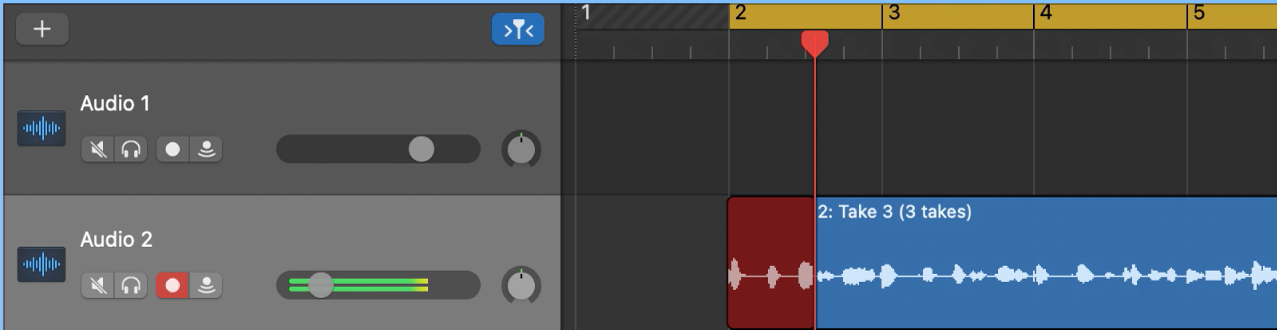
Click the Stop button
 in the control bar (or press the Space bar) after you finish capturing cycle passes.
in the control bar (or press the Space bar) after you finish capturing cycle passes.