GarageBand User Guide
- Welcome
-
- Play a lesson
- Choose the input source for your guitar
- Customize the lesson window
- See how well you played a lesson
- Measure your progress over time
- Slow down a lesson
- Change the mix of a lesson
- View full-page music notation
- View glossary topics
- Practice guitar chords
- Tune your guitar in a lesson
- Open lessons in the GarageBand window
- Get additional Learn to Play lessons
- If your lesson doesn’t finish downloading
- Touch Bar shortcuts
- Glossary

Loop Browser in GarageBand on Mac
The Loop Browser makes it easy to find Apple Loops and add them to your project. You can browse for loops or search using various criteria, preview matching loops, and add them to your project by dragging them into the Tracks area.
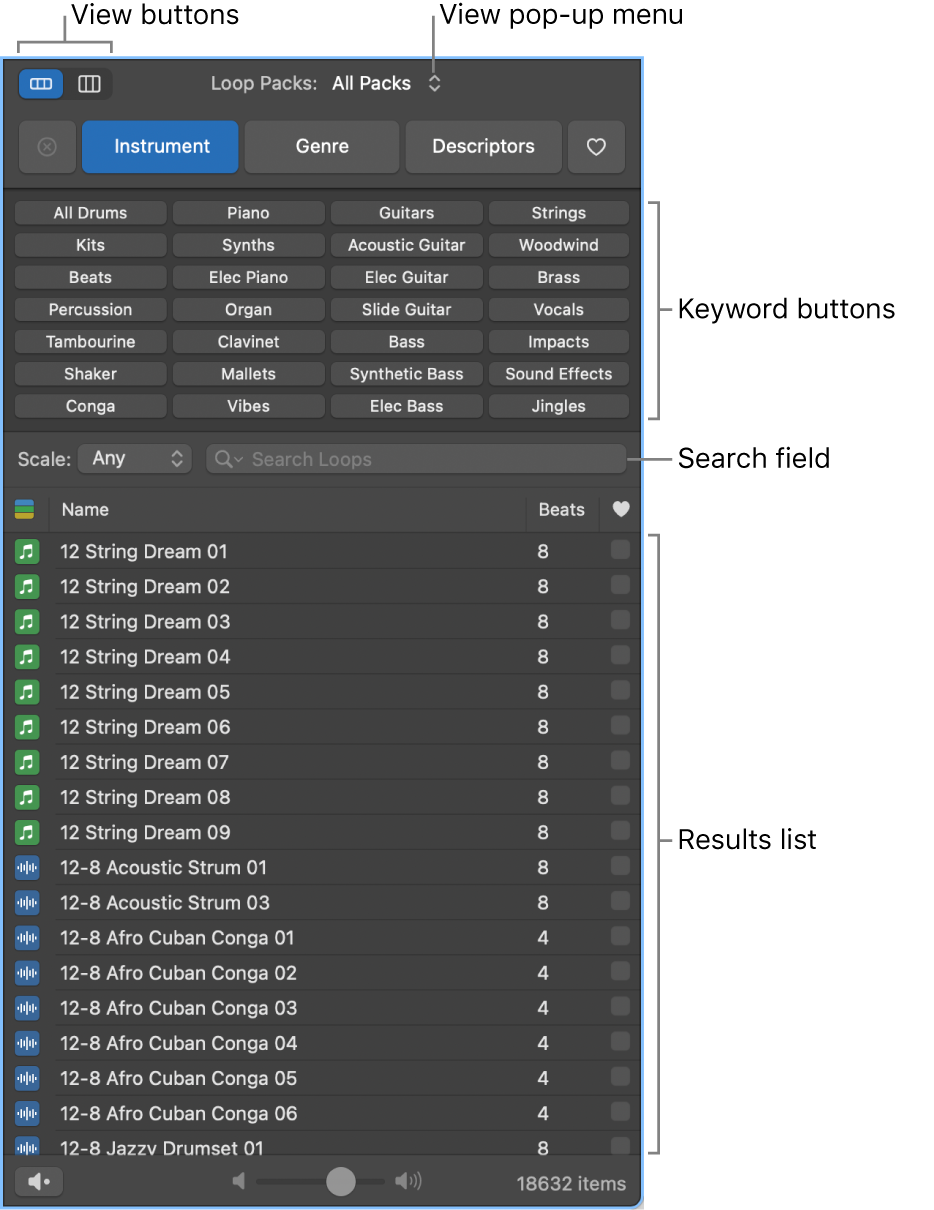
View buttons: Switch between column view and button view.
View pop-up menu: Choose which loops to display. You can display all available loops, or filter loops by Loop Pack or the user’s loop library.
Search field: Type text to search for loops by name.
Keyword buttons: Filter loops by clicking keyword buttons. Matching loops appear in the results list below.
Category columns: Filter loops by choosing categories and subcategories from left to right. Matching loops appear in the results list below.
Results list: Displays all loops that match the search criteria. Click a loop to preview it, and drag a loop from the results list into the Tracks area to add it to your project.
Volume slider: Adjusts the volume of loops you are previewing.
Open the Loop Browser
In GarageBand on Mac, do one of the following:
Click the Loop Browser button
 in the control bar.
in the control bar.Choose View > Show Loop Browser.
For more information about using the Loop Browser, see Apple Loops in GarageBand on Mac.