Apple Vision Pro User Guide
- Welcome
- Let others use your Apple Vision Pro
-
- Capture
- Clock
- Encounter Dinosaurs
- Mindfulness
- Numbers
- Pages
- Shazam
- Shortcuts
- Tips
-
- Use built-in privacy and security protections
- Keep your Apple ID secure
-
- Sign in with passkeys
- Sign in with Apple
- Automatically fill in strong passwords
- Change weak or compromised passwords
- View your passwords and related information
- Use shared password groups
- Share passkeys and passwords securely with AirDrop
- Make your passkeys and passwords available on all your devices
- Automatically fill in verification codes
- Sign in with fewer CAPTCHA challenges on Apple Vision Pro
- Manage two-factor authentication for your Apple ID
- Create and manage Hide My Email addresses
- Protect your web browsing with iCloud Private Relay
- Use a private network address
- Use Contact Key Verification on Apple Vision Pro
- Copyright
Use tabs and Tab Groups in Safari on Apple Vision Pro
In the Safari app ![]() , use tabs to help you navigate between multiple open web pages.
, use tabs to help you navigate between multiple open web pages.
Tip: To quickly view all your tabs in Safari, zoom out.
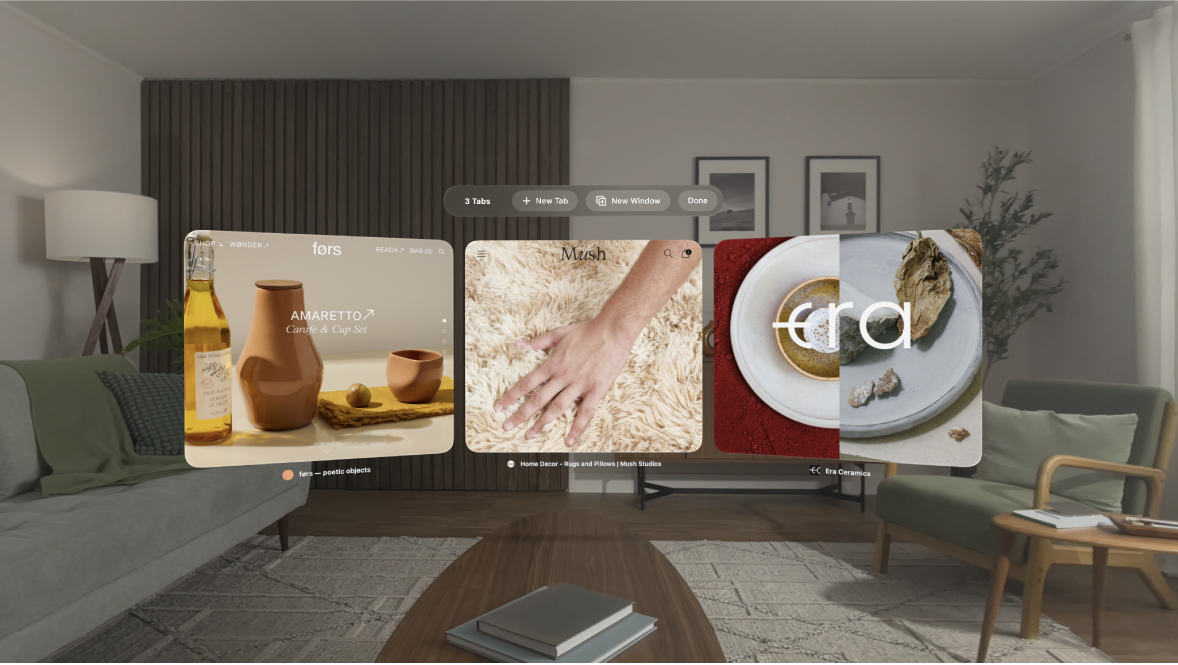
Open a link in a new tab
Pinch and hold the link, then tap Open in Background. You can also pinch and drag links into empty space in your view to have multiple Safari windows open at once.
Close tabs
Do one of the following:
Tap


Tap a tab in the tab bar (below the search field), then tap

View tabs that are open on your other Apple devices
Tap 
Note: To keep tabs and Tab Groups updated across devices, go to Settings 
Create a Tab Group
Tap


Choose an option, then name the new Tab Group.
Pinch and hold the Tab Group to make changes, like reordering groups, or moving a tab to another Tab Group.