Apple Vision Pro User Guide
- Welcome
- Let others use your Apple Vision Pro
-
- Capture
- Clock
- Encounter Dinosaurs
- Mindfulness
- Numbers
- Pages
- Shazam
- Shortcuts
- Tips
-
- Use built-in privacy and security protections
- Keep your Apple ID secure
-
- Sign in with passkeys
- Sign in with Apple
- Automatically fill in strong passwords
- Change weak or compromised passwords
- View your passwords and related information
- Use shared password groups
- Share passkeys and passwords securely with AirDrop
- Make your passkeys and passwords available on all your devices
- Automatically fill in verification codes
- Sign in with fewer CAPTCHA challenges on Apple Vision Pro
- Manage two-factor authentication for your Apple ID
- Create and manage Hide My Email addresses
- Protect your web browsing with iCloud Private Relay
- Use a private network address
- Use Contact Key Verification on Apple Vision Pro
- Copyright
Move, resize and close app windows on Apple Vision Pro
You can move app windows to where you want them in your view and change their size.
Move an app
Pinch and drag the window bar side to side, towards you or away from you.
Try moving apps closer or further away from you for the most comfortable visual experience.
Resize an app
Look at the bottom-right or bottom-left corner of the app window, then pinch and drag the resize control.
Close an app
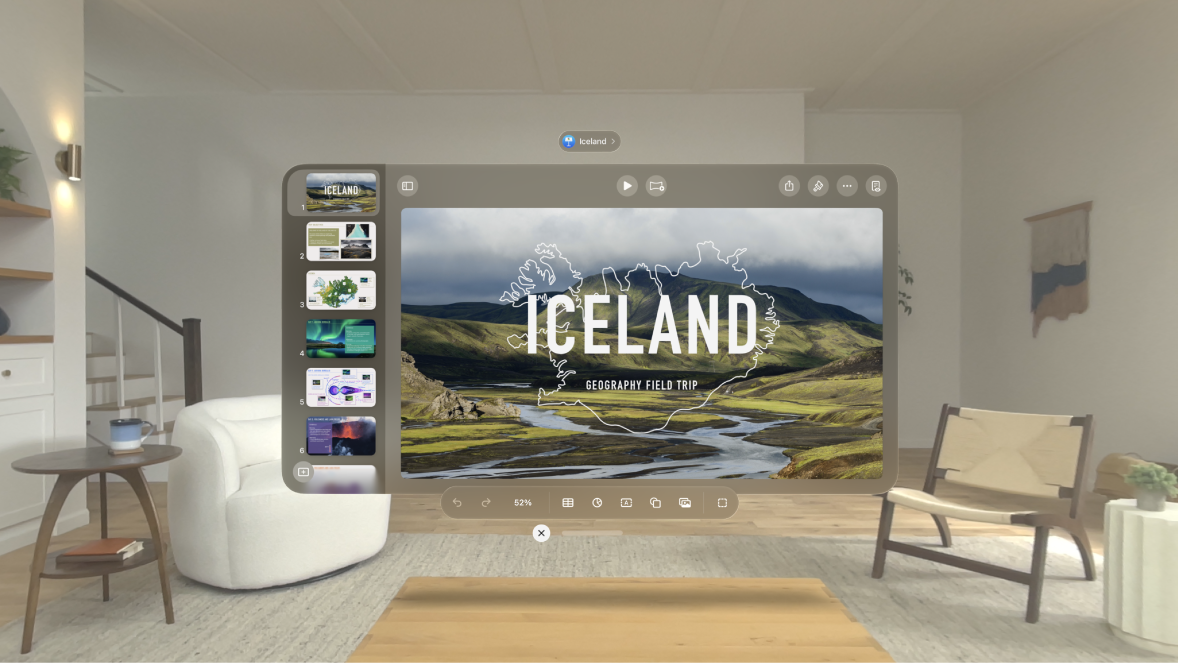
You can close an app and pick up where you left off later. Do any of the following:
Tap

Tip: You can pinch and hold

Look at an app and say “Siri, close this”. See Set up and activate Siri on Apple Vision Pro.
Force quit an app
If an app isn’t responding, you can quit it and then reopen it to try and resolve the issue.
Simultaneously press and hold the Digital Crown and top button until you see Force Quit Applications.
Note: Make sure you release the Digital Crown and top button after you see Force Quit Applications as holding them for too long can force restart Apple Vision Pro. See Learn basic gestures and controls on Apple Vision Pro.
Tap the name of the app you want to close, then tap Force Quit.