Mac User Guide
- Welcome
- What’s new in macOS Tahoe
-
- Intro to Apple Intelligence
- Translate messages and calls
- Create original images with Image Playground
- Create your own emoji with Genmoji
- Use Apple Intelligence with Siri
- Find the right words with Writing Tools
- Summarize notifications and reduce interruptions
- Use ChatGPT with Apple Intelligence
- Apple Intelligence and privacy
- Block access to Apple Intelligence features
-
- Intro to Continuity
- Use AirDrop to send items to nearby devices
- Hand off tasks between devices
- Control your iPhone from your Mac
- Copy and paste between devices
- Stream video and audio with AirPlay
- Make and receive calls and text messages on your Mac
- Use your iPhone internet connection with your Mac
- Share your Wi-Fi password with another device
- Use iPhone as a webcam
- Insert sketches, photos, and scans from iPhone or iPad
- Unlock your Mac with Apple Watch
- Use your iPad as a second display
- Use one keyboard and mouse to control Mac and iPad
- Sync music, books, and more between devices
- Resources for your Mac
- Resources for your Apple devices
- Copyright and trademarks

Customize your Mac with System Settings
You can change system settings to customize your Mac. For example, you can choose a light or dark appearance, change the wallpaper, and more.
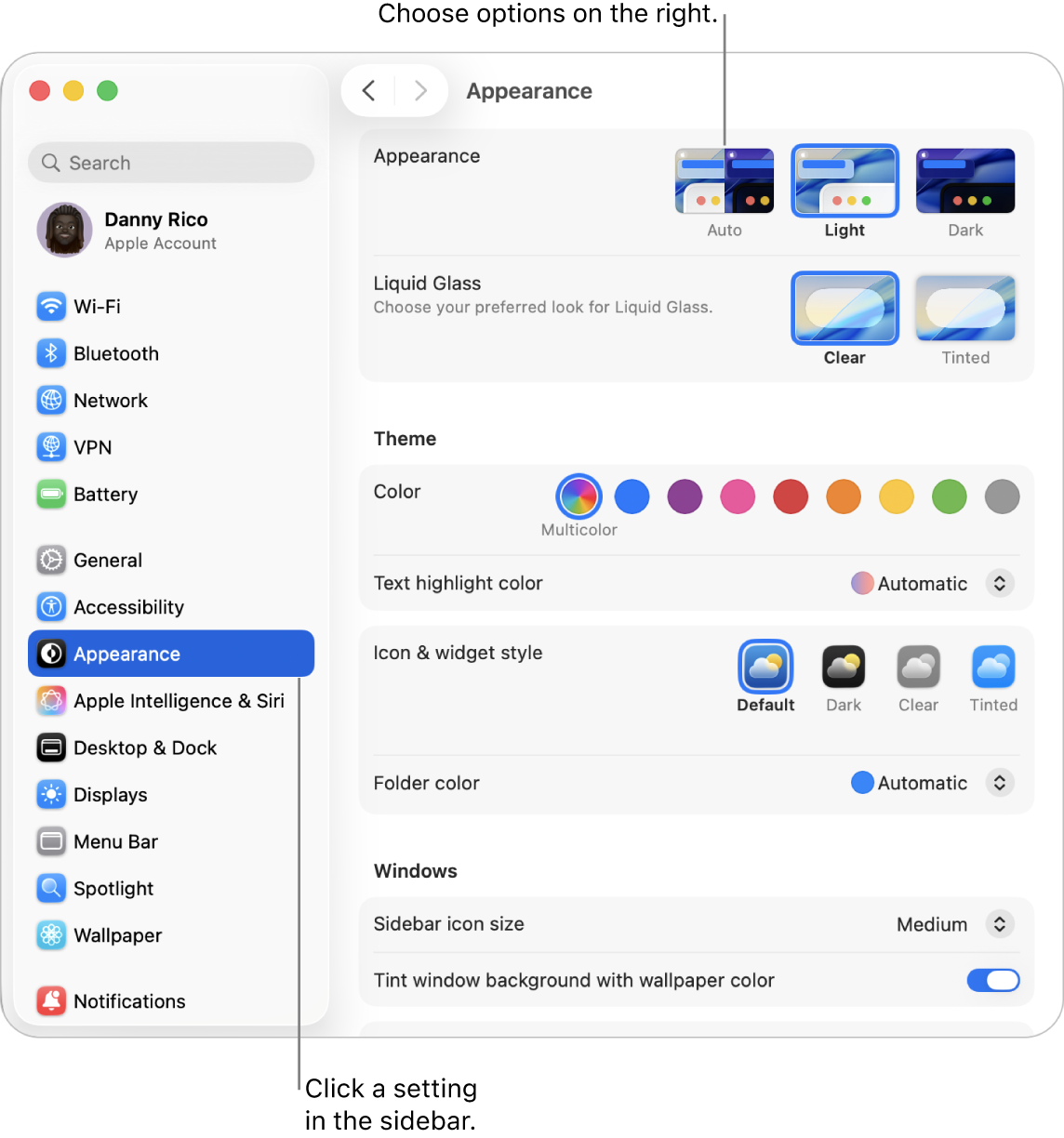
Options for your Mac are organized into settings. For example, options for setting text highlight color and folder color are located in Appearance settings.
Go to the System Settings app
 on your Mac.
on your Mac.Click an option in the sidebar. (You may need to scroll down.)
Settings may vary depending on your Mac and the apps you’ve installed.
Change any options.
For most settings, you can click ![]() for more information about the options.
for more information about the options.
If a red badge is shown on the System Settings icon in the Dock, you need to take one or more actions. For example, if you didn’t fully set up iCloud features, the badge appears on the icon in the Dock; when you click the icon, the settings are displayed so you can complete setup.
To change options for an app, such as Mail or Safari, open the app, click the app’s name in the menu bar, then choose Settings. Some apps don’t offer settings.