
Use Apple Intelligence in Messages on Mac
Apple Intelligence* allows you to get through your messages even faster with summaries that show you the key points of each conversation, suggested polls in group conversations, and Smart Reply, which helps you quickly craft a response.
You can also personalize your conversations by creating original images, Genmoji, and backgrounds.
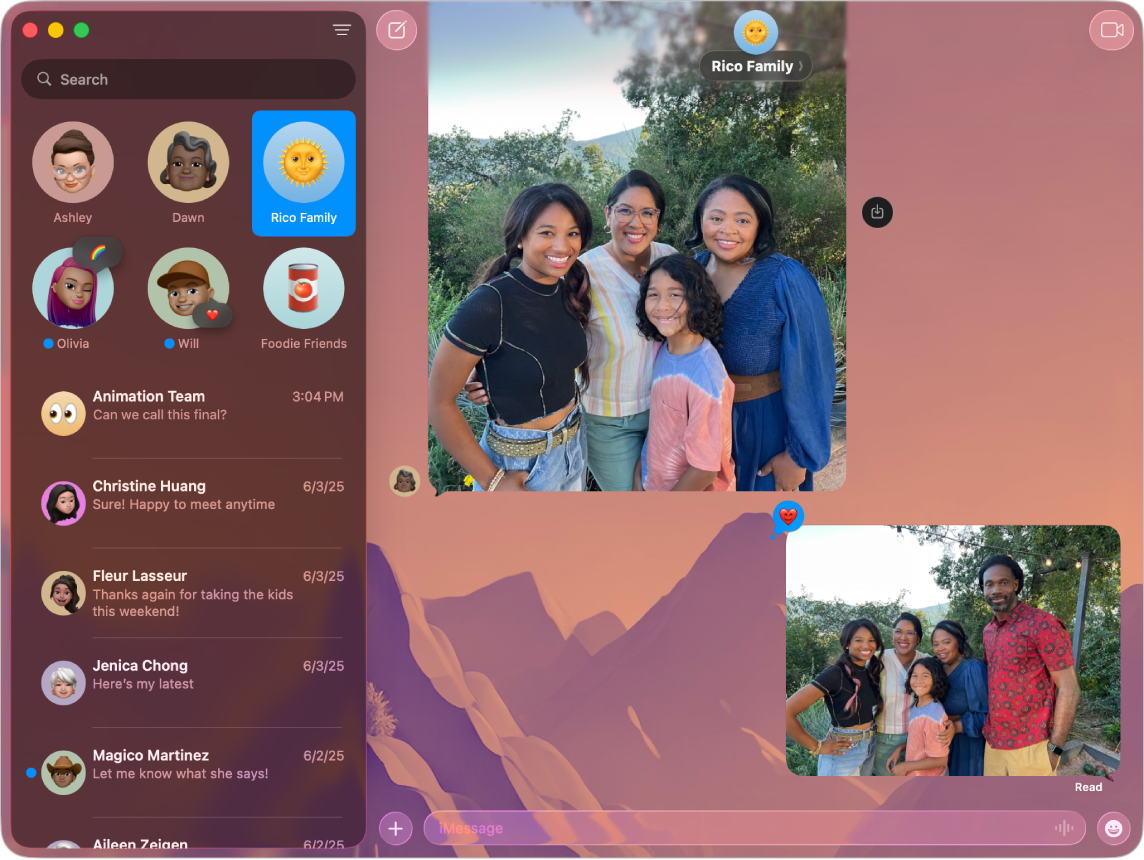
Note: Apple Intelligence is not available on all Mac models or in all languages or regions.** To access the most recent available features, make sure you’re using the latest version of macOS and have Apple Intelligence turned on.
View message summaries
Go to the Messages app
 on your Mac.
on your Mac.Look under a conversation on the left side of the Messages window to see a summary of unread messages in that conversation.
Use Smart Reply in Messages
Go to the Messages app
 on your Mac.
on your Mac.Select a conversation, click the text field, then choose a suggested reply.
Apple Intelligence drafts a reply in the text field. To refine your reply, see Use Writing Tools with Apple Intelligence.
When you’re ready to send your reply, press Return on your keyboard.
Turn message summaries on or off
When you turn on Apple Intelligence, summaries of your unread message conversations appear automatically. To turn off summaries and instead see the most recent message in each conversation, follow these steps:
Go to the Messages app
 on your Mac.
on your Mac.Choose Messages > Settings, then click General.
Select or deselect “Summarize messages.”
Get suggested polls
You can start a poll in any iMessage conversation—for example, to decide what a group wants to eat, which movie to see, or where to travel. Apple Intelligence can suggest a poll when it detects different options in a conversation.
Go to the Messages app
 on your Mac.
on your Mac.Start a new group message or open a group conversation to discuss different options.
Click Create a Poll when it appears.
Create and edit original backgrounds with Image Playground
You can use Image Playground to create backgrounds for your Messages conversations.
Go to the Messages app
 on your Mac.
on your Mac.Start a new message or select a conversation.
Click the name of the person or group at the top of the conversation, then click Backgrounds.
Click Playground, then choose Edit Background or Create Image.
Do any of the following:
Add a concept: Click
 to browse concepts—suggestions, themes, or places—then click an option.
to browse concepts—suggestions, themes, or places—then click an option.Add a description: Click the “Describe an image” field, enter a description, then press Return.
Remove a concept: Click
 . If you don’t see
. If you don’t see  , click the image in the center.
, click the image in the center.
When you’re happy with your image, click Done.
Tip: To customize the look of your background even more, click the pop-up menu at the bottom of the dialog, then choose Natural, Black & White, Duotone, or Color Wash.
Click Set to add the background to your conversation.