
Create your own emoji with Genmoji on Mac
With Apple Intelligence,* you can create custom emoji—called Genmoji. Simply describe what you want the Genmoji to look like, combine existing emoji with descriptions, or create one of a friend or family member based on their photo. You can add Genmoji to messages, share them as a sticker or Tapback, and more.
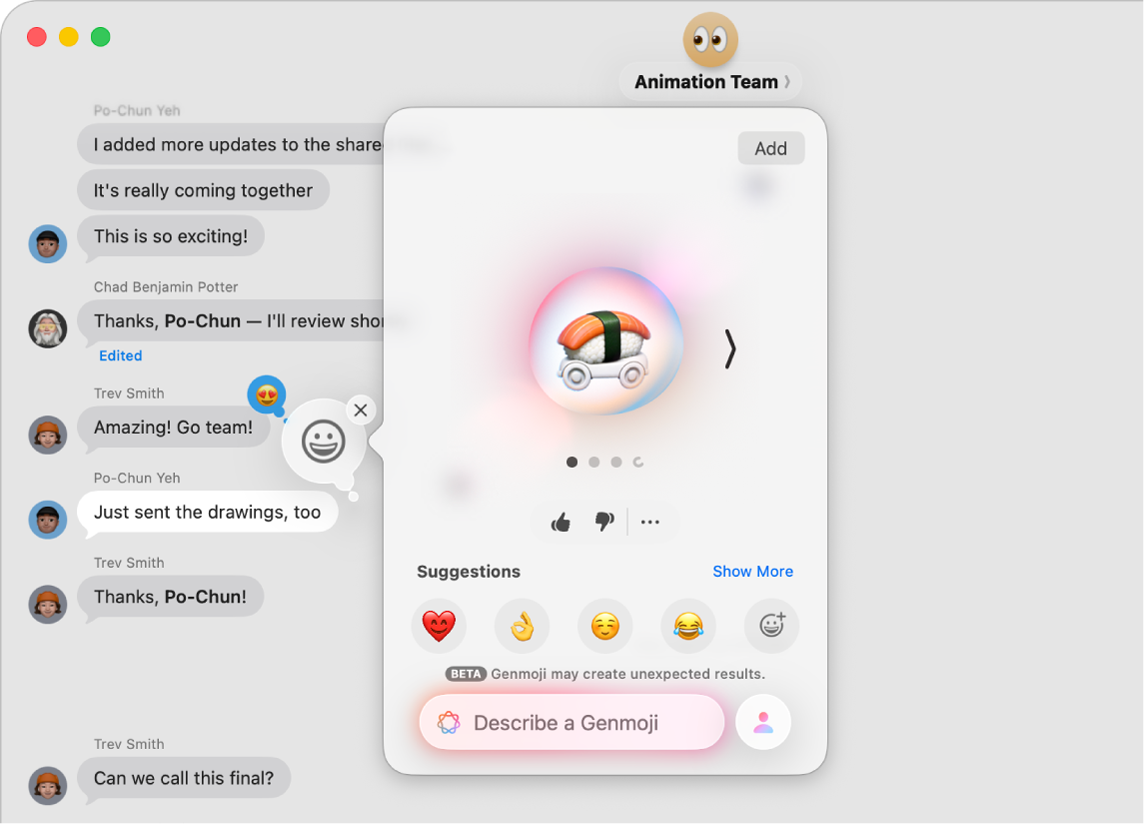
Note: Apple Intelligence is not available on all Mac models or in all languages or regions.** To access the most recent available features, make sure you’re using the latest version of macOS and have Apple Intelligence turned on.
Create Genmoji
While writing in an app, press Fn/
 -E on your keyboard.
-E on your keyboard.Tip: In some apps, like Mail or Messages, you can also click
 .
.Click
 at the top right of the Character Viewer.
at the top right of the Character Viewer.Add what you want to your Genmoji. You can mix and match up to seven elements to create original Genmoji.
Concepts: Click Show More, click
 and
and  to browse concepts—themes, expressions, costumes, accessories, or places—then click an option.
to browse concepts—themes, expressions, costumes, accessories, or places—then click an option.Existing emoji or Genmoji: Click an emoji below Suggestions, or click
 to choose a different emoji.
to choose a different emoji.A description: Click “Describe a Genmoji,” enter a description, then press Return.
A person: Click
 , then choose a person from your photo library or an emoji. To add a person or pet from Photos, you need to name them in the Photos app.
, then choose a person from your photo library or an emoji. To add a person or pet from Photos, you need to name them in the Photos app.If you already added a person and want to change how they look, click
 , click Edit, choose a new starting point, then click Done. See Edit the starting point of a Genmoji.
, click Edit, choose a new starting point, then click Done. See Edit the starting point of a Genmoji.Tip: You can also create a Genmoji of a person based on an emoji. Click
 , click
, click  , choose a skin tone and appearance, then click Done.
, choose a skin tone and appearance, then click Done.
Refine your image by doing any of the following:
See variations: Click
 and
and  on either side of the Genmoji.
on either side of the Genmoji.Remove a concept: Click the Genmoji, then click
 .
.
When you’re happy with your Genmoji, click Add.
Genmoji you create are saved with your stickers in the Character Viewer.
You can also create Genmoji in Image Playground. See Create original images with Image Playground.
Edit the starting point of a Genmoji
You can change the appearance of a person by choosing a different photo as a starting point or changing personal attributes like hairstyle, facial hair, and eyewear.
While creating a Genmoji based on a person, click
 , then click Edit.
, then click Edit.Do any of the following:
Choose a different photo: Click Choose Other Photo, then double-click a photo to choose it.
Change the hairstyle, facial hair, or eyewear: Click Customize Appearance, then choose options from the pop-up menus.
Tip: If the starting point still isn’t quite right, try entering a description in the Additional details field. For example, if you added prescription glasses, but they’re the wrong color, you can specify the color glasses.
Return to the original starting point: Click Reset Appearance.
When you’re happy with your starting point, click Done.
Delete Genmoji
Press Fn/
 -E on your keyboard.
-E on your keyboard.Click
 .
.Control-click the Genmoji you want to delete, then choose Delete.
You can also click ![]() in a Messages conversation, click Stickers, click
in a Messages conversation, click Stickers, click ![]() , Control-click a Genmoji, then choose Delete.
, Control-click a Genmoji, then choose Delete.
You can block access to image creation features, like Genmoji, in Screen Time settings. See Block access to image creation features.