Final Cut Pro User Guide for Mac
- Welcome
- What’s new
-
- Intro to importing media
- If it’s your first import
- Organize files during import
-
- Import from Image Playground
- Import from iMovie for macOS
- Import from iMovie for iOS or iPadOS
- Import from Final Cut Pro for iPad
- Import from Final Cut Camera
- Import from Photos
- Import from Music
- Import from Apple TV
- Import from Motion
- Import from GarageBand and Logic Pro
- Import using workflow extensions
- Record into Final Cut Pro
- Memory cards and cables
- Supported media formats
- Import third-party formats with media extensions
-
- Intro to effects
-
- Intro to transitions
- How transitions are created
- Add transitions and fades
- Quickly add a transition with a keyboard shortcut
- Set the default duration for transitions
- Delete transitions
- Adjust transitions in the timeline
- Adjust transitions in the inspector and viewer
- Merge jump cuts with the Flow transition
- Adjust transitions with multiple images
- Modify transitions in Motion
- Add adjustment clips
-
- Add storylines
- Use the precision editor
- Conform frame sizes and rates
- Use XML to transfer projects
- Glossary
- Copyright and trademarks

How transitions are created in Final Cut Pro for Mac
Transitions require overlapping video from the clips on each side of the edit point. A one-second transition requires one second of video from the end of the left clip and one second of video from the start of the right clip. When you apply a transition to an edit point, Final Cut Pro attempts to use additional video from each of the clips to create the overlap. These additional (unused) sections of clips are called media handles.
The example below shows range selections in a clip in the browser, and the portions of the clip that will become media handles when the range selections are edited into the timeline.
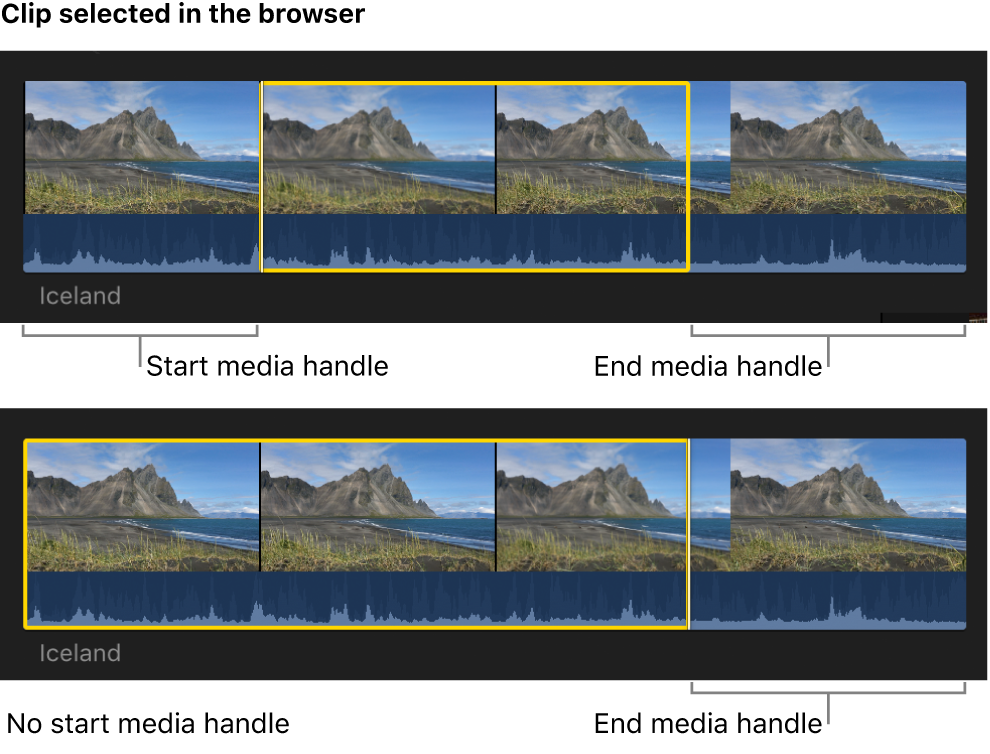
The media handle video may not be appropriate for use in a transition. For example, if the media handle includes unusable video such as a slate, it will be visible in the project.
The illustration below shows how transitions are created when the clips on either side of the edit point have media handles. The transition is placed so that it spans the clips; half of the transition overlaps each clip. Unused media from the end of each clip is added to fill out the transition, and the total duration of your project is unchanged.
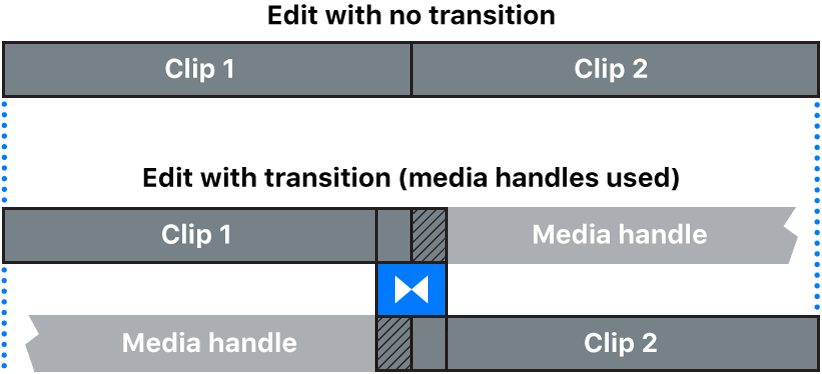
If one or both of the clips do not have enough extra content (media handles) to support a transition of the default duration, you’re given the option to overlap media in your project to create the transition. If you choose to overlap media, Final Cut Pro uses the available media handles and then overlaps media as necessary to create the transition.
The illustration below shows a transition created without media handles. The two clips are made to overlap, and the transition is placed over the overlapping region. This is effectively a ripple edit, and the total duration of your project decreases.
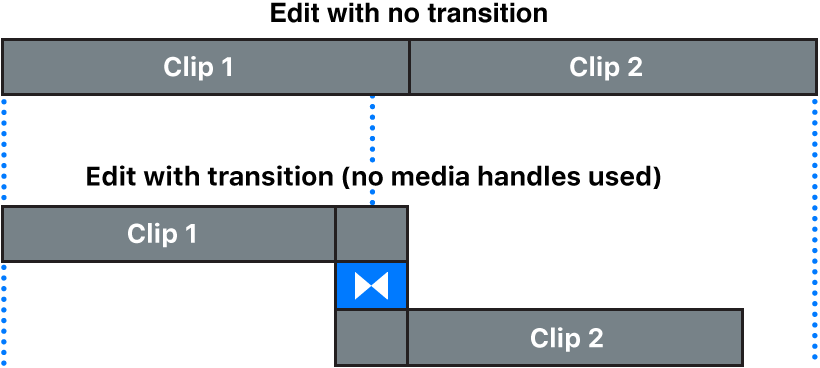
This same option is available for audio crossfades. See Create an audio crossfade using the Modify menu.
To learn how to set the default duration for transitions, see Set the default transition.
Download this guide: PDF