Final Cut Pro User Guide for Mac
- Welcome
- What’s new
-
- Intro to importing media
- If it’s your first import
- Organize files during import
-
- Import from Image Playground
- Import from iMovie for macOS
- Import from iMovie for iOS or iPadOS
- Import from Final Cut Pro for iPad
- Import from Final Cut Camera
- Import from Photos
- Import from Music
- Import from Apple TV
- Import from Motion
- Import from GarageBand and Logic Pro
- Import using workflow extensions
- Record into Final Cut Pro
- Memory cards and cables
- Supported media formats
- Import third-party formats with media extensions
-
- Intro to effects
-
- Intro to transitions
- How transitions are created
- Add transitions and fades
- Quickly add a transition with a keyboard shortcut
- Set the default duration for transitions
- Delete transitions
- Adjust transitions in the timeline
- Adjust transitions in the inspector and viewer
- Merge jump cuts with the Flow transition
- Adjust transitions with multiple images
- Modify transitions in Motion
- Add adjustment clips
-
- Add storylines
- Use the precision editor
- Conform frame sizes and rates
- Use XML to transfer projects
- Glossary
- Copyright and trademarks

View the status of shared items in Final Cut Pro for Mac
When you share a project, you can monitor the progress of the transcode in the Background Tasks window, and you can continue to work in Final Cut Pro while the file is transcoded. When transcoding is complete, a notification appears.
You can view the share history of a project and locate shared projects using the Share inspector. If you share your project or clip using the Export File destination (or any custom destinations you create based on the Export File destination), you can locate the shared file in the Finder.
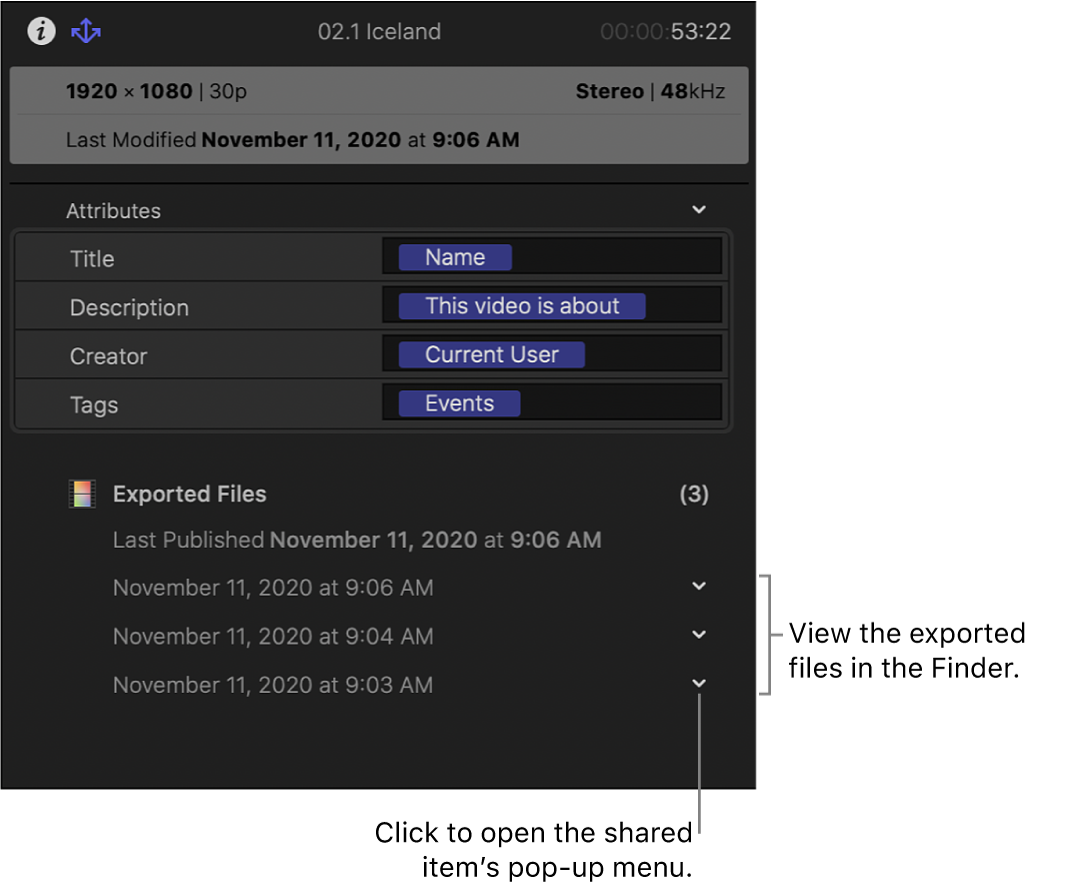
Open the Share inspector
In the Libraries sidebar in Final Cut Pro, select the event that contains the shared project or clip you want to inspect.
In the browser, select the shared project or clip.
If the inspector isn’t already shown, do one of the following:
Choose Window > Show in Workspace > Inspector (or press Command-4).
Click the Inspector button on the right side of the toolbar.
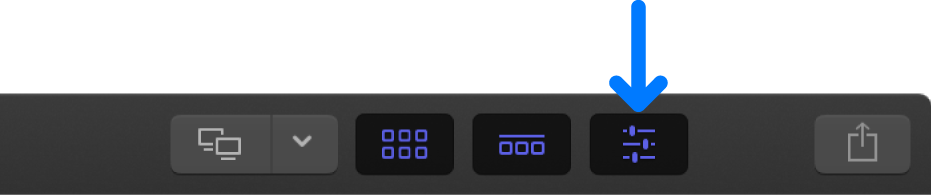
Click the Share button at the top of the inspector.
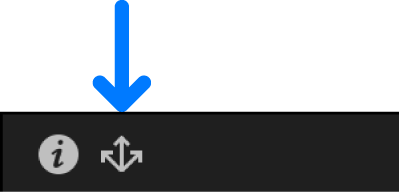
A summary of the project’s or clip’s information appears at the top of the inspector, metadata (or attributes) included with the shared project or clip appears in the middle, and information about where the project or clip has been shared appears at the bottom.
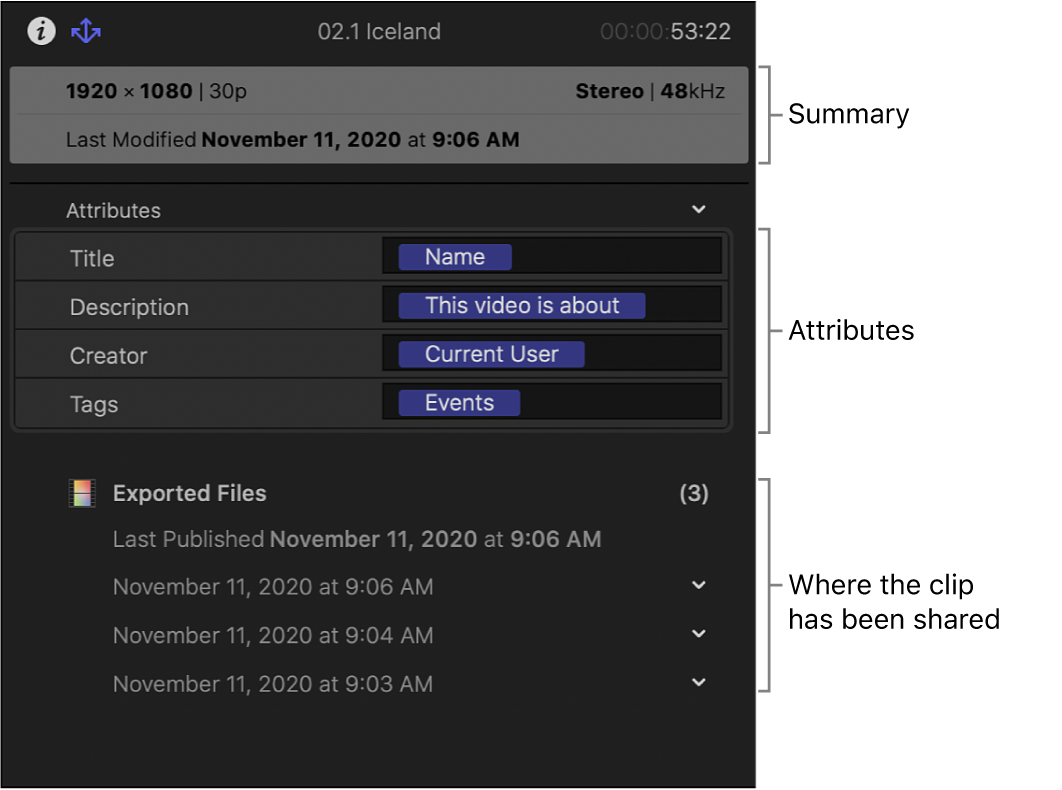
Click the shared item’s pop-up menu to access more options.
Locate a shared project or clip in the Finder
In Final Cut Pro, select the shared project or clip.
Open the Share inspector, then click the shared item’s pop-up menu and choose Reveal in Finder.
Note: Not all shared items generate an output file that you can reveal in the Finder.
For more information about shared files, see Locate source media files.
For information about removing a previously shared project or clip from a video-sharing website, see the documentation for the website.
Download this guide: PDF