
P
- page
- pair, paired
You pair a device with another device, not to.
To use Apple Watch, pair it with iPhone.
Use paired iPhone, not companion iPhone, to refer to the iPhone that an Apple Watch is paired with. Use paired Apple Watch to refer to an Apple Watch that has been paired with an iPhone.
- PAL
Acronym for Phase Alternating Line, a European color video standard. For guidelines about spelling out acronyms, see abbreviations and acronyms.
- pane
In user materials, use pane (not panel) to refer to an area within a window or dialog that can be changed by clicking a button: the AutoFill pane of Safari settings.
In many cases, you can avoid using pane by describing how to get to a particular onscreen item: Open Safari settings, and then click AutoFill. It’s OK to refer to a pane within a pane.
See also tab.
- panel
Don’t use in user materials; use dialog, window, or pane.
In developer materials, use panel in most contexts because Panel appears in the names of programming symbols—for example,
SFChooseIdentityPanelandSFCertificatePanel. When, however, the panel is seen by the developer as a user sees it—such as when giving instructions for using developer apps—use the appropriate user term.- parental controls
Don’t use family controls.
- parenthesis (sing.), parentheses (pl.)
Note different spelling of singular and plural. See also punctuation.
- parts
Most documents don’t need to be divided into parts; division into chapters is usually sufficient. A good candidate for division into parts is a document that describes two or more separate products or a document that’s so long that division into parts is necessary to make the organization clearer to the reader.
Part titles: Documents are divided into parts when each part deals with a distinct topic. Part titles indicate that difference in subject matter.
Part numbers: Roman numerals are usually used for part numbers, but your department’s design style may specify arabic numerals.
Chapter numbering: In a document with parts, chapter numbering continues uninterrupted from part to part.
Cross-references: In references to specific parts of a document, italicize the document title but not the word Part, the part number, or the part title. Enclose the part title in quotation marks.
- passcode
See code, passcode.
- passive voice
Avoid when possible and use active voice. Passive voice is sometimes appropriate and necessary—for example, when using the active voice would require either a highly convoluted sentence structure or excessive anthropomorphism—but rewrite to avoid passive voice if you can.
In tutorials, a passive construction might be appropriate to avoid miscuing the reader—that is, when you describe an action that the user isn’t supposed to try yet.
Explanation screen: An icon is selected by clicking it.
User-try screen: You try it. Click the icon.
- passkey
Use to refer to a sign-in method for apps and websites that’s more secure than a password. Don’t use when you mean code, passcode, or password. See also code, passcode; password.
- passphrase
Avoid in user materials. Use passcode, password, or passkey, depending on the context. See also code, passcode; passkey; password.
- password
Use to refer to a sequence of characters a user enters to gain access to a protected resource. Don’t use when you mean code, passcode, or passkey. See also code, passcode; passkey.
- pasteboard
Don’t use in user materials when you mean Clipboard. OK to use in developer materials that discuss the
NSPasteboardclass, but point out that users view the contents of the pasteboard in the Clipboard.- pathnames
Follow these guidelines to specify the path to a location in the file system:
Absolute path: An absolute path describes the location of an item starting at the top level, or root, of the user’s file system. In user materials, describe such paths in plain English.
Open TextEdit, located in the Applications folder at the top level of the computer.
Fonts for all users are stored in the Fonts folder in the Library folder at the top level of the internal disk.
For more technical audiences (for example, users who are accustomed to the pathname conventions used in operating systems such as macOS and UNIX), you can use slashes (including a leading slash) to indicate an absolute path. (In developer materials, pathnames are in code font.)
Fonts for all users are stored in /Library/Fonts/.
You can also use slashes in user materials if the path goes more than two folders deep from the top level of the file system.
Place the file in the /System/Library/Keychains/ folder.
Relative path: If there’s no leading slash, the path is a relative path—that is, relative to some location other than the root folder.
Make sure the file is in Library/Application Support.
Home folder: In user materials, use your to indicate that the item being described is in the user’s home folder. Use plain English (no slashes) to describe folders that are just one or two levels deep.
Your files are saved in your Documents folder.
Your fonts are located in the Fonts folder in your Library folder.
If the folders go more than two levels deep, you can use slashes to avoid awkward construction and wordiness. (Don’t use a leading slash, because that would indicate that the starting point is at the top level of the startup disk, not the user’s home folder.)
Copy the file to Library/Application Support/Address Book/ in your home folder.
For more technical audiences, you can use a tilde (~) to specify a path within the user’s home folder.
The files are saved in ~/Documents.
Copy the file to ~/Library/Application Support/Address Book.
You can also use an absolute path with the word username in italics.
Each user’s files are saved in /Users/username/Documents.
Terminating slash: A terminating slash indicates that the final element of the path is a folder rather than a file. You can choose whether or not to use a terminating slash, but be consistent within a document.
You can find the files you’ve downloaded in ~/Library/Mail Downloads/.
See also code font; home folder, home directory.
- PB (n., adj.)
Abbreviation for petabyte. PB equals 10005 bytes in the context of file size or storage capacity, and 10245 bytes in the context of computer memory. For guidelines about spelling out abbreviations, see abbreviations and acronyms.
Noun: In the noun form, use a space between the numeral and the abbreviation. The preposition of is necessary before the unit that the value quantifies.
1.6 PB of memory
1 PB of data
Adjective: Don’t hyphenate the adjective form.
1.6 PB RAM module
4 PB multiserver system
- PC
Avoid PC when you refer to Apple personal computers. Use personal computer or computer. It’s OK to use PC, Windows-based PC, or Windows PC to refer to non-Apple personal computers.
QuickTime is available for both Mac computers and Windows-based PCs.
You can share Mac files with a PC on a wireless network.
See also Microsoft Windows.
- P-code
Stands for pseudocode.
Abbreviation for Portable Document Format. Not necessary to spell out on first occurrence. Use to refer to a PDF file.
You can add effects to PDFs in Preview.
Open the PDF files that you want to combine.
See also file types.
- pencil
See Apple Pencil.
- People View
The view on Apple Vision Pro where you can make a FaceTime call, send messages, and view contacts. See also Apps View; Environments View; Home View.
- percent
Always preceded by a numeral, no matter how small the value.
1 percent
Percent symbol: It’s OK to use the percent symbol (%) instead of the word percent in technical appendixes, specification lists, and tables, or when the word must appear so many times in a text passage that its use becomes cumbersome.
Nonspecific quantities: When you describe a nonspecific quantity, use percentage, as in a small percentage of the population.
- periods
See ellipsis.
- peripheral
A device that can be connected to a computer. Peripheral devices include printers, scanners, disk drives, modems, displays, and keyboards. OK to use peripheral device, peripheral, or device. The adjective is singular: peripheral manufacturer, peripheral connections.
- peripheral card
Not accessory card. When appropriate, use the more specific term interface card.
- Persona
A 3D likeness used in FaceTime on Apple Vision Pro. Precede with the, another article, or a possessive adjective. Don’t use avatar.
You can capture your Persona when you set up Apple Vision Pro.
- Personal Hotspot, Instant Hotspot
Personal Hotspot refers to sharing the internet connection of an iOS or iPadOS device with other devices or computers. Capitalize when referring to either the feature or a hotspot created by a user.
When Personal Hotspot is on, other devices can connect to your Personal Hotspot using Wi-Fi.
Instant Hotspot refers to sharing a device’s Personal Hotspot with other devices where the user is signed in to the same Apple Account. In general, use Instant Hotspot only as a feature name—don’t use to refer to an individual hotspot.
Correct: With Instant Hotspot, you can quickly connect to your Personal Hotspot without entering a password.
Incorrect: You can quickly connect to your Instant Hotspot without entering a password.
- petabyte
See PB (n., adj.).
- Phillips screw, Phillips screwdriver
Note spelling. Not Phillips-head screw or Phillips-head screwdriver.
- phone numbers
See telephone numbers.
- photo
The primary term for photographic images. Don’t use photograph.
You can use Photos to view, edit, and share your photos.
You can also refer to photos as images (especially when discussing a photo’s appearance or content), pictures, or shots.
You can crop a photo to remove parts of the image.
The image appears darker where the adjustment is applied.
Taking a picture using a flash can result in red pupils in people’s eyes.
Create a slideshow to showcase your best shots.
See also snapshot.
- Photo Stream
Don’t use. See also My Photo Stream.
- picker
Don’t use the term picker in user materials to describe how to select a color or a date. Instead, describe what users must do, describing the part of the interface where a task is done, if it’s helpful.
Correct: Select a color in the Colors window.
Correct: The left side of the color well shows colors that match the theme; the color wheel opens the Colors window, where you can choose any color.
Correct: To set a date, tap + or – for the unit (month, day, hour, and so on) you want to change.
Incorrect: Select a color in the color picker.
See also Colors window; color well.
- picture
OK to use as a synonym for photo and in standard phrases such as desktop picture and profile picture. See also photo.
- Picture in Picture (n., adj.), picture-in-picture (adj.)
Use Picture in Picture to refer to the feature that lets users view a movie in one portion of the screen while doing other tasks.
To stop playing a movie using Picture in Picture, click
 .
.You can drag the Picture in Picture window to any corner of the screen.
In general references to the capability of playing a smaller video within a larger area, you can use picture-in-picture.
Select the clip you want to use as a picture-in-picture clip.
In documents where you use Picture in Picture or picture-in-picture frequently, you can use the abbreviation PiP after the first occurrence.
- pillarboxing (n.), pillarbox (v., adj.), pillarboxed (adj.)
Refers to the black bars placed at the sides of video to preserve the original aspect ratio when the video is presented in a format with a wider aspect ratio.
Pillarboxing allows 4:3 video to be displayed in a widescreen format.
You can pillarbox video with a 4:3 aspect ratio to display it in a widescreen format.
You can crop the video image to remove the pillarbox area (the black bars at the sides of the image).
See also aspect ratio; letterboxing (n.), letterbox (v., adj.), letterboxed (adj.).
- pin (n., v.)
Use the noun pin to refer to an item that marks a location on a map.
Use the verb pin to refer to saving an item for later use—such as pinning a website to the tab bar in Safari, pinning a location in Maps, or pinning a Siri search result to Notification Center.
- PIN
Acronym for personal identification number. When discussing iOS or iPadOS devices, use only to refer to the PIN used to unlock a SIM card. See also code, passcode.
- pinch (v.)
Refers to a gesture that can be performed on a device with a touchscreen or trackpad, or on Apple Vision Pro. Usage is slightly different in each case; follow the guidelines below.
On devices with touchscreens or trackpads: Pinch refers to the act of placing two fingers on the touchscreen or trackpad and then moving them closer together or farther apart.
Pinch the photo to zoom in or out.
In most cases, you can use just pinch, but if you need to describe the motion in more detail, you can use pinch open to describe moving the fingers apart and pinch closed for moving the fingers together. (Note that developer materials use pinch close.)
On Apple Vision Pro: Pinch refers to the act of pinching and holding your thumb and finger together.
Use pinch and hold to refer to pinching an element or control in the interface until additional options appear.
To unsend a message, pinch and hold it, and then tap Undo Send.
Use pinch and drag to refer to pinching an object and dragging to move it, and pinch and scroll to refer to pinching and scrolling through content, lists of options, and so on.
To resize an object, pinch and drag a blue dot on any side of the object.
Pinch and scroll to see more photos.
See also gestures; tap (n., v.).
- Pinned Sites
Capitalize when referring to the feature in Safari; use lowercase when referring generically to sites the user pinned.
With Pinned Sites, you can keep your favorite websites handy.
Your pinned sites appear at the left end of the tab bar.
Avoid referring to pinned sites as pinned tabs unless you need to refer to the tab itself.
To unpin a site, drag the pinned tab to the right side of the tab bar.
- pixel
Short for picture element, the basic element of a digital image or display. A pixel is made of dots (also called subpixels). There are usually three dots per pixel: a red, a green, and a blue.
Width is measured in square pixels.
Express pixels using numerals.
640 x 360 pixels
See also bit (n., adj.); dot (n.).
- placeholder names
When referring to interface text that varies depending on the context, use italic, lowercase text enclosed in brackets (don’t italicize the brackets).
Choose File > [filename].
Choose File > Export To > [submenu item].
Select the “Show last [numeral] photos” checkbox.
Don’t use brackets with placeholders in pathnames and filenames.
Users/username/Library/
The file is saved as filename.apmetadata.
- playback (n., adj.), play back (v.)
One word except as a verb.
- player
Don’t use the with the full name of a product whose name includes Player, unless the product name is used as an adjective modifying a noun.
Correct: Use QuickTime Player to view the movie.
Correct: Open the QuickTime Player app.
Incorrect: Open the QuickTime Player.
- playhead
One word.
- playlist
Use lowercase in general references: Create a playlist. Capitalize in feature names: Genius Playlist, Smart Playlist.
- please
Avoid using please in instructional text and cross-references.
Correct: Follow the steps below.
Incorrect: Please follow the steps below.
Correct: For more information, see “Store Settings” on page 96.
Incorrect: For more information, please see “Store Settings” on page 96.
- plug
Not male connector. See also connector.
- plug and play (v., pred. adj.), plug-and-play (adj.)
Note hyphenation of adjective.
- plug-in (n.)
Always hyphenate, unless you’re quoting text (such as a product name or interface text) that doesn’t contain a hyphen.
Use plug-ins to extend the capabilities of Safari.
In text that uses title-style capitalization, use lowercase for the i in Plug-in (exception to the rule that you capitalize the second word in a hyphenated compound).
Installing and Removing Plug-ins
- plug in (v.), plug into (v.)
Use when you refer to the specific act of plugging a connector into a port or an outlet. For example, a power cord plugs into an electrical outlet; you can plug a USB connector into a USB port. See also connect; connector; into, in to.
- plurals
Follow these guidelines for plurals:
Acronyms and abbreviations: To form the plural of an acronym or an abbreviation, add an s but no apostrophe.
CDs, DVDs
Adjectives: Don’t add an s to an adjective unless necessary. For example, it’s electronic circuit but electronics engineer. Other words that fall into this class of adjectives are graphic and graphics, communication and communications, numeric and numerics.
Letters and symbols: To form the plural of a letter or symbol, add an apostrophe and an s.
p’s, +’s
Numbers: Form the plural of numbers by adding an s.
1s, 1930s
Nouns: Don’t use (s) to indicate that a noun can be either singular or plural. To refer to both the singular and plural forms, spell them out; if possible, rewrite to avoid either construction.
Acceptable: initializing your disk or disks
Preferable: initializing disks
Incorrect: initializing your disk(s)
Trademarked product names: Form the plural of trademarked product names by adding the plural generic noun to the singular product name.
Correct: Mac computers, MacBook Pro computers, iMac computers
Incorrect: Macs, MacBook Pros, iMacs
If a product name includes a generic noun as well as a trademarked adjective, form the plural as you would with any noun.
AirPort Cards, AppleCare Service Parts Kits
Words as words: Form the plural of a word italicized to show that it’s used as a word by adding an apostrophe and an s. Don’t italicize the apostrophe or the s.
He had too many and’s in the sentence.
- plus sign
Not plus symbol.
- p.m.
Note periods: 6:30 p.m. Use a space before the abbreviation.
- podcast, podcasting (n., v., adj.)
You can refer to podcasts using either podcast or show. Don’t use pod. A podcast consists of one or more episodes; a podcast with multiple episodes is called a series.
Search for any podcast by name.
Discover the most popular shows using Top Charts.
When you subscribe to a podcast, you get new episodes as they’re released.
Use italics to refer to the title of a podcast; use quotation marks for the titles of episodes.
- point (n., adj.)
Use only when writing about font sizes. Don’t use as a synonym for dot or to describe a place or spot on the screen. Express points using numerals.
Body text should be at least 12 points.
- point (v.)
When you describe the desktop interface, avoid using point as a verb. Instead, use move the pointer to or similar wording.
Avoid: Point to an item to see a description of what you can do with it.
Preferable: Hold the pointer over an item to see a description of what you can do with it.
- pointer
In most cases, you can refer to the arrow pointer as simply the pointer. Don’t use cursor.
The Finder and some apps have different kinds of pointers depending on what the user is doing (for example, the crosshair pointer or the I-beam pointer).
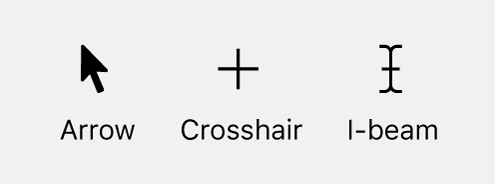
Use a specific name for a pointer only if you need to distinguish between different types of pointers—for example, in tasks where the pointer changes to a different shape.
Drag the crosshair pointer over the area you want to capture.
See also cursor; insertion point.
- point of presence
See POP.
- POP
Acronym for point of presence (access point to the internet) and Post Office Protocol. When used as an acronym for Post Office Protocol, POP must modify a noun (as in POP server or POP ID). For guidelines about spelling out acronyms, see abbreviations and acronyms.
- popover
Don’t use in user materials; instead, simply describe what the user must select or do. If necessary, you can use in the list that appears or similar wording. Don’t call it a dialog or window.
Correct: Tap Print.
Incorrect: Tap Print in the popover.
Correct: Scroll to the bottom of the list of messages and tap Load More Messages.
Incorrect: Scroll to the bottom of the popover and tap Load More Messages.
- pop-up (n., adj.)
When referring to ads or unsolicited notices that open from a browser window, it’s preferred to use pop-up as an adjective (pop-up ads, pop-up window). However, in headings and other places where space is a consideration, or in content where you have to use the term repeatedly, it’s OK to use pop-up as a short form of the noun.
You can prevent websites from displaying pop-ups.
Don’t use pop-up to refer to a pop-up menu; always use pop-up menu.
- pop-up menu
See menus.
- port
Use to refer to a location for passing data in and out of a computer or device. Don’t use connector to refer to a port. See also connector; jack; slot; socket.
- portable computer
Avoid; use laptop or laptop computer. You can still describe a Mac laptop as portable: MacBook Air is Apple’s most portable laptop. See also laptop.
- Portable Document Format
See PDF.
- possessives
Follow these guidelines for possessives:
Singular nouns: Form the possessive of a singular noun, including one that ends in s, by adding an apostrophe and an s.
the device’s dock connector
the boss’s husband
Plural nouns: Form the possessive of a plural noun that ends in s by adding an apostrophe. Form the possessive of a plural noun that doesn’t end in s by adding an apostrophe and an s.
the students’ curriculum
children’s requirements
Proper nouns or names: Form the possessive of a singular proper noun or proper name, including one that ends in s, by adding an apostrophe and an s. Form the possessive of a plural proper noun or proper name by adding an apostrophe.
Susan Torres’s biography [singular]
the Joneses’ computer [plural]
Product names: Rewrite to avoid forming a possessive of any product name, trademarked or not (for example, don’t use Keynote’s slides). See also trademarks (usage).
- post (prefix)
Close up except before a proper noun or a date.
postgraduate, postmortem, posttest
post-WWDC event, post-2017
Exception: post-production
- post (v.)
OK to use post to or post on when referring to publishing something on the internet or another network.
- Post Office Protocol
See POP.
- pound sign
Don’t use; use number sign for this character: #. See also number sign.
- power adapter
Lowercase except in product names: 60W MagSafe Power Adapter. Avoid AC adapter.
- power button
The button on a computer or display used to turn the computer or display on or off. See also power switch.
- power cable, power cord
Note lowercase.
- power-down (n., adj.), power down (v.)
Don’t use in user materials; use turn off or shut down. See also shutdown (n., adj.), shut down (v.); turn on, turn off.
- Power Nap
Not PowerNap.
- power off (v.)
Don’t use in user materials; use shut down or turn off. See also shutdown (n., adj.), shut down (v.); turn on, turn off.
- power on (v.)
Don’t use in user materials; use turn on. See also turn on, turn off.
- power-on light
Note hyphenation.
- power port
Note lowercase.
- Power Reserve mode
Use only to refer to the mode in watchOS 8 or earlier; otherwise, use Low Power Mode. See also Low Power Mode.
- power switch
OK to use when you’re not sure what kind of power control a device has. See also power button.
- power-up (n., adj.), power up (v.)
Don’t use in user materials; use turn on or start up.
- PRAM
Acronym for parameter random-access memory. Pronounced “PEA-ram.” For guidelines about spelling out acronyms, see abbreviations and acronyms.
- pre (prefix)
Close up except before a proper noun or a date.
preinstalled, preexisting, preproduction
pre-WWDC event, pre-2025
Exception: pre-order
- predictive text
Use to refer to the iOS and macOS feature that predicts the next word users will type and offers suggested words or emoji. Use typing suggestions or suggestions to refer to what users see and select on the screen (in iOS) or in the Touch Bar (in macOS).
- preface
Depending on your department’s guidelines, you may use a preface to tell the reader about the document, to describe conventions such as special notation (for example, code font), and to outline what the reader will find where. Discussion of the product itself usually belongs in the document text, not in the preface, although it’s sometimes appropriate to include introductory information about the product in the preface.
A preface should have a title, such as “About This Guide” or “Introduction.” When you refer to a document’s preface, use the full preface title.
See the preface, “About This Guide.”
If your department template includes the word Preface, you may instead refer to it as the preface.
- preferences
When discussing System Preferences (in macOS 12 and earlier), you can shorten the name of each set of system preferences to [preference name] preferences, as in Accessibility preferences (note lowercase preferences).
Use Sound preferences to change volume settings.
However, always capitalize the name System Preferences.
Use the Trackpad pane of System Preferences to set the tracking speed.
When discussing app preferences in macOS 12 and earlier, use lowercase preferences.
Use the Privacy pane of Safari preferences to block website cookies.
See also settings, Settings; System Preferences.
- prefixes
In most cases, close up prefixes (such as multi, non, post, and pre) with the following word. Exceptions:
Compounds that contain proper nouns (non-Apple)
Compounds with double i’s or double a’s (anti-inflammatory, meta-analysis)
Compounds that are homographs or could be misread (re-cover)
Compounds with double prefixes (sub-subentry)
Compounds that contain a compound term (non-self-sustaining)
See The Chicago Manual of Style for more examples.
- preinstalled, preloaded
Avoid. Say installed, loaded, included, or other wording when possible.
- prepositions
It’s OK to end a sentence with a preposition, especially when rewriting would produce a stiff-sounding phrase.
Play a trailer you’re working on.
Select the playlist you want to add songs to.
- preset (n., adj.)
Use to refer to a group of customized settings an app provides or the user saves for reuse.
In most cases you can use the default settings, but you can also choose a preset you saved from a previous print job.
To share a preset, copy the preset file to another computer.
See also default (n., adj.).
- press
Use to describe the act of pressing and quickly releasing keys on the keyboard and mechanical buttons and switches. Don’t use click, hit, push, tap, or type.
Correct: Press the Return key.
Correct: Press the power button.
Incorrect: Type your password and hit the Return key.
You can also use press to describe the act of pressing the stem on some models of AirPods.
Don’t use press to refer to onscreen items; use click, force click, or click and hold.
Correct: Click and hold an icon in the Dock until a menu appears.
Correct: Force click an address to see it on a map.
Incorrect: Press an icon in the Dock until a menu appears.
However, you can use press when giving instructions for using the accelerator feature of a Force Touch trackpad. (In such cases, the person isn’t pressing an onscreen item; it’s implied that they’re pressing the trackpad.)
Click and hold the Next button; press harder to increase the speed.
See also click and hold; force click (v.).
Don’t use press when you mean press and hold.
Correct: Press and hold the C key while you restart the computer.
Incorrect: Press the C key and restart the computer. [It’s not clear that you need to keep pressing.]
It’s OK to say just press if the sentence makes it clear that you need to press continuously.
Press the side button until the Power Reserve slider appears.
See also press and hold.
Don’t say press and drag; simply say drag.
See also click; enter; tap (n., v.); type (v.).
- press and hold
Use press and hold (not hold down) to describe the act of pressing the mouse or trackpad, a key on the keyboard, or a mechanical button until a specified action or result occurs.
Don’t use press and hold when you mean press, which means to press and quickly release a key or mechanical button.
Correct: To restart your Mac, press and hold the power button.
Incorrect: To restart your Mac, press the power button.
Don’t use press and hold when you mean click and hold. Click and hold refers to using the mouse or trackpad to interact with onscreen items; press and hold refers to interacting with the physical mouse or trackpad itself.
Click the Next button to go to the next clip, or click and hold the Next button to fast-forward.
Drag refers to the act of positioning the pointer, pressing and holding the mouse, moving the mouse, and then releasing.
See also click and hold; press; touch and hold.
- print (v.)
Not print out.
- printed circuit board (n., adj.)
No hyphen.
- printout (n.)
One word.
- print out (v.)
Don’t use; use print.
- print server
Two words.
- Private Browsing
Capitalize the feature name.
When you use Private Browsing in Safari, the details of your browsing aren’t saved.
Use private window (not Private window or Private Browsing window) or private tab for the window or tab that’s open while you’re using Private Browsing.
- Private Cloud Compute
The cloud intelligence system designed to handle Apple Intelligence interactions that aren’t handled on device. It’s OK to abbreviate as PCC after first reference.
- problem
Don’t use in phrases such as this is a known problem or this version fixes that problem. Use condition, issue, or situation. It’s OK to use problem in a general way, such as the following:
If you have a problem registering, try again in a few moments.
- processor
Synonymous with microprocessor for Apple products. In user materials, the simpler processor is preferred. See also CPU.
- product
Use to refer generically to items customers can get from Apple, including hardware, software, and services.
To get support for your Apple product, go to support.apple.com.
Apple products are intuitive and easy to use.
Don’t use product in materials that discuss using and working with a specific device, such as a Mac or Apple Watch. Instead, use the name of the device or an acceptable short form—for example, computer instead of Mac, or watch instead of Apple Watch.
Acceptable: Slide the computer out of the rack.
Preferable: Slide the Mac Pro out of the rack.
Incorrect: Slide the product out of the rack.
See also device.
- product names
Follow the capitalization style of the official product name. Don’t shorten or abbreviate product names.
Names as verbs: Don’t use product names or trademarks as verbs: make a FaceTime call to a friend, not FaceTime a friend; identify a song using Shazam, not Shazam a song.
Plurals and possessives: Rewrite to avoid using plural or possessive forms of product names that are trademarks: Mac computers, not Macs; check the storage on your iPad, not check your iPad’s storage.
Names with lowercase letters: If a product name starts with a lowercase letter, use that capitalization style even at the beginning of sentences and in title-style headings: iPhone Safety Features, not IPhone Safety Features; Set Up Your Mac mini, not Set Up Your Mac Mini. In all-caps text, capitalize all the letters: THE NEW IPAD, not THE NEW iPAD.
Articles: In general references, don’t use the with the names of these hardware products:
AirPods, AirPods Max, AirPods Pro, AirTag, Apple Pencil, Apple TV, Apple Vision Pro, Apple Watch, Apple Watch Ultra, HomePod, HomePod mini, iMac, iPad, iPad Air, iPad mini, iPad Pro, iPhone, Mac, MacBook, MacBook Air, MacBook Pro, Mac mini, Mac Pro, Mac Studio, Magic Keyboard, Magic Mouse, Magic Trackpad, Pro Display XDR, Pro Stand, Studio Display
It’s OK to use another article or a possessive adjective: on an iPhone with Face ID, to set up your MacBook Pro. If you need to refer to a specific product, it’s OK to use the: Select the iPad you want to use as a second display.
Guidelines for including the with product names apply to the name used alone, and not necessarily to the name preceded by an adjective.
try out iPad Pro, try out the new iPad Pro
See also plurals; trademarks (usage); and entries for specific product names.
- professional
Don’t shorten to pro.
- program
- progress indicator
The generic term for an onscreen element that lets users know a process is taking place.
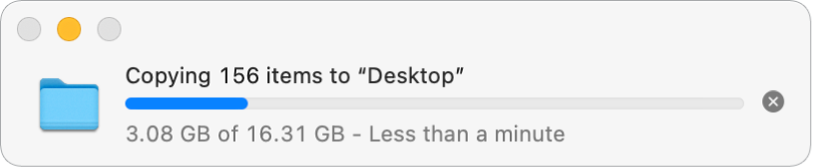
In developer materials, use asynchronous progress indicator for the spinning gear, determinate progress bar for the bar that has a fill that moves left to right, and indeterminate progress bar for the spinning striped cylinder.
If you have to mention a progress indicator in user materials, use the generic term and describe it.
A progress indicator (looks like a spinning gear) appears.
A progress indicator (a moving bar) shows the status of the download.
A progress indicator (a spinning striped cylinder) lets you know that a process is taking place.
See also asynchronous progress indicator; determinate progress bar; indeterminate progress bar; spinning wait cursor.
- prompt (n., v., adj.)
Avoid using prompt as a verb if you can simply tell users to do something, or if you can use friendlier wording such as when asked or you may be asked.
Avoid: Double-click the side button, and then enter your passcode when prompted.
Preferable: Double-click the side button, and then enter your passcode.
If you do use prompt, don’t make hardware or software the actor; instead, use passive voice.
Correct: If you select Image, you’re prompted to select an image file.
Incorrect: If you select Image, the app prompts you to select an image file.
It’s OK to use prompt as a noun or an adjective when referring to the prompt character in a command-line interface.
At the prompt, enter
resetpasswordand press Return.You can change the prompt character from a bracket to a flashing gray bar.
- pronouns
When referring to individuals of unspecified gender, don’t use gender-specific pronouns (he, his, him, she, her, hers) or combinations of gender-specific pronouns (he or she, he/she, s/he). Instead, it’s OK to use they, their, or them as a singular, gender-neutral pronoun.
Correct: A subscriber can post their recipes to your shared folder.
Incorrect: A subscriber can post his or her recipes to your shared folder.
They always takes a plural verb, even when used as a singular pronoun.
Each person keeps the items they purchase using the family organizer’s account, even if the organizer stops Family Sharing.
You can also rewrite a sentence to avoid gender-specific pronouns. For example, you could use the plural form of the noun (Subscribers can post their recipes to your shared folder), or omit the pronoun altogether (A subscriber can post recipes to your shared folder).
See also Writing inclusively.
- pronunciation
If the pronunciation of an acronym isn’t self-evident, provide a pronunciation key.
Use all caps for the stressed syllable; use a hyphen between syllables. Enclose the phonetic spelling in quotation marks.
WYSIWYG (pronounced “WIZ-zee-wig”)
This style guide provides pronunciation keys for many acronyms. Don’t invent your own pronunciation key unless this guide doesn’t show the pronunciation. Consult your editor.
- propeller
Use Command key, not propeller key, to refer to the key with the
 symbol. See also Command key.
symbol. See also Command key.- protocol
When the word is part of the name of a protocol, capitalize Protocol.
Name Binding Protocol (NBP)
File Transfer Protocol (FTP)
When you use protocol as a generic term, use lowercase.
standard internet protocols
Third-party products: When you refer to protocol names in third-party products, capitalize according to the third-party company’s style.
Articles: Use an article before the spelled-out name of the protocol. Don’t use an article before the abbreviation when it stands alone.
The Name Binding Protocol resides at the transport layer of the reference model.
A protocol like NBP resides at the transport layer of the reference model.
- pull-down (adj.)
To refer to methods of converting film or video frame rates, use pulldown. See also menus.
- punctuation
Punctuation marks should be in the same type style and font as the main body text, except for punctuation that belongs to a title in a different font.
This address, called a vector, directs program control to a specified destination. [The second comma isn’t italicized.]
See What is Motion? for more information. [The question mark is italicized.]
Note the following:
Punctuation in code font: Punctuation following code font in running text should be in the font of the overall sentence, not in code font, unless the punctuation mark is part of what actually appears on the screen or in the code listing. Avoid punctuation after something the user should type. (The user may type the punctuation.)
Parentheses, brackets, and quotation marks: Parentheses, brackets, and quotation marks (“paired punctuation”) should be in the same style as the body text. For example, the parentheses around an italicized word should be in plain style, not italics.
Read the manual (iPhone User Guide). [The parentheses aren’t italicized.]
Plurals: When you form the plural of an italicized letter used as a letter, a number used as a number, or a word used as a word, don’t use italics for the apostrophe or the s.
Enter a series of D’s. [The apostrophe and s aren’t italicized.]
See also apostrophes; commas; dash (em); dash (en); ellipsis; hyphenation; quotation marks.
- push
Don’t use to refer to the act of pressing a button or a key on a keyboard; use press. See also press.
Don’t use push when discussing services (such as iCloud) that send content to devices automatically; instead, say content appears automatically or is updated.
iCloud updates your photos on all your devices.
- push notification
In developer materials, use to refer to a notification that is generated from a server and delivered to a device. Don’t use in user materials; use just notification. Use lowercase for push notification except in proper names such as Apple Push Notification service and Safari Push Notifications.
Developer materials: Your server generates push notifications, and Apple Push Notification service (APNs) handles the delivery of those notifications to devices.
User materials: You can allow websites to send you notifications.
- pushpin
One word.
- put
Don’t use when you mean drag.
Correct: Drag the file to the Trash.
Incorrect: Put the file in the Trash.