Apple Vision Pro User Guide
- Welcome
-
- Change notification settings and device sounds
- Set the date, time, language, and region
- Change your device name
- Change the appearance of text and windows
- Unlock your iPhone with Apple Vision Pro
- See your keyboard, game controller, or iPhone while immersed
- See people around you while immersed
- Use Apple Vision Pro in Travel Mode
- Refresh apps in the background
- Set content restrictions in Screen Time
- Let others use your Apple Vision Pro
-
- Get started with Apple Intelligence
- Use Writing Tools
- Create original images with Image Playground
- Create Genmoji
- Use Image Wand
- Get webpage summaries
- Summarize an audio recording
- Summarize notifications and reduce interruptions
- Use ChatGPT with Apple Intelligence
- Apple Intelligence and privacy
- Block access to Apple Intelligence features
-
- Apple Music Classical
- Books
- Calendar
- Capture
- Clock
- Encounter Dinosaurs
- Home
- Maps
- Mindfulness
- News
- Numbers
- Pages
- Podcasts
- Reminders
- Shazam
- Shortcuts
- Spatial Gallery
- Stocks
- Tips
- Voice Memos
-
- Get started with accessibility features
- Turn on features with the Accessibility Shortcut
- Change Siri accessibility features
- Use Guided Access
- Copyright and trademarks
Connect keyboards, headphones, and other Bluetooth accessories to Apple Vision Pro
You can connect Bluetooth® accessories—like a game controller, keyboard, trackpad or mouse, headphones, and more—to your Apple Vision Pro.
For an even more immersive experience, you can pair AirPods Pro 2 (USB-C) and AirPods 4 (both models), which provides Lossless Audio with ultra-low latency when paired with Apple Vision Pro (using a proprietary wireless audio protocol).
AirPods 2, AirPods 3, AirPods Pro 1 or 2 (Lightning), and AirPods Max wireless headphones use Apple AAC Bluetooth Codec to ensure excellent audio quality.
Bluetooth connections aren’t lossless.
Note: Not all Bluetooth accessories can be connected to Apple Vision Pro. See the Apple Support article Use Bluetooth accessories with your Apple Vision Pro.
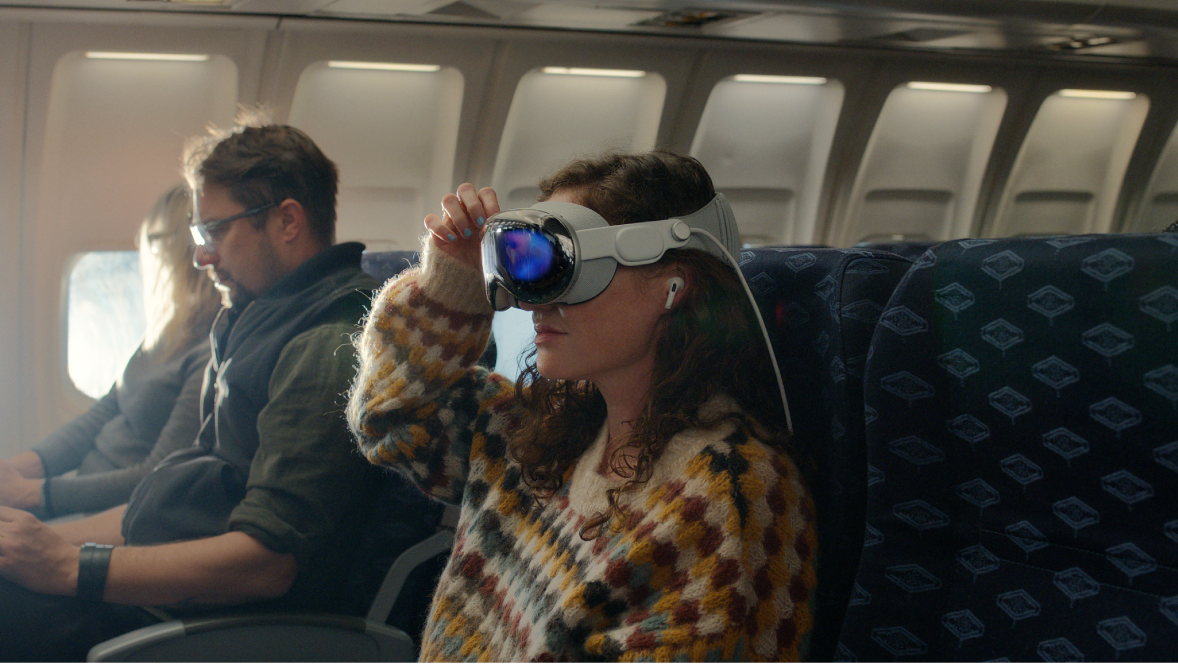
Pair Bluetooth headphones, a game controller, or other device
Follow the instructions that came with the Bluetooth device to put it in discovery mode.
Do any of the following:
Connect AirPods, Beats headphones, a game controller, mouse, keyboard, or another supported Bluetooth device: Go to Settings
 > Bluetooth, turn on Bluetooth, then tap the name of the device.
> Bluetooth, turn on Bluetooth, then tap the name of the device.Connect other Bluetooth headphones: Go to Settings
 > Accessibility > Hearing Devices > Other Devices, then tap the name of your device.
> Accessibility > Hearing Devices > Other Devices, then tap the name of your device.
For more information about using AirPods with Apple Vision Pro, see the Apple Support article Use AirPods with Apple Vision Pro.
Customize a wireless game controller
After you pair a compatible game controller, you can customize it for supported games from Apple Arcade and the App Store.
Go to Settings
 > General > Game Controller.
> General > Game Controller.Choose an option for buttons you want to change, or tap Add App to create custom controls for a certain app.
Note: Apple Arcade availability varies by country or region.
Unpair a Bluetooth device
Go to Settings
 > Bluetooth.
> Bluetooth.Tap

If you don’t see the Devices list, make sure Bluetooth is turned on.
If you have AirPods and you tap Forget This Device, they’re automatically removed from other devices where you’re signed in to the same Apple Account.
Disconnect from Bluetooth devices
To quickly disconnect from all Bluetooth devices without turning Bluetooth off, open Control Center, then tap the Bluetooth button.
Turn off Bluetooth
To completely disable Bluetooth and disconnect from all Bluetooth devices, Go to Settings ![]() > Bluetooth, then turn off Bluetooth.
> Bluetooth, then turn off Bluetooth.
Turning on Airplane Mode may also turn off Bluetooth, unless you turned it on while in Airplane Mode. See the Apple Support article Use Airplane Mode on your iPhone, iPad, iPod touch, Apple Watch, and Apple Vision Pro.