Pages User Guide for Mac
- Welcome
- What’s new
-
- Use iCloud Drive with Pages
- Export to Word, PDF or another file format
- Open an iBooks Author book in Pages
- Reduce the document file size
- Save a large document as a package file
- Restore an earlier version of a document
- Move a document
- Delete a document
- Lock a document
- Password-protect a document
- Create and manage custom templates
- Copyright

Resize, move or lock a table in Pages on Mac
Resize a table
Resizing a table makes the table larger or smaller; it doesn’t change the number of rows and columns it contains.
Go to the Pages app
 on your Mac.
on your Mac.Open a document with a table, click the table, then click
 in its top-left corner.
in its top-left corner.Drag any of the white squares on the edge of the table to make the table larger or smaller:
Resize the rows and columns simultaneously: Drag the white square in the corner.
Resize the table proportionally: Shift-drag the white square in the corner.
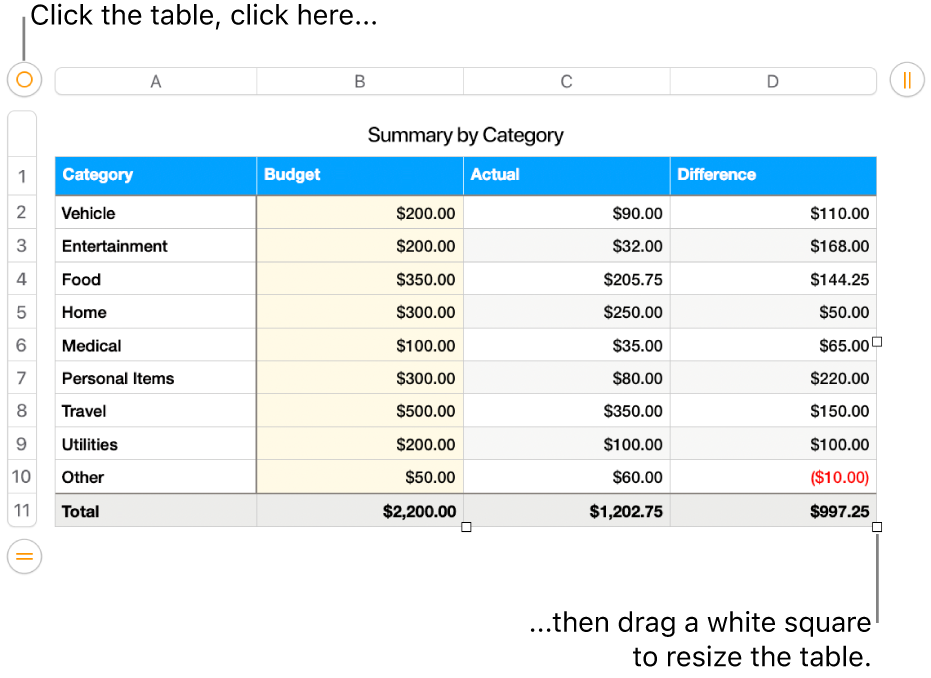
Move a table
Go to the Pages app
 on your Mac.
on your Mac.Open a document with a table, click the table, then drag
 in its top-left corner.
in its top-left corner.Note: If the table doesn’t move freely, it might be set to move along with text as you type. To change this setting, click the table; in the Format
 sidebar, click the Arrange tab; then click Stay on Page.
sidebar, click the Arrange tab; then click Stay on Page.
Lock or unlock a table
You can lock a table so that it can’t be edited, moved or deleted.
Go to the Pages app
 on your Mac.
on your Mac.Open a document with a table, then do one of the following:
Lock a table: Click the table, then select Arrange > Lock (from the Arrange menu at the top of your screen).
Unlock a table: Click the table, then select Arrange > Unlock.