Pages User Guide for Mac
- Welcome
- What’s new
-
- Use iCloud Drive with Pages
- Export to Word, PDF or another file format
- Open an iBooks Author book in Pages
- Reduce the document file size
- Save a large document as a package file
- Restore an earlier version of a document
- Move a document
- Delete a document
- Lock a document
- Password-protect a document
- Create and manage custom templates
- Copyright

Add, change or delete a source file in Pages on Mac
By default, merge field names are options from Contacts. To add custom merge field names, you can add a Numbers spreadsheet as a source file. You can also easily change the source file, choose a different table within the file or remove the source file.
Add a spreadsheet as a source file
Go to the Pages app
 on your Mac.
on your Mac.Open a document with existing merge fields, click Document
 in the toolbar, click the Document tab, then click Mail Merge.
in the toolbar, click the Document tab, then click Mail Merge.Click Add Merge Field, then click Add from Spreadsheet.
Find the spreadsheet you want, then click Open.
If the spreadsheet contains multiple tables, select the one you want from the Table pop-up menu, then click Add as Fields.
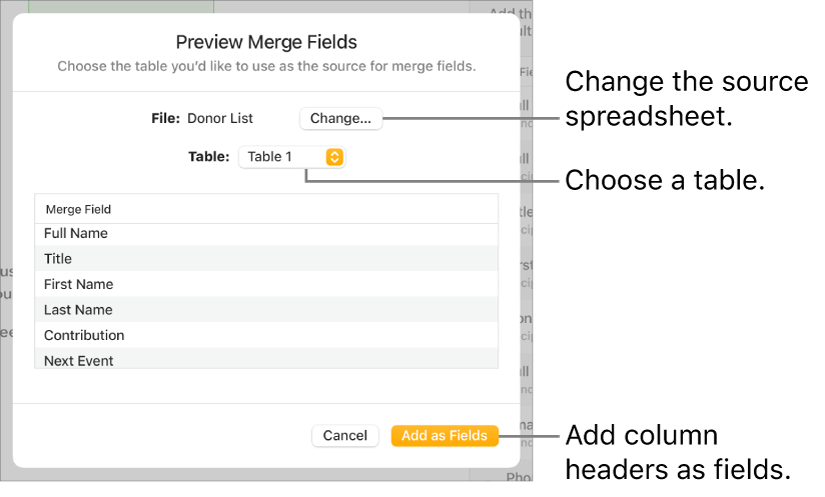
The Add Merge Field list updates to the column headers from the selected table
Change a source spreadsheet or table
Go to the Pages app
 on your Mac.
on your Mac.Open a document with existing merge fields, click Document
 in the sidebar, then click Mail Merge.
in the sidebar, then click Mail Merge.Click Add Merge Field, go to [spreadsheet name] > Change, then do one of the following:
Change the source spreadsheet: Click Change next to the existing file name, then choose a new spreadsheet.
Change the source table in the existing spreadsheet: Click the pop-up menu next to Table and select a new table.
Note: If you change the information in the source spreadsheet (update a name or add a new column, for example), you need to select the source again to see the changes reflected in Pages.
Remove a source file spreadsheet
Go to the Pages app
 on your Mac.
on your Mac.Open a document with existing merge fields, click Document
 in the sidebar, click Mail Merge, click Add Merge Field, then go to [spreadsheet name] > Remove.
in the sidebar, click Mail Merge, click Add Merge Field, then go to [spreadsheet name] > Remove. The Add Merge Field list reverts to the default options for Contacts.