
Get to know the Mac desktop
At the top of the screen is the menu bar and at the bottom is the Dock. In between is what’s called the desktop. The desktop is where you do your work.
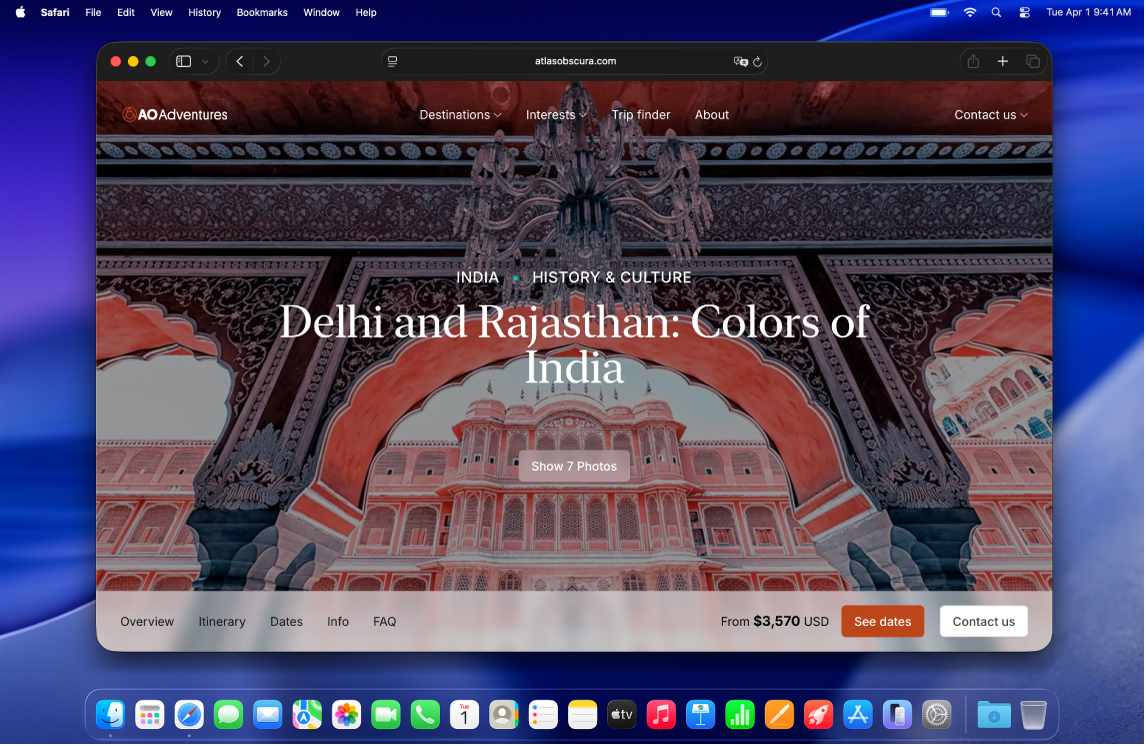
Change the desktop picture
You can choose a different macOS desktop picture—dynamic ones automatically change throughout the day—or use one of your own photos. See Customize the wallpaper on your Mac.
Change the desktop appearance
You can choose a light or dark appearance for the menu bar, desktop picture, Dock and built-in apps. See Use a light or dark appearance.
Use notifications on the desktop
Notifications appear in the top-right corner of the desktop to let you know about upcoming events, incoming emails or messages, and more; you can ask for a reminder, reply to a message and more, straight from the notification. You can customise how and when notifications appear. To pause them when you need to concentrate on a task, turn on a Focus.
Organise files on the desktop
If you like to keep files handy on the desktop, you can use stacks to neatly group files by type or other criteria along one side of the desktop — whenever you add a file to the desktop, it automatically goes into a stack. See Use desktop stacks.
Find a window on the desktop
If your desktop is covered by open windows, you can use Mission Control to move them aside to get to the desktop or to show a simple view of everything that’s open on the desktop, so it’s easy to spot the window you need. See View open windows and spaces in Mission Control.
Use multiple desktops
You can create additional desktop spaces to organise tasks on specific desktops. For example, you can manage email on one desktop while focusing on a project using another desktop and easily switch between the two. You can even customise each desktop to suit the task you’re working on. See Work in multiple spaces.