
Summarise notifications and reduce interruptions with Apple Intelligence on Mac
With its deep understanding of language, Apple Intelligence* can help condense the information most important to you. Notifications are summarised so you can scan them for key details, such as when a group chat is particularly active. And the Reduce Interruptions Focus shows you only the notifications that might need immediate attention, like a text about an early pickup from nursery.
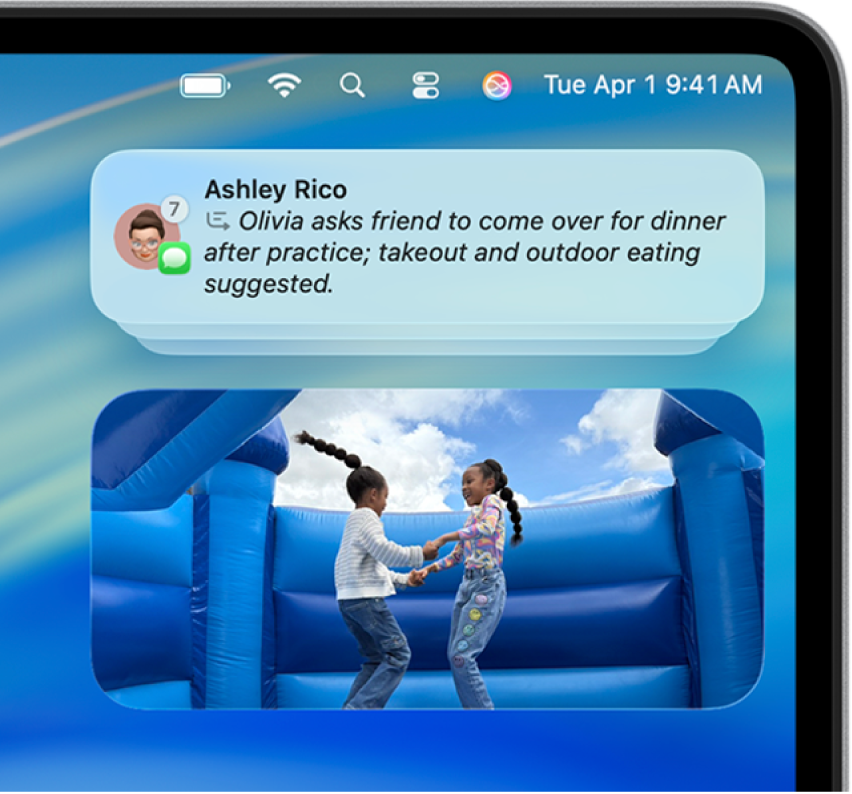
Note: Apple Intelligence is not available on all Mac models or in all languages or regions. ** To access the most recent available features, make sure you’re using the latest version of macOS and have Apple Intelligence turned on.
Turn notification summaries on or off
Your Mac can summarise long or stacked notifications, making them easier to understand at a glance.
Go to the System Settings app
 on your Mac.
on your Mac.Click Notifications
 in the sidebar.
in the sidebar.Click “Summarise notifications,” then turn Summarise Notifications on or off.
If you turn on Summarise Notifications, follow the on-screen instructions to choose which notifications to summarise. You can change these settings later.
Customise notification summaries
You can change what app notifications you want to summarise.
Go to the System Settings app
 on your Mac.
on your Mac.Click Notifications
 in the sidebar.
in the sidebar.Click “Summarise notifications” then make sure Summarise Notifications is turned on.
Click
 to return to Notifications settings, click an app below Application Notifications, then turn “Summarise notifications” on or off.
to return to Notifications settings, click an app below Application Notifications, then turn “Summarise notifications” on or off.
Use the Reduce Interruptions Focus
The Reduce Interruptions Focus understands the content of your notifications and shows you the most important ones, but silences notifications that are less important.
You can customise a Reduced Interruptions Focus the same way you would any other Focus. Any notification you specifically allow or silence will always be allowed or silenced.
To customise a Reduced Interruptions Focus, follow these steps:
Go to the System Settings app
 on your Mac.
on your Mac.Click Focus
 in the sidebar.
in the sidebar.Click Reduce Interruptions.
If you don’t see Reduce Interruptions, click Add Focus, then choose Reduce Interruptions.
Do any of the following:
Note: The Intelligent Breakthrough & Silencing setting is automatically turned on when you use the Reduce Interruptions Focus.
Use Intelligent Breakthrough & Silencing in Focus settings
You can turn on Intelligent Breakthrough & Silencing when you use any other Focus — for example, Personal. When this setting is active, the Focus intelligently allows important notifications to interrupt you and silences notifications determined not to be important when the Focus is turned on.
Note: When you turn on Intelligent Breakthrough & Silencing for any Focus, any notifications allowed or silenced will always be allowed or silenced.