Mac User Guide
- Welcome
- What’s new in macOS Sequoia
-
- Get started with Apple Intelligence
- Use Writing Tools
- Use Apple Intelligence in Mail
- Use Apple Intelligence in Messages
- Use Apple Intelligence with Siri
- Get web page summaries
- Summarise an audio recording
- Create original images with Image Playground
- Create Genmoji with Apple Intelligence
- Use Apple Intelligence in Photos
- Summarise notifications and reduce interruptions
- Use ChatGPT with Apple Intelligence
- Apple Intelligence and privacy
- Block access to Apple Intelligence features
-
- Intro to Continuity
- Use AirDrop to send items to nearby devices
- Hand off tasks between devices
- Control your iPhone from your Mac
- Copy and paste between devices
- Stream video and audio with AirPlay
- Make and receive calls and text messages on your Mac
- Use your iPhone internet connection with your Mac
- Share your Wi-Fi password with another device
- Use iPhone as a webcam
- Insert sketches, photos and scans from iPhone or iPad
- Unlock your Mac with Apple Watch
- Use your iPad as a second display
- Use one keyboard and mouse to control Mac and iPad
- Sync music, books and more between devices
-
- Control what you share
- Set up your Mac to be secure
- Allow apps to see the location of your Mac
- Use Private Browsing
- Keep your data safe
- Understand passwords
- Change weak or compromised passwords
- Keep your Apple Account secure
- Use Mail Privacy Protection
- Use Sign in with Apple for apps and websites
- Find a missing device
- Resources for your Mac
- Resources for your Apple devices
- Copyright

Problems syncing a video or music on Mac
If you see a message that music or a video wasn’t synced because it can’t be played on your device, you can choose settings to convert music files or avoid transferring video files not optimised for your device.
Connect your device to your Mac.
You can connect your device using a USB or USB-C cable or a Wi-Fi connection. See Sync content between your Mac and iPhone, iPad or iPod touch over Wi-Fi.
Click
 in the Dock to open a Finder window, then select the device in the Finder sidebar.
in the Dock to open a Finder window, then select the device in the Finder sidebar.
In the row near the top, click General.

Do one of the following:
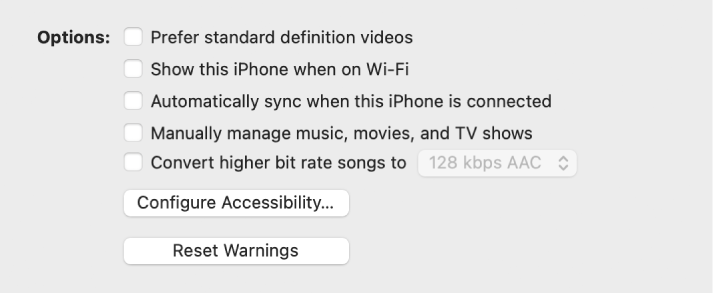
Select the “Prefer standard definition videos” tick box to sync standard definition videos only and not transfer high definition videos from your Mac.
Select the “Convert higher bit rate songs to” tick box and choose a bit rate from the pop-up menu. Converting music to a lower bit rate creates a smaller file and saves storage space on your device.
Although the music is converted for the device, the original music remains in your library on your Mac.
When you’re ready to sync, click Apply.