Set up Camera for Assistive Access on iPad
A person using Assistive Access on iPad can capture photos, videos, and selfies in the Camera app ![]() . You can add and customize the Camera app when you set up Assistive Access or anytime after.
. You can add and customize the Camera app when you set up Assistive Access or anytime after.
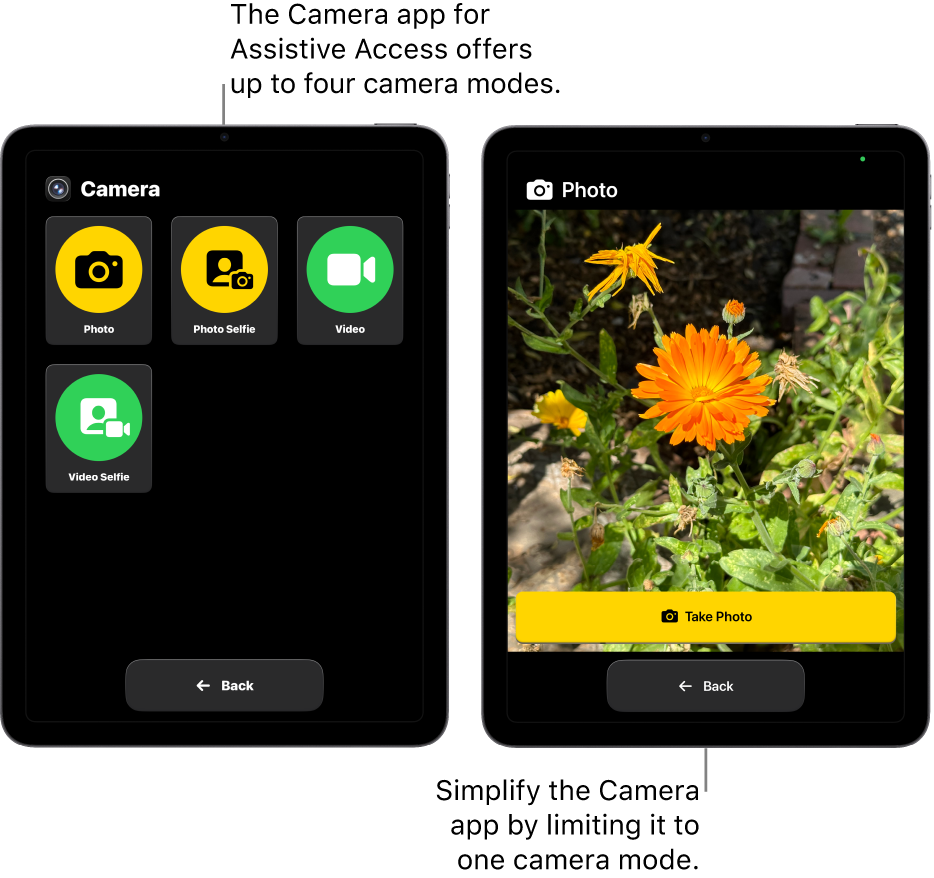
Add the Camera app
Exit Assistive Access if it’s active.
Go to the Settings app
 .
.Tap Accessibility, then tap Assistive Access.
Tap Manage Apps, then tap
 next to Camera.
next to Camera.Turn on the camera modes you want to make available (described in the table below).
Camera options
Option | Description | ||||||||||
|---|---|---|---|---|---|---|---|---|---|---|---|
Photo | Take photos using the rear camera. | ||||||||||
Photo Selfie | Take selfies using the front-facing camera. | ||||||||||
Video | Record videos using the rear camera. | ||||||||||
Video Selfie | Record video selfies using the front-facing camera. | ||||||||||
Tip: Simplify Camera by turning on just one camera mode (like Photo or Video Selfie). Camera opens directly to that mode when the app is opened.
To allow the person using Assistive Access to view photos and videos captured in Assistive Access, add the Photos app. See Set up Photos for Assistive Access.