Take photos and videos with Assistive Access on iPad
A person using Assistive Access on iPad can capture photos, videos, and selfies in the Camera app ![]() and view them later in the Photos app
and view them later in the Photos app ![]() .
.
If the Camera app isn’t on the Home Screen, you can add it. See Add, remove, and customize apps for Assistive Access.
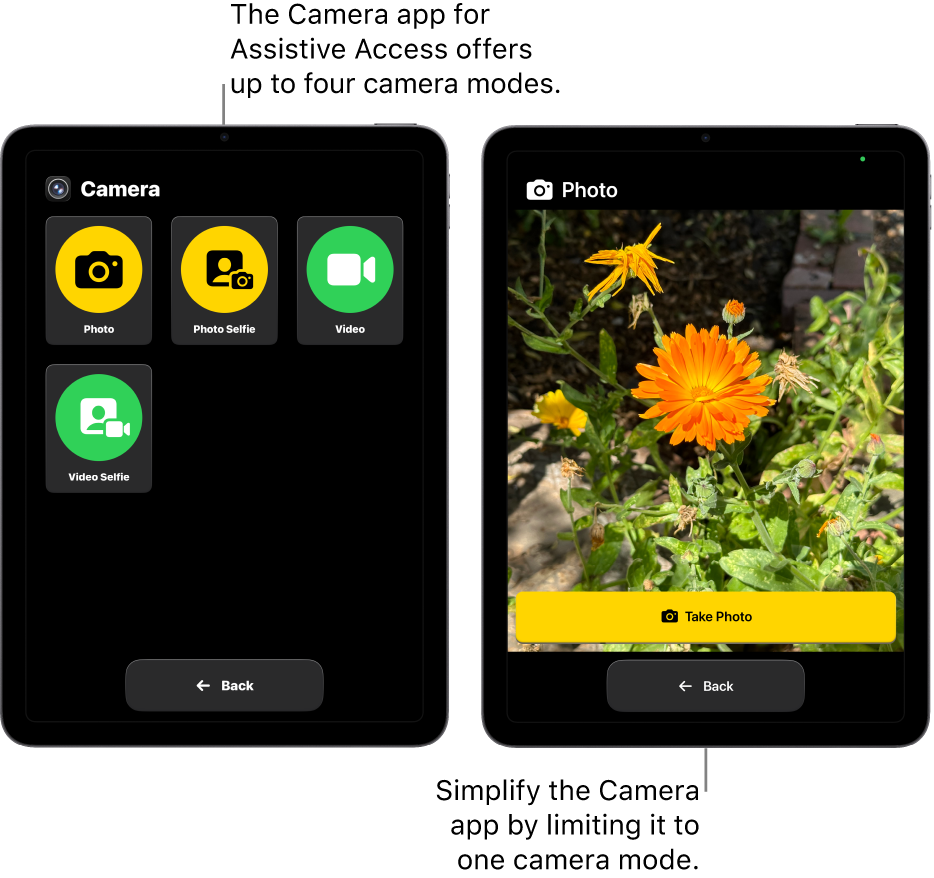
Take a photo or video
Enter Assistive Access if it’s not active, then go to the Camera app
 .
.If more than one camera mode is available, tap the mode you want to use (Photo, Photo Selfie, Video, or Video Selfie).
Tip: You can simplify Camera by turning on just one camera mode. Camera opens directly to that mode when the Camera app is opened. See Set up Camera for Assistive Access.
Tap Take Photo or Take Video.
Tap Stop to finish recording a video or video selfie.
A person using Assistive Access can view photos and videos they take in the Photos app ![]() . If the Photos app isn’t on the Home Screen, you can add it. See Set up Photos for Assistive Access.
. If the Photos app isn’t on the Home Screen, you can add it. See Set up Photos for Assistive Access.
On any screen in Assistive Access, the person using Assistive Access can always tap Back to return to the previous screen.