Use the App Switcher on your Apple Watch
View your most recently used apps, or switch from one app to another.
Open an app from the App Switcher
Double-click the Digital Crown (in watchOS 9 and earlier, press the side button).
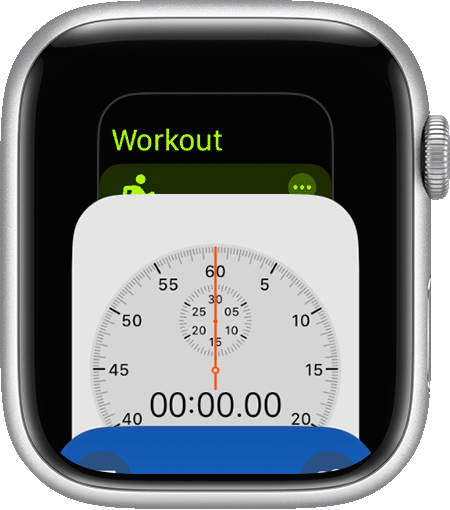
Swipe up or down, or turn the Digital Crown.
Tap an app to open it.
To close the App Switcher, press the Digital Crown (in watchOS 9 and earlier, press the side button).
Remove an app from the App Switcher
To open the App Switcher, double-click the Digital Crown (in watchOS 9 and earlier, press the side button).
Go to an app, then swipe left.
Tap the.
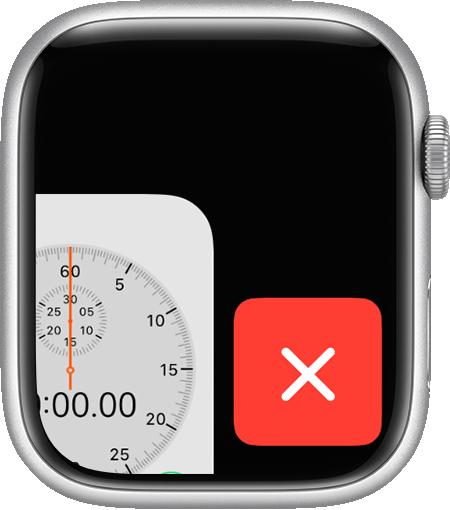
Sort by Recents or Favorites in watchOS 9 and earlier
In watchOS 9 and earlier, you can sort the Dock (App Switcher) by Recents or Favorites.
Choose between Recents or Favorites
The Dock can show your most recent apps or up to 10 of your favorite apps. When you choose Recents, your apps appear in the order that you opened them. When you choose Favorites, you can choose the apps that appear, but your most recently used app still appears at the top of the Dock. If it's not already a favorite, you can tap Keep in Dock to add it.
Here's how to choose what appears:
Open the Watch app on your iPhone.
Tap the My Watch tab, then tap Dock.
Tap Recents or Favorites.
Add your favorite apps
If you arrange the Dock by Favorites, you can choose which apps to show or remove:
Open the Watch app on your iPhone.
Tap the My Watch tab, then tap Dock.
Make sure that Favorites is selected.
Tap Edit.
To remove an app, tap the , then tap Remove.
To add an app, tap the . You can add up to 10 apps.
To rearrange apps, touch and hold the next to an app, then drag up or down.
To save your changes, tap Done.
