Apple Vision Pro User Guide
- Welcome
-
- Change notification settings and device sounds
- Set the date, time, language, and region
- Change your device name
- Change the appearance of text and windows
- Unlock your iPhone with Apple Vision Pro
- See your keyboard, game controller, or iPhone while immersed
- See people around you while immersed
- Use Apple Vision Pro in Travel Mode
- Refresh apps in the background
- Set content restrictions in Screen Time
- Let others use your Apple Vision Pro
-
- Get started with Apple Intelligence
- Use Writing Tools
- Create original images with Image Playground
- Create Genmoji
- Use Image Wand
- Get webpage summaries
- Summarize an audio recording
- Summarize notifications and reduce interruptions
- Use ChatGPT with Apple Intelligence
- Apple Intelligence and privacy
- Block access to Apple Intelligence features
-
- Apple Music Classical
- Books
- Calendar
- Capture
- Clock
- Encounter Dinosaurs
- Home
- Maps
- Mindfulness
- News
- Numbers
- Pages
- Podcasts
- Reminders
- Shazam
- Shortcuts
- Spatial Gallery
- Stocks
- Tips
- Voice Memos
-
- Get started with accessibility features
- Turn on features with the Accessibility Shortcut
- Change Siri accessibility features
- Use Guided Access
- Copyright and trademarks
Get started with Shortcuts on Apple Vision Pro
The Shortcuts app ![]() is an iPad app that works with Apple Vision Pro. Shortcuts lets you automate tasks you do often with just a tap or by using Siri. Create shortcuts to get directions to the next event in your calendar, move text from one app to another, and more. You can also choose ready-made shortcuts from the Gallery or build your own using different apps to run multiple steps in a task.
is an iPad app that works with Apple Vision Pro. Shortcuts lets you automate tasks you do often with just a tap or by using Siri. Create shortcuts to get directions to the next event in your calendar, move text from one app to another, and more. You can also choose ready-made shortcuts from the Gallery or build your own using different apps to run multiple steps in a task.
To learn more about using the Shortcuts app on your Apple Vision Pro, see the Shortcuts User Guide.
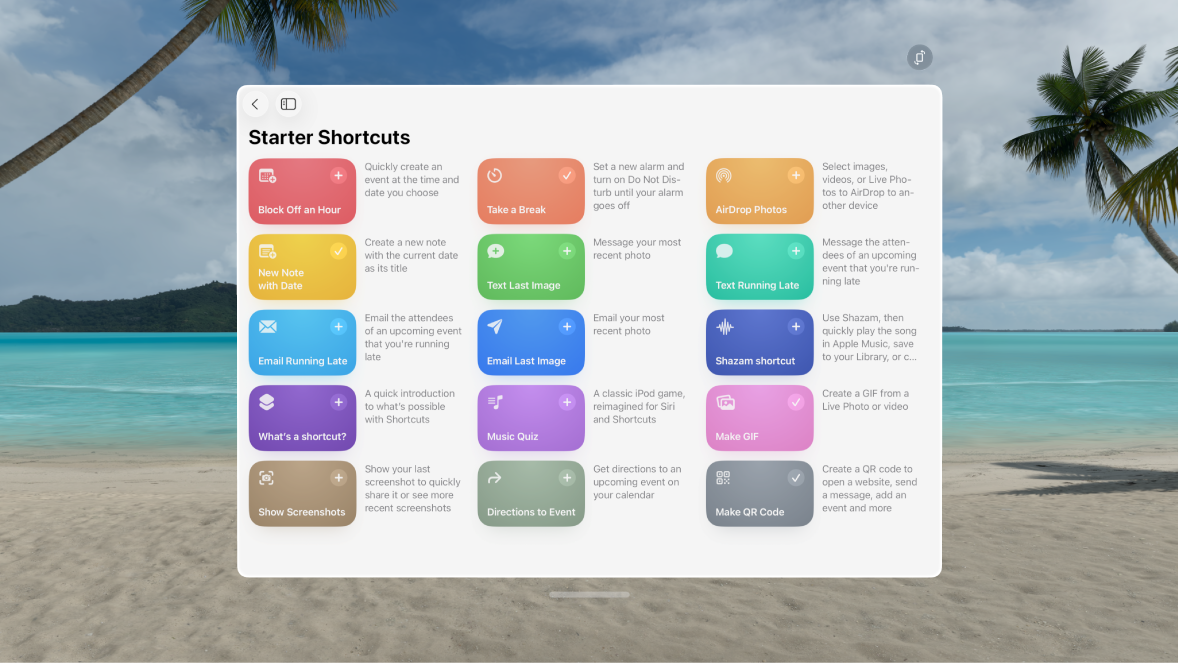
Tips and tricks for Shortcuts on Apple Vision Pro
To select text in a shortcut you’re working on, double-tap a word. To select more text, look at the insertion point, then pinch and drag it.
Not all actions are available on Apple Vision Pro, such as Take Screenshot, Get Clipboard, and Start Call. Unavailable actions are marked in the shortcuts editor, and you’re notified if you run a shortcut that contains an unavailable action.
Not all setting triggers are available, such as Open App and Recognize Sound.