Multipressor controls in Final Cut Pro for Mac
The controls in the Multipressor window are grouped into three main areas: the graphic display in the upper section, the set of controls for each frequency band in the lower section, and the output controls on the right.
To add the Multipressor effect to a clip and show the effect’s controls, see Add Logic effects to clips in Final Cut Pro for Mac.
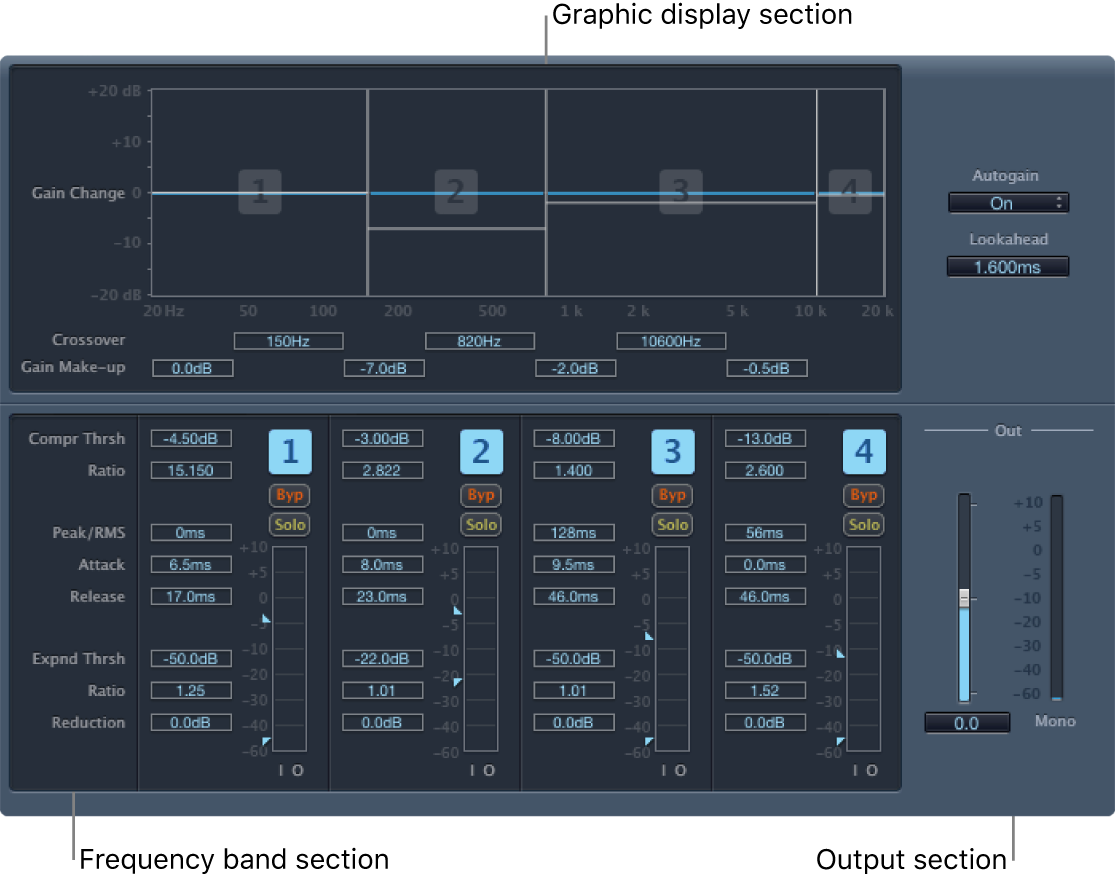
Multipressor graphic display section
Graphic display: Each frequency band is represented graphically. The amount of gain change from 0 dB is indicated by blue bars. The band number appears in the center of active bands. You can adjust each frequency band independently in the following ways:
Drag the horizontal bar up or down to adjust the gain make-up for that band.
Drag the vertical edges of a band to the left or right to set the crossover frequencies, which adjusts the band’s frequency range.
Crossover fields: Set the crossover frequency between adjacent bands.
Gain Make-up fields: Set the amount of the gain make-up for each band.
Multipressor frequency band section
Compr Thrsh (Compression Threshold) fields: Set the compression threshold for the selected band. Setting the parameter to 0 dB results in no compression of the band.
Compr (Compression) Ratio fields: Set the compression ratio for the selected band. Setting the parameter to 1:1 results in no compression of the band.
Expnd Thrsh (Expansion Threshold) fields: Set the expansion threshold for the selected band. Setting the parameter to its minimum value (−60 dB) means that only signals that fall below this level are expanded.
Expnd (Expansion) Ratio fields: Set the expansion ratio for the selected band.
Expnd (Expansion) Reduction fields: Set the amount of downward expansion for the selected band.
Peak/RMS fields: Enter a smaller value for shorter peak detection, or a larger value for RMS detection, in milliseconds.
Attack fields: Set the amount of time before compression starts for the selected band, after the signal exceeds the threshold.
Release fields: Set the time required before compression stops on the selected band, after the signal falls below the threshold.
Band On/Off buttons (1, 2, 3, and 4): Enable or disable each band (1 to 4). When enabled, the button is highlighted, and the corresponding band appears in the graphic display area above.
Byp (Bypass) buttons: Enable to bypass the selected frequency band.
Solo buttons: Enable to hear compression on only the selected frequency band.
Level meters: The bar on the left shows the input level, and the bar on the right shows the output level.
Threshold arrows: Two arrows appear to the left of each Level meter.
The upper arrow adjusts the compression threshold (Compr Thrsh).
The lower arrow adjusts the expansion threshold (Expnd Thrsh).
Multipressor output section
Auto Gain pop-up menu: When you choose On, it references the overall processing of the signal to 0 dB, making the output louder.
Lookahead value field: Adjusts how far the effect looks forward in the incoming audio signal, in order to react earlier to peak volumes, and therefore achieve smoother transitions.
Out slider: Sets the overall gain at the Multipressor output.
Level meter: Shows the overall output level.
Download this guide: PDF