MainStage User Guide
- Welcome
-
- Overview of Edit mode
-
- Select patches and sets in the Patch List
- Copy, paste, and delete patches
- Reorder and move patches in the Patch List
- Add and rename patches
- Create a patch from several patches
-
- Overview of the Patch Settings Inspector
- Select patch settings in the Patch Library
- Set the time signature for patches
- Change the tempo when you select a patch
- Set program change and bank numbers
- Defer patch changes
- Instantly silence the previous patch
- Change patch icons
- Transpose the pitch of incoming notes for a patch
- Change the tuning for a patch
- Add text notes to a patch
-
- Overview of channel strips
- Add a channel strip
- Change a channel strip setting
- Configure channel strip components
- Show signal flow channel strips
- Hide the metronome channel strip
- Create an alias of a channel strip
- Add a patch bus
- Set channel strip pan or balance positions
- Set channel strip volume levels
- Mute and solo channel strips
- Use multiple instrument outputs
- Use external MIDI instruments
- Reorganize channel strips
- Delete channel strips
-
- Overview of the Channel Strip Inspector
- Choose channel strip settings
- Rename channel strips
- Change channel strip colors
- Change channel strip icons
- Use feedback protection with channel strips
- Set keyboard input for a software instrument channel strip
- Transpose individual software instruments
- Filter MIDI messages
- Scale channel strip velocity
- Set channel strips to ignore Hermode tuning
- Override concert- and set-level key ranges
- Add text notes to a channel strip in the Channel Strip Inspector
- Route audio via send effects
-
- Screen Control Inspector overview
- Replace parameter labels
- Choose custom colors for screen controls
- Change background or grouped screen control appearance
- Set screen controls to show the hardware value
- Set parameter change behavior for screen controls
- Set hardware matching behavior for screen controls
- Reset and compare changes to a patch
- Override concert- and set-level mappings
-
- Overview of mapping screen controls
- Map to channel strip and plug-in parameters
- Map screen controls to actions
- Map a screen control to multiple parameters
- Use screen controls to display PDF document pages
- Edit the saved value for a mapped parameter
- Set drum pads or buttons to use note velocity
- Map screen controls to all channel strips in a patch
- Undo screen control parameter mappings
- Remove screen control mappings
- Work with graphs
- Create controller transforms
- Share patches and sets between concerts
- Record the audio output of a concert
-
- Overview of concerts
- Create a concert
- Open and close concerts
- Save concerts
- How saving affects parameter values
- Clean up concerts
- Consolidate assets in a concert
- Rename the current concert
-
- Overview of the Concert Settings Inspector
- Set MIDI Routing to channel strips
- Transpose incoming note pitch for a concert
- Define the program change message source
- Send unused program changes to channel strips
- Set the time signature for a concert
- Change the tuning for a concert
- Set the pan law for a concert
- Add text notes to a concert
- Control the metronome
- Silence MIDI notes
- Mute audio output
-
- Layout mode overview
-
- Screen control parameter editing overview
- Lift and stamp screen control parameters
- Reset screen control parameters
- Common screen control parameters
- Keyboard screen control parameters
- MIDI activity screen control parameters
- Drum pad screen control parameters
- Waveform screen control parameters
- Selector screen control parameters
- Text screen control parameters
- Background screen control parameters
- How MainStage passes through MIDI messages
- Export and import layouts
- Change the aspect ratio of a layout
-
- Before performing live
- Use Perform mode
- Screen controls in performance
- Tempo changes during performance
- Tips for performing with keyboard controllers
- Tips for performing with guitars and other instruments
- Tune guitars and other instruments with the Tuner
- The Playback plug-in in performance
- Record your performances
- After the performance
- Tips for complex hardware setups
-
- Overview of keyboard shortcuts and command sets
-
- Concerts and layouts keyboard shortcuts
- Patches and sets (Edit mode) keyboard shortcuts
- Editing keyboard shortcuts
- Actions keyboard shortcuts
- Parameter mapping (Edit mode) keyboard shortcuts
- Channel strips (Edit mode) keyboard shortcuts
- Screen controls (Layout mode) keyboard shortcuts
- Perform in Full Screen keyboard shortcuts
- Window and view keyboard shortcuts
- Help and support keyboard shortcuts
-
-
- Use MIDI plug-ins
-
- Arpeggiator overview
- Arpeggiator control parameters
- Note order parameters overview
- Note order variations
- Note order inversions
- Arpeggiator pattern parameters overview
- Use Live mode
- Use Grid mode
- Arpeggiator options parameters
- Arpeggiator keyboard parameters
- Use keyboard parameters
- Assign controllers
- Modifier controls
- Note Repeater controls
- Randomizer controls
-
- Use Scripter
- Use the Script Editor
- Scripter API overview
- MIDI processing functions overview
- HandleMIDI function
- ProcessMIDI function
- GetParameter function
- SetParameter function
- ParameterChanged function
- Reset function
- JavaScript objects overview
- Use the JavaScript Event object
- Use the JavaScript TimingInfo object
- Use the Trace object
- Use the MIDI event beatPos property
- Use the JavaScript MIDI object
- Create Scripter controls
- Transposer controls
-
-
- Alchemy overview
- Alchemy interface overview
- Alchemy Name bar
- Alchemy file locations
-
- Alchemy source overview
- Source master controls
- Import browser
- Source subpage controls
- Source filter controls
- Source filter use tips
- Source elements overview
- Additive element controls
- Additive element effects
- Spectral element controls
- Spectral element effects
- Pitch correction controls
- Formant filter controls
- Granular element controls
- Sampler element controls
- VA element controls
- Wide unison mode
- Source modulations
- Morph controls
- Alchemy master voice section
- Alchemy Extended parameters
-
- Playback plug-in overview
- Add a Playback plug-in
- Playback interface
- Use the Playback waveform display
- Playback transport and function buttons
- Playback information display
- Playback Sync, Snap To, and Play From parameters
- Use the Playback group functions
- Use the Playback Action menu and File field
- Use markers with the Playback plug-in
-
- Sample Alchemy overview
- Interface overview
- Add source material
- Edit mode
- Play modes
- Source overview
- Synthesis modes
- Granular controls
- Additive effects
- Additive effect controls
- Spectral effect
- Spectral effect controls
- Filter module
- Lowpass, bandpass, and highpass filters
- Comb PM filter
- Downsampler filter
- FM filter
- Envelope generators
- Mod Matrix
- Modulation routing
- Motion mode
- Trim mode
- More menu
-
- Sculpture overview
- Sculpture interface
- Global parameters
- Amplitude envelope parameters
- Use the Waveshaper
- Filter parameters
- Output parameters
- Define MIDI controllers
- Extended parameters
-
- Studio Piano
- Copyright

Program a basic bass sound in Sculpture in MainStage
This section covers programming of a basic bass sound which serves as the foundation for a number of different bass sound examples. See Program a picked bass sound in Sculpture, Program a slap bass sound in Sculpture, and Program a fretless bass sound in Sculpture.
Sequentially follow the tasks in this section and Refine the basic Sculpture bass sound to learn how different components can be modeled and to gain a fuller understanding of how Sculpture parameters interact.
Create the proper working environment for design of your own bass sound in Sculpture
In MainStage, make sure the range from C 0 to C 3 is available on your keyboard by either transposing your master keyboard, or by using the Transpose function in the Region parameters of your host application.
Note: You can, of course, transpose sounds within Sculpture, but this isn’t the best solution in this case, for the following reason: Sounds would not be compatible with MIDI regions in which note number 60 as middle C is considered to be the measure of all things.
Choose the #default setting from the Settings pop-up menu in Sculpture.
Recreate the sound characteristics of a typical bass instrument in Sculpture
In MainStage, set the Attack value of the amplitude envelope to its minimum value (0.00 ms). The A(ttack) slider is just to the right of the Material Pad.
Shorten the Release time of the amplitude envelope to a value between 4 and 5 ms.
Play a key on your keyboard. The note should stop abruptly when you release the key and should be free of artifacts (a digital crackle or snap). If you encounter any artifacts, carefully increase the Release time.
Play some sustained notes in the range above E 0. These die away too quickly. Correct this quick die-out with the Media Loss parameter by dragging the slider to the left of the Material Pad almost all the way down to the bottom. Note that the low E string on a high-quality bass can sound for over a minute.
Your basic bass should simulate a fingered articulation, which means that the sound is created by striking the strings with fingers.
Choose Pick from the Type pop-up menu of Object 1.
Don’t be confused by the name of the object type; despite the name pick, this model is appropriate for simulating the playing of strings with your fingers.
Play some notes in the lower range. You’ll hear that the sound is very muffled, hollow, and distorted. Before you adjust further parameters in Object 1, you need to set the position of the pickup.
This is accomplished in the Pickup display to the left of the Material Pad. You’ll find three arrow-shaped sliders, representing Objects 1 to 3. The two transparent bell-shaped curves help you to visualize the position and width of Pickup A and Pickup B.
On electric basses the pickups are found quite a way off to the side and near the bridge. This particular bass has only a single pickup.
The behavior of a single pickup is simulated by placing both pickups at exactly the same position.
Drag Pickup B to the exact position of Pickup A while keeping an eye on the help tag. The two thin orange lines should overlap perfectly. As a suitable value for the example, set both pickups to 0.10.
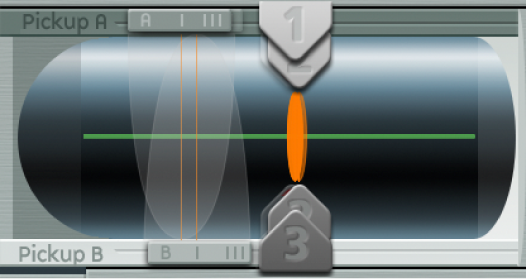
Note: Make sure the Invert switch to the lower left of the Pickup display isn’t turned on, because this would cause the pickups to completely cancel each other out.
It’s now time to determine the playing position.
Drag the Object 1 slider in the Pickup display in a horizontal direction. Play the keyboard while doing so, to hear the changes it makes.
You’ll quickly realize that you can achieve a precise, crisp sound only when you drag the slider relatively far away from the middle of the string. Move Object 1 closer to the pickup (position 0.15 in the figure below).
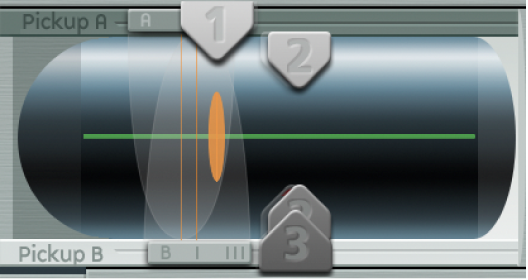
The low notes are still distorted. You can remedy this by adjusting the Level knob to the right of the amplitude envelope. Set a value of −10 dB.
Recreate the material properties of a set of round wound strings in Sculpture
Although you can already recognize the sound of an electric bass, it doesn’t sound wiry enough yet. Now it’s time to focus on the bass strings themselves.
In MainStage, drag the ball in the Material Pad up and down at the left edge. Pay attention to how the overtones react.
Drag the ball to the lower-left corner. The sound should vaguely remind you of the sound of a low piano string. Because the overtones sustain too long, the tone sounds somewhat unnatural.
Drag the ball upward until you hear an acceptable sound. Try the position shown in the figure:

Note: In general, a splaying of the overtones in low wound strings is typical. You can recognize it by the slightly impure, metallic sound. This occurs because the partials (overtones) are not exact whole number multiples of the fundamental frequency but rather are shifted somewhat higher. An example of this effect in the real world of electro-acoustic instruments is the low strings on a Yamaha CP70. This is overkill, but your bass model may benefit from a small amount of this effect.
Splay overtones in Sculpture
In MainStage, drag the ball in the Material Pad gradually to the right.
The sound takes on a more pure, bell-like character.
To realistically simulate the splaying of overtones, try the following example setting:

Emulate string and fret vibrations with Object 2 in Sculpture
The vibration of a bass string does not occur in a vacuum. The antinode of the string frequently encounters the natural, physical limitations of the instrument. This is heard as the typical buzzing and rattling that occurs when the strings touch the frets.
In MainStage, activate Object 2, and choose Bouncing from the Type pop-up menu.
The sound should now vaguely remind you of a mandolin tremolo. This is far too strong an effect for this kind of sound.
Move Object 2 all the way to the right (a value of 1.00).
Experiment with Object 2 parameters. A discrete and realistic result can be achieved with the following parameter values: Strength 0.33, Timbre −1.00, and Variation −0.69.
Play some low notes, and you’ll find that once again the overtones sustain a little too long—somewhat like the lowest notes or strings on a piano. this can be corrected by dampening the string.
Use Object 3 to dampen overtones in Sculpture
In MainStage, activate Object 3 and choose Damp from the Type pop-up menu.
Move Object 3 all the way to the right (value 1.00).
Set the Strength parameter to 0.18.
Note: Experiment with how the Strength parameter of Object 3 interacts with the Inner Loss Material Pad parameter. The higher the Inner Loss value, the smaller the Strength value can be, and vice versa.
Set the range for the basic bass sound in Sculpture
To more realistically replicate the different tonal ranges of the bass, use the scaling function.
When turned on, the key-scaling function is used to adjust the timbre of the sound, independent of pitch. Before using the blue sliders to do this, try the Resolution parameter.
In MainStage, click the Keyscale button at the bottom of the Material Pad. The key scale below C3 is displayed in green, the range above in light blue. The Material Pad with its Keyscale parameters activated is shown here:
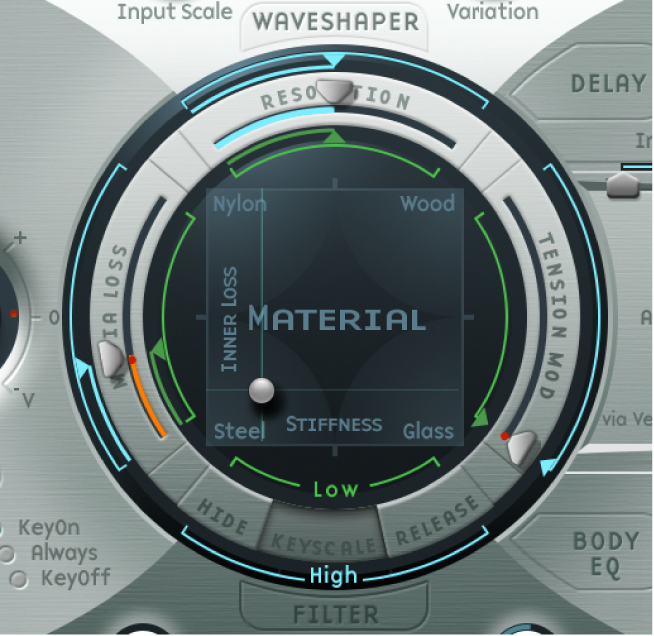
Note: The most relevant performance range for basses is found exclusively below C3. For this reason, you should make use of the green sliders to set the actual timbre of the sound. The primary sliders found around the ring determine the timbre of the sound above C3. For the moment, ignore the blue sliders (which control high key scaling) and simply set them to the same positions as the main sliders.