iPod touch User Guide
- Welcome
- Your iPod touch
- What’s new in iOS 15
-
- Calculator
-
- Set up FaceTime
- Make and receive calls
- Create a FaceTime link
- Take a Live Photo
- Use other apps during a call
- Make a Group FaceTime call
- View participants in a grid
- Use SharePlay to watch and listen together
- Share your screen
- Change the video settings
- Change the audio settings
- Add camera effects
- Leave a call or switch to Messages
- Block unwanted callers
-
- View maps
-
- Search for places
- Find nearby attractions, restaurants, and services
- Get information about places
- Mark places
- Share places
- Rate places
- Save favorite places
- Explore new places with Guides
- Organize places in My Guides
- Get traffic and weather info
- Delete significant locations
- Quickly find your Maps settings
-
- Use Siri, Maps, and the Maps widget to get directions
- Select other route options
- Things you can do while following a route
- Get driving directions
- Report traffic incidents in Maps on iPod touch
- Get cycling directions
- Get walking directions
- Get transit directions
- Delete recent directions
- Use Maps on your Mac to get directions
- Get rides
-
- View photos
- Play videos and slideshows
- Delete and hide photos and videos
- Edit photos and videos
- Trim video length and adjust slow motion
- Edit Live Photos
- Make photo albums
- Edit and organize albums
- Filter and sort photos in an album
- Search in Photos
- Share photos and videos
- View photos and videos shared with you
- Watch memories
- Personalize memories
- Find people in Photos
- Show a person or place less often
- Browse photos by location
- Use iCloud Photos
- Share photos with iCloud Shared Albums
- Import photos and videos
- Print photos
-
- Browse the web
- Customize your Safari settings
- Change the layout
- Search for websites
- Use tabs in Safari
- Bookmark favorite webpages
- Save pages to a Reading List
- View links shared with you
- Automatically fill in forms
- Get extensions
- Hide ads and distractions
- Browse the web privately
- Clear your cache
- Use Hide My Email
- Shortcuts
- Stocks
- Tips
-
- Make and receive phone calls
- Hand off tasks between devices
- Wirelessly stream video, photos, and audio to Mac
- Cut, copy, and paste between iPod touch and other devices
- Connect iPod touch and your computer with a cable
- Sync iPod touch with your computer
- Transfer files between iPod touch and your computer
-
- Get started with accessibility features
-
-
- Turn on and practice VoiceOver
- Change your VoiceOver settings
- Learn VoiceOver gestures
- Operate iPod touch using VoiceOver gestures
- Control VoiceOver using the rotor
- Use the onscreen keyboard
- Write with your finger
- Use VoiceOver with an Apple external keyboard
- Use a braille display
- Type onscreen braille
- Customize gestures and keyboard shortcuts
- Use VoiceOver with a pointer device
- Use VoiceOver for images and videos
- Use VoiceOver in apps
- Zoom
- Display & Text Size
- Motion
- Spoken Content
- Audio Descriptions
-
-
- Use built-in security and privacy protections
-
- Keep your Apple ID secure
- Sign in with Apple
- Automatically fill in strong passwords
- Change weak or compromised passwords
- View your passwords and related information
- Share passwords securely with AirDrop
- Make your passwords available on all your devices
- Automatically fill in verification codes
- Manage two-factor authentication for your Apple ID
-
- Control access to information in apps
- Control access to hardware features
- Control app tracking permissions on iPod touch
- Control the location information you share
- Turn on iCloud Private Relay
- Create and manage Hide My Email addresses
- Use a private network address
- Control how Apple delivers advertising to you
- Copyright
Make and receive FaceTime calls on iPod touch
With an internet connection and an Apple ID, you can make and receive calls in the FaceTime app ![]() .
.
Note: You must set up FaceTime before you can make and receive calls.
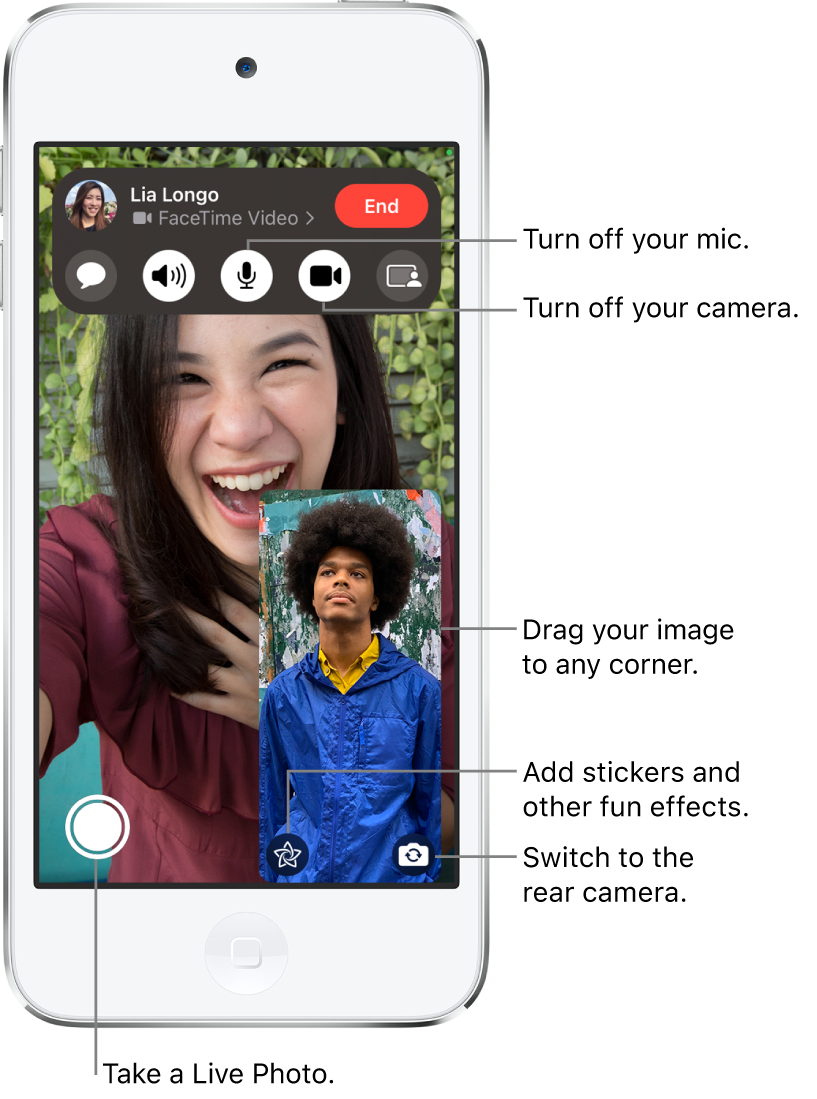
Make a FaceTime call
Siri: Say something like: “Make a FaceTime call.” Learn how to ask Siri.
In FaceTime, tap New FaceTime near the top of the screen.
Type the name or number you want to call in the entry field at the top, then tap
 to make a video call or
to make a video call or  to make an audio call (not available in all countries or regions).
to make an audio call (not available in all countries or regions).Alternatively, you can tap
 to open Contacts and add people from there; or tap a suggested contact in your call history to quickly make a call.
to open Contacts and add people from there; or tap a suggested contact in your call history to quickly make a call.
Tip: To see more during a FaceTime video call, rotate iPod touch to use landscape orientation. See Change or lock the screen orientation on iPod touch.
To call multiple people, see Make a Group FaceTime call.
Receive a FaceTime call
When a FaceTime call comes in, tap any of the following:
Take the call: Drag the slider or tap Accept.
Decline the call: Tap Decline.
Set a reminder to call back: Tap Remind Me.
Send a text message to the caller: Tap Message.
If you’re on another call when a FaceTime call comes in, instead of Accept, you see the End & Accept option, which terminates the previous call and connects you to the incoming call.
Tip: You can have Siri announce incoming calls, which you can accept or decline using your voice.
Start a FaceTime call from a Messages conversation
In a Messages conversation, you can start a FaceTime call with the person you’re chatting with.
Tap
 at the top right of the Messages conversation.
at the top right of the Messages conversation.Do any of the following:
Tap FaceTime Audio.
Tap FaceTime Video.
Leave a message
If no one answers your FaceTime call, do one of the following:
Tap Leave a Message.
Tap Cancel.
Tap Call Back.
Call again
In your call history, tap the name or number of the person (or group) you want to call again.
Delete a call from your call history
In FaceTime, swipe left over the call in your call history, then tap Delete.