MainStage User Guide
- Welcome
-
- Overview of Edit mode
-
- Select patches and sets in the Patch List
- Copy, paste, and delete patches
- Reorder and move patches in the Patch List
- Add and rename patches
- Create a patch from several patches
-
- Overview of the Patch Settings Inspector
- Select patch settings in the Patch Library
- Set the time signature for patches
- Change the tempo when you select a patch
- Set program change and bank numbers
- Defer patch changes
- Instantly silence the previous patch
- Change patch icons
- Transpose the pitch of incoming notes for a patch
- Change the tuning for a patch
- Add text notes to a patch
-
- Overview of channel strips
- Add a channel strip
- Change a channel strip setting
- Configure channel strip components
- Show signal flow channel strips
- Hide the metronome channel strip
- Create an alias of a channel strip
- Add a patch bus
- Set channel strip pan or balance positions
- Set channel strip volume levels
- Mute and solo channel strips
- Use multiple instrument outputs
- Use external MIDI instruments
- Reorganize channel strips
- Delete channel strips
-
- Overview of the Channel Strip Inspector
- Choose channel strip settings
- Rename channel strips
- Change channel strip colors
- Change channel strip icons
- Use feedback protection with channel strips
- Set keyboard input for a software instrument channel strip
- Transpose individual software instruments
- Filter MIDI messages
- Scale channel strip velocity
- Set channel strips to ignore Hermode tuning
- Override concert- and set-level key ranges
- Add text notes to a channel strip in the Channel Strip Inspector
- Route audio via send effects
-
- Screen Control Inspector overview
- Replace parameter labels
- Choose custom colors for screen controls
- Change background or grouped screen control appearance
- Set screen controls to show the hardware value
- Set parameter change behavior for screen controls
- Set hardware matching behavior for screen controls
- Reset and compare changes to a patch
- Override concert- and set-level mappings
-
- Overview of mapping screen controls
- Map to channel strip and plug-in parameters
- Map screen controls to actions
- Map a screen control to multiple parameters
- Use screen controls to display PDF document pages
- Edit the saved value for a mapped parameter
- Set drum pads or buttons to use note velocity
- Map screen controls to all channel strips in a patch
- Undo screen control parameter mappings
- Remove screen control mappings
- Work with graphs
- Create controller transforms
- Share patches and sets between concerts
- Record the audio output of a concert
-
- Overview of concerts
- Create a concert
- Open and close concerts
- Save concerts
- How saving affects parameter values
- Clean up concerts
- Consolidate assets in a concert
- Rename the current concert
-
- Overview of the Concert Settings Inspector
- Set MIDI Routing to channel strips
- Transpose incoming note pitch for a concert
- Define the program change message source
- Send unused program changes to channel strips
- Set the time signature for a concert
- Change the tuning for a concert
- Set the pan law for a concert
- Add text notes to a concert
- Control the metronome
- Silence MIDI notes
- Mute audio output
-
- Layout mode overview
-
- Screen control parameter editing overview
- Lift and stamp screen control parameters
- Reset screen control parameters
- Common screen control parameters
- Keyboard screen control parameters
- MIDI activity screen control parameters
- Drum pad screen control parameters
- Waveform screen control parameters
- Selector screen control parameters
- Text screen control parameters
- Background screen control parameters
- How MainStage passes through MIDI messages
- Export and import layouts
- Change the aspect ratio of a layout
-
- Before performing live
- Use Perform mode
- Screen controls in performance
- Tempo changes during performance
- Tips for performing with keyboard controllers
- Tips for performing with guitars and other instruments
- Tune guitars and other instruments with the Tuner
- The Playback plug-in in performance
- Record your performances
- After the performance
- Tips for complex hardware setups
-
- Overview of keyboard shortcuts and command sets
-
- Concerts and layouts keyboard shortcuts
- Patches and sets (Edit mode) keyboard shortcuts
- Editing keyboard shortcuts
- Actions keyboard shortcuts
- Parameter mapping (Edit mode) keyboard shortcuts
- Channel strips (Edit mode) keyboard shortcuts
- Screen controls (Layout mode) keyboard shortcuts
- Perform in Full Screen keyboard shortcuts
- Window and view keyboard shortcuts
- Help and support keyboard shortcuts
-
-
- Use MIDI plug-ins
-
- Arpeggiator overview
- Arpeggiator control parameters
- Note order parameters overview
- Note order variations
- Note order inversions
- Arpeggiator pattern parameters overview
- Use Live mode
- Use Grid mode
- Arpeggiator options parameters
- Arpeggiator keyboard parameters
- Use keyboard parameters
- Assign controllers
- Modifier controls
- Note Repeater controls
- Randomizer controls
-
- Use Scripter
- Use the Script Editor
- Scripter API overview
- MIDI processing functions overview
- HandleMIDI function
- ProcessMIDI function
- GetParameter function
- SetParameter function
- ParameterChanged function
- Reset function
- JavaScript objects overview
- Use the JavaScript Event object
- Use the JavaScript TimingInfo object
- Use the Trace object
- Use the MIDI event beatPos property
- Use the JavaScript MIDI object
- Create Scripter controls
- Transposer controls
-
-
- Alchemy overview
- Alchemy interface overview
- Alchemy Name bar
- Alchemy file locations
-
- Alchemy source overview
- Source master controls
- Import browser
- Source subpage controls
- Source filter controls
- Source filter use tips
- Source elements overview
- Additive element controls
- Additive element effects
- Spectral element controls
- Spectral element effects
- Pitch correction controls
- Formant filter controls
- Granular element controls
- Sampler element controls
- VA element controls
- Wide unison mode
- Source modulations
- Morph controls
- Alchemy master voice section
- Alchemy Extended parameters
-
- Playback plug-in overview
- Add a Playback plug-in
- Playback interface
- Use the Playback waveform display
- Playback transport and function buttons
- Playback information display
- Playback Sync, Snap To, and Play From parameters
- Use the Playback group functions
- Use the Playback Action menu and File field
- Use markers with the Playback plug-in
-
- Sample Alchemy overview
- Interface overview
- Add source material
- Edit mode
- Play modes
- Source overview
- Synthesis modes
- Granular controls
- Additive effects
- Additive effect controls
- Spectral effect
- Spectral effect controls
- Filter module
- Lowpass, bandpass, and highpass filters
- Comb PM filter
- Downsampler filter
- FM filter
- Envelope generators
- Mod Matrix
- Modulation routing
- Motion mode
- Trim mode
- More menu
-
- Sculpture overview
- Sculpture interface
- Global parameters
- Amplitude envelope parameters
- Use the Waveshaper
- Filter parameters
- Output parameters
- Define MIDI controllers
- Extended parameters
-
- Studio Piano
- Copyright

Alchemy main filter controls in MainStage
Main filter components are shown only in advanced view. Click the Advanced button to switch to advanced view, then click the Global button.
There are two main filter modules that can operate in parallel or in series. These modules can be addressed as Filter 1 and Filter 2 from menus and as modulation targets.
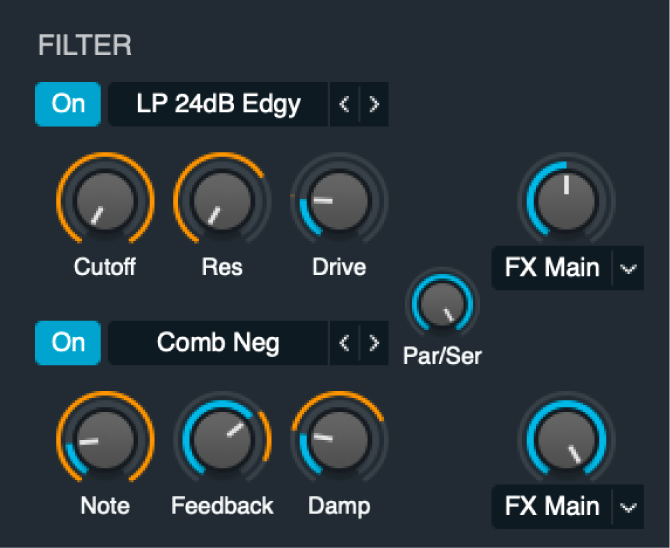
The output from all four sources is sent to the main filters at levels determined by independent controls in each source. Both main filter modules provide multi-mode filters with identical controls.
Note: It is possible for each source to completely bypass the main filters, or to send a portion of the source signal to the main filters and another portion directly to the Effects section. Though you can use filters at multiple locations in the signal path, you can often attain the same or similar results by careful use of fewer filters, which helps to reduce CPU load.
Main filter parameters
On/Off buttons: Enable or disable each filter.
Filter type pop-up menus and fields: Choose the filter type. Use the descriptive names: Clean, Edgy, Gritty, Rich, Sharp, and Smooth to make a choice that is right for your sound. You can step through the available filter types with the Previous and Next buttons (the arrows). See Alchemy filter types in MainStage.
Note: The chosen filter type can alter the names and functions of the default Cutoff, Resonance, and Drive knobs.
Cutoff knobs and fields: Set the cutoff frequency for the chosen filter type.
Res knobs and fields: Boost or cut frequencies above, below, or surrounding the value set with the Cutoff knob. Resonance behavior changes when different filter types are chosen.
Drive knobs and fields: Overdrive the filter. This can lead to intense distortions and aliasing, depending on filter type.
Level meters: Indicate the current audio level received from all four sources. If the filter input level exceeds 0 dB, the meters indicate clipping by momentarily turning red. Clipping produces an undesirable digital audio artifact in the output stage. If clipping occurs, turn down the loudest source using the Vol knob or adjust the balance between sources.
Par/Ser knob and field: Set the filter routing configuration to parallel or series. Note that this is pre-effects.
At 0% position, the total output of the first filter is sent to the main outputs of the filter module. This is parallel mode.
At 100% position, the total output of the first filter is sent to the the second filter input. This is series mode.
At 50% position, equal amounts of the the first filter output signal are sent to the second filter input and the main outputs of the filter module.
Note: When the Par/Ser knob is set to 100%, a portion of the the first filter signal bypasses the second filter whenever the first filter FX Master knob is set above 0%.
FX master knobs: Determine the balance between the filter module output sent to the Effects section and the filter module output sent directly to the Alchemy main output.
At 0% position, the total filter output is sent to the Alchemy main outputs, and none of it to the Effects section.
At 100% position, the total filter output is sent to the Effects section, and none of it to the Alchemy main outputs.
At 50% position, equal amounts of filter output signal are sent to the Effects section and the Alchemy main outputs.
Send destination pop-up menus: Independently send the output of the main filter (1 or 2) module to the Main effects rack, or to the A/B/C/D effects rack. Choose FX Main, FX A, FX B, FX C, or FX D.
Note: When the FX master knob for the first or second filter is at the full-left position, the total filter (1 or 2) output is sent to the Alchemy main outputs, and none of it to the Effects section.
Create vowel sounds with parallel source filters
Vowel sounds in human speech are the result of formants produced by changing the shape of the vocal cavity. By mimicking these formants, Alchemy can produce speech- or song-like effects, even in VA mode without samples of actual speech.
In Alchemy in MainStage, click the File button in the Name bar and choose Initialize Preset from the pop-up menu to reset all Alchemy parameters to default settings.
Important: Use of Initialize Preset automatically turns on wide unison mode. See Alchemy wide unison mode.
Click the source A button, then make the following parameter changes:
Set Vol to 0 dB.
Set Coarse Tune to –12 semis.
Click the source A Fine Tune knob.
In the top slot of the modulation rack, choose LFO > LFO 1 from the pop-up menu, then set the Mod Depth knob to a value near 50%.
In the LFO 1 control panel, turn off Sync, set Attack to approximately 0.50 sec, and set Rate to approximately 5 Hz.
Enable the first source filter by clicking the On button next to the filter type pop-up menu. Do the same for filters 2 and 3. Click the Par(allel) button to enable parallel configuration of the source A filters.
Click the Global button to view all sources, then click the source A content field and choose Copy Source from the pop-up menu.
Click the source B content field, and choose Paste Source from the pop-up menu. Repeat for the source C and D content fields.
Click the global A button to view source A, then make the following (approximate) parameter changes to create an “ahhh” sound:
Cutoff 1 = 800 Hz, Res 1 = 87%
Cutoff 2 = 1200 Hz, Res 2 = 87%
Cutoff 3 = 2800 Hz, Res 3 = 87%
Click the global B button to view source B, then make the following (approximate) parameter changes to create an “eeeh” sound:
Cutoff 1 = 230 Hz, Res 1 = 87%
Cutoff 2 = 2600 Hz, Res 2 = 75%
Cutoff 3 = 3200 Hz, Res 3 = 75%
Click the global C button to view source C, then make the following (approximate) parameter changes to create an “oooh” sound:
Cutoff 1 = 200 Hz, Res 1 = 87%
Cutoff 2 = 880 Hz, Res 2 = 65%
Cutoff 3 = 2400 Hz, Res 3 = 50%
Click the global D button to view source D, then make the following (approximate) parameter changes to create an “ehh” sound:
Cutoff 1 = 530 Hz, Res 1 = 65%
Cutoff 2 = 1850 Hz, Res 2 = 75%
Cutoff 3 = 2500 Hz, Res 3 = 50%
Control parallel source filters with morphing
The previous task set up a number of vowel sounds with source filters. Follow these steps to morph between these sounds with your keyboard modulation wheel.
In Alchemy in MainStage, click Morph to view morph parameters, then click the Morph Lin button.
Set the X knob to 0%.
In the modulation rack, Morph All X is shown at the top.
Choose Perform > Control7 in the first modulation rack slot. Set the modulation depth value to 100%.
The modulation wheel is linked by default to performance control number 7 (Control7).
Play your keyboard, and move your modulation wheel to morph between the source filtered sounds.
If the output level seems low, you can boost it by increasing the value of the Vol knob in the Master section or the Volume knob on the Name bar.