
Read or listen to text in apps with Accessibility Reader on Mac
With Accessibility Reader on Mac, you can read or listen to text in a full-screen view, and customize fonts, layouts, and background colors. You can use Accessibility Reader with any app on your Mac. Accessibility Reader is also built into the Magnifier app ![]() so you can also customize text in your surroundings—like a whiteboard or screen. See Have your Mac zoom in on your surroundings.
so you can also customize text in your surroundings—like a whiteboard or screen. See Have your Mac zoom in on your surroundings.
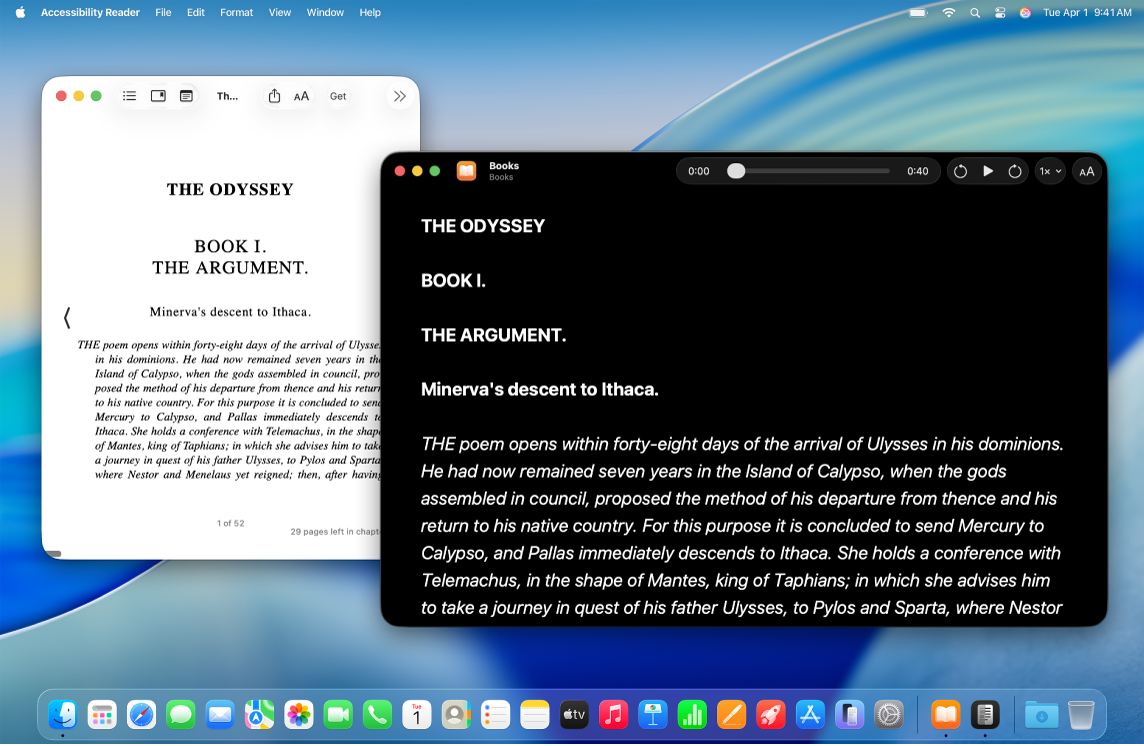
Turn on and use Accessibility Reader
On your Mac, choose Apple menu

 in the sidebar. (You may need to scroll down.)
in the sidebar. (You may need to scroll down.)Click Read & Speak.
Turn on Accessibility Reader.
Do one of the following:
Autoplay in Reader: Click
 and turn on Autoplay in Reader if you want Accessibility Reader to automatically read text out loud.
and turn on Autoplay in Reader if you want Accessibility Reader to automatically read text out loud.Customize the keyboard shortcut: Click
 , double-click the default shortcut (Command-Esc), then enter your own shortcut.
, double-click the default shortcut (Command-Esc), then enter your own shortcut.
To start using Accessibility Reader, do either of the following:
Use the Accessibility Reader keyboard shortcut: Open any app, scroll to an area you want to read, then enter the Accessibility Reader shortcut (Command-Escape, or your customized shortcut).
Use Accessibility Shortcuts: Open any app, scroll to an area you want to read, open Accessibility Shortcuts, then select Accessibility Reader
Make text in apps easier to read
Open any app on your Mac and scroll to an area you want to read.
Do one of the following:
Open Accessibility Reader using the Keyboard Shortcut (Command-Esc, or your customized shortcut).
Open Accessibility Reader with Accessibility Shortcuts.
Note: Accessibility Reader alerts you if no text is detected.
Click
 , then do any of the following:
, then do any of the following:Theme: Choose a color theme—such as Light or Dark.
Color: Choose a color for text or a background.
Font: Choose a font, font appearance, or font size.
High Legibility Characters: Turn on High Legibility Characters.
Note: This option is only available when using System Font.
Line: Choose
 ,
,  , or
, or  to customize the space between lines.
to customize the space between lines.Word: Choose
 ,
,  , or
, or  to customize the space between words.
to customize the space between words.Character: Choose
 ,
,  , or
, or  to customize the space between characters.
to customize the space between characters.Readable Content Width: Choose
 ,
,  , or
, or  to customize the text width.
to customize the text width.Links: Turn Show Links on or off. When you turn on Show Links, you can customize the color.
Playback Highlighting: Turn Show Highlight on or off. When you turn on Show Highlight, you can customize the style or highlight color.
Reset to Default: Click Reset to Default to reset the settings you’ve selected.
Listen to spoken text in apps
Open any app on your Mac, then go to an area you want to hear.
Do one of the following:
Open Accessibility Reader using the Keyboard Shortcut (Command-Esc, or your customized shortcut).
Open Accessibility Reader with Accessibility Shortcuts.
Note: Accessibility Reader alerts you if no text is detected.
Do any of the following:
Listen to the text: Click
 .
.Pause the text: Click
 .
.Skip backward or forward: Click
 or
or  .
.Increase or decrease the speed: Click
 , then select a speed.
, then select a speed.Go to a specific time: Drag the slider left or right.