
Your Mac makes tasks easier
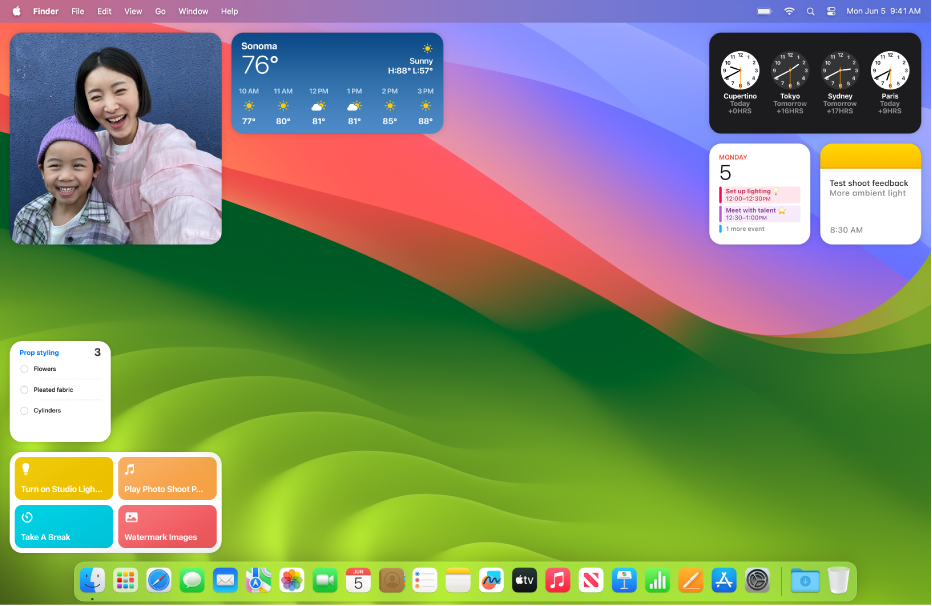
Add widgets to your desktop
Put widgets right on your desktop so you can do quick tasks and see important info at a glance. With Continuity, you can add your iPhone widgets without installing the corresponding apps on your Mac.
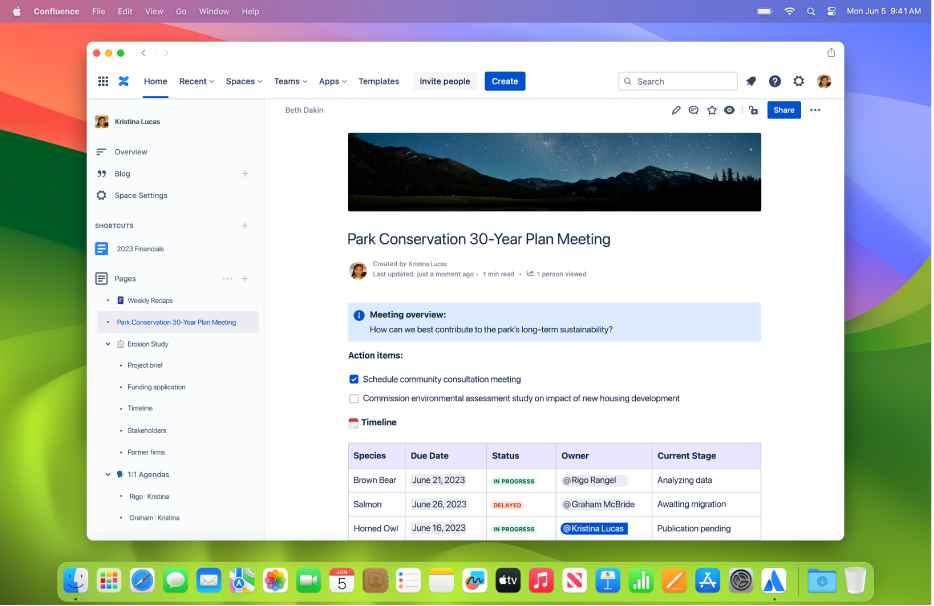
Add a website to the Dock
In Safari, add any website to the Dock as a web app, and then open it like any other app. When you open the web app, you get an app-like experience with a simplified toolbar.
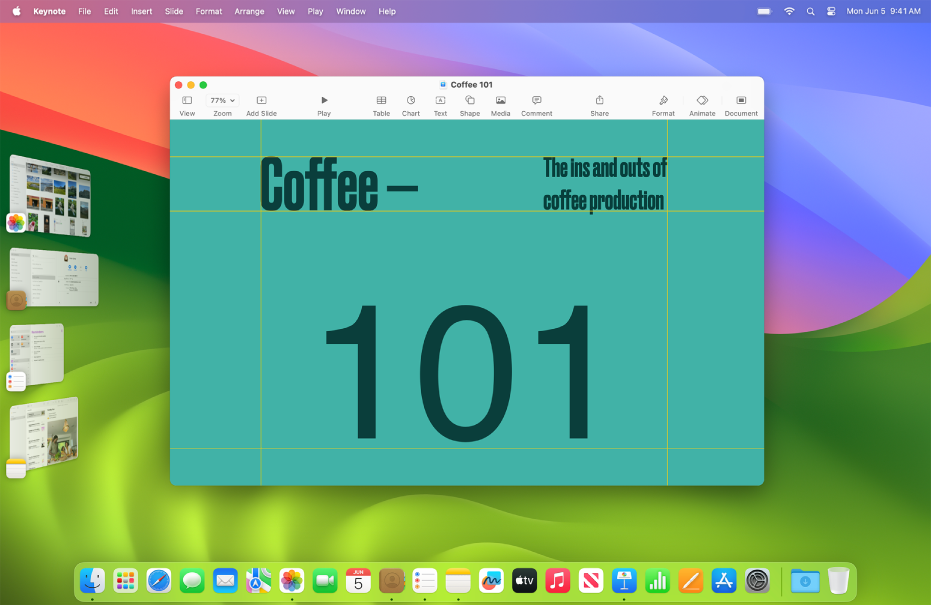
Keep your workspace organized
Stage Manager automatically organizes your apps and windows—with your recently used apps arranged along the left and the app you’re using now in the front—so you can stay focused while easily moving between tasks.
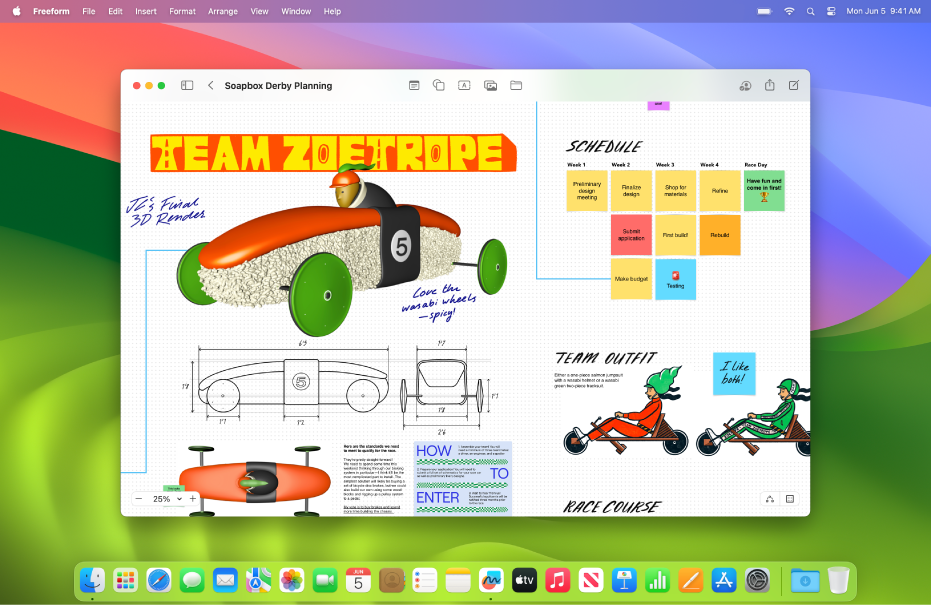
Brainstorm and visualize concepts
Freeform is a flexible space to pull all the pieces together—photos, shapes, sticky notes, and more. Visualize your concepts and then invite others to your board to work together in real time.
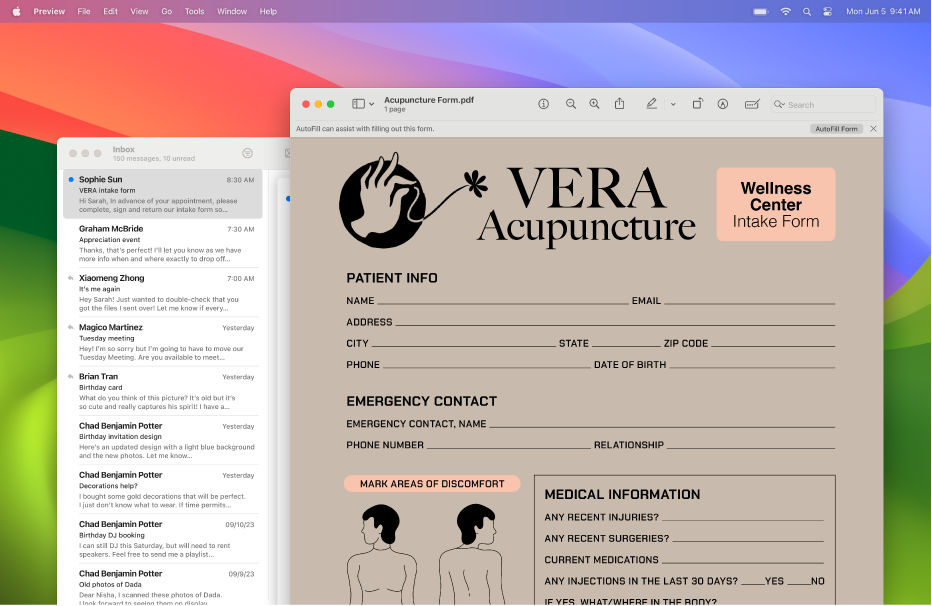
Complete forms quickly and securely
Use enhanced AutoFill to quickly and securely fill out a PDF or scanned document with your saved information from Contacts.