
Start a course discussion in iTunes U for web
To start a conversation with your students around general course content, known as a course discussion, click Posts in the course where you want to communicate with your students, then click Discussions. Unlike post discussions, general course discussions are not associated with any specific post and can be simply general questions or details for your students. For example, in a Biology 101 course, you might ask your students to use evidence to explain how cells have survived to the present day.
When starting or replying to a discussion, keep in mind that by default you are then following the discussion thread. If you no longer want to follow the discussion thread, tap Unfollow in iTunes U on iOS.
Start a course discussion
In iTunes U
 for web, click Posts > Discussions for the course where you want to communicate with your students.
for web, click Posts > Discussions for the course where you want to communicate with your students.Discussions are only available for private courses.
Click Start a Discussion, then enter a topic or question for your discussion.
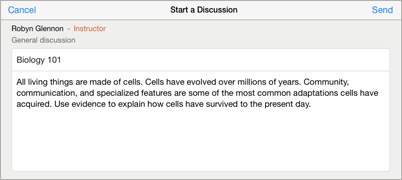
Enter any additional details you want for your discussion (for example, the name of the lesson or topic being discussed), then click Send.
iTunes U saves your discussion and updates the discussions list with the new information. iTunes U displays discussions in the discussions list in reverse chronological order, by the initial discussion start date.
When you, another instructor, or a student adds a new discussion or reply, iTunes U immediately sends the course name and discussion topic as a push notification to any iOS device enrolled in the course and following the discussion or reply. Push notifications trigger a refresh so discussions and replies are immediately visible to students following the discussion thread.