
About course grades in iTunes U for web
iTunes U displays overall progress for students enrolled in your private course in the course Admin | Grades pane. Students can submit their work directly to a specific assignment and, once assignment homework is handed in, iTunes U organizes all the assignments in one place, making it easier for you to review and grade. iTunes U uses a points system for grades.
To access the grade book, click a course name in the dashboard, click Admin ![]() , then click Grades. Use the course Admin | Grades pane to grade course assignments, view grade averages, evaluate how the students in your course are progressing with their assignments, and to communicate privately with each student in your course.
, then click Grades. Use the course Admin | Grades pane to grade course assignments, view grade averages, evaluate how the students in your course are progressing with their assignments, and to communicate privately with each student in your course.
Use this | To | ||||||||||
|---|---|---|---|---|---|---|---|---|---|---|---|
Student list | View students enrolled in the current course. Click a student name to view the student’s grade point and average, when the student last visited your course, email the student (if an email is associated with the account), or hide other students enrolled in the course to focus on an individual student. Click Note: For a managed course, if a student is removed from an Apple School Manager class, iTunes U displays the student dimmed in the bottom of the grade book. | ||||||||||
Assignments header | View assignments associated with the current course. Click an assignment header to view homework hand-in and grade status. You can also send grades, lock and unlock the assignment, or view assignment details. Note: iTunes U orders columns first by assignment due date, then by post creation date. | ||||||||||
Student progress | View how each student is progressing with your course assignments and homework. Click to grade the assignment and view any associated hand-ins or private discussions (your new, unread discussions are identified by a blue circle). To scroll through all students one at a time, click on an individual student, then click | ||||||||||
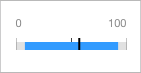 | View the grade summary for the assignment. Click an assignment summary to view the Min, Mean, and Max grades for the assignment. The blue bar represents the Min to Max range and the black line indicates the Mean value. Note: For a managed course, if a student is removed from an Apple School Manager class, iTunes U continues to include grade points in the summary. | ||||||||||
Hide Locked | Hide assignments you are no longer focusing on in the course (for example, an in-session course with an assignment past the due date). Click Show Locked to show the assignments again. | ||||||||||
Download the grade information for your course to a comma-separated values file (csv). Apple recommends using Numbers to view the file. | |||||||||||
