
Start a post discussion in iTunes U for web
To start a conversation with your students around a specific course topic, known as a post discussion, use the discussions feature within the posts panes. Unlike general course discussions, post discussions are associated with a specific course post. For example, in a Biology 101 course, in an Intro to Cells post about cell growth and division, you might begin a discussion with your students around differentiation and how cells become particular structures in an organism, or you might ask them to check out a new article on genetic technology.
When starting or replying to a discussion, keep in mind that by default you are then following the discussion thread. If you no longer want to follow the discussion thread, tap Unfollow in iTunes U on iOS.
Start a post discussion
In iTunes U
 for web, click Posts > Recent Posts (in-session courses), Posts > All (in-session courses), Posts > All Posts pane (self-paced courses), or Posts > topic for the course where you want to communicate with your students.
for web, click Posts > Recent Posts (in-session courses), Posts > All (in-session courses), Posts > All Posts pane (self-paced courses), or Posts > topic for the course where you want to communicate with your students.Discussions are only available for private courses.
Hover the pointer over the specific post you want, click
 (or click the post), then click Start a Discussion.
(or click the post), then click Start a Discussion.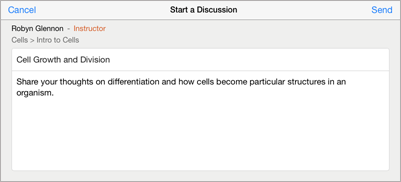
Enter a topic or question for your discussion.
Enter any additional details you want for your discussion (for example, the name of the lesson or topic being discussed), then click Send.
iTunes U saves your discussion and updates the Posts | Recent Posts (in-session courses), Posts | All (in-session courses), Posts | All Posts pane (self-paced courses), and Posts | topic panes, as well as the discussions list with the new information.
When you, another instructor, or a student adds a new discussion or reply, iTunes U immediately sends the course name and discussion topic as a push notification to any iOS device enrolled in the course and following the discussion or reply. Push notifications trigger a refresh so discussions and replies are immediately visible to students following the discussion thread.