
Set a default font in Pages on iPad
You can set a default font and font size for the templates in the Basic category. Each time you begin a new document using these templates, your preferred font and font size are used.
For other templates, you can set your own fonts for paragraph styles, then save the template as a custom template. The next time you start a new document, choose your custom template from the My Templates section of the template chooser and just start typing.
Set a default font and font size for Basic templates
The font and font size you choose apply to the Body paragraph style. Other paragraph styles use the same font and their sizes adjust according to the font size relationships of the original template. For example, if you choose Lucida Grande and 12 points, the Title paragraph style in the Blank template uses Lucida Grande and its size is 33 points instead of 30 points.
Go to the Pages app
 on your iPad.
on your iPad.Open a document, tap
 , tap Settings, then tap Font for New Documents.
, tap Settings, then tap Font for New Documents.Turn on Set Font and Size.
Tap Font, choose a font for the Body paragraph style, then tap Back.
To set the size for the Body paragraph style, tap
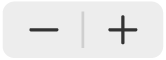 .
.
After you make the update to the setting, it applies to any new documents; it doesn’t change the font for existing documents. If you later want to revert the templates to their original fonts, turn off Set Font and Size.
Create a custom template with your font choices
Go to the Pages app
 on your iPad.
on your iPad.In the document manager, tap Choose a Template to open the template chooser.
Tap any template to open it.
Tap
 , choose the paragraph style you want to modify, then tap Text to go back.
, choose the paragraph style you want to modify, then tap Text to go back.Tip: You don’t have to modify every paragraph style in the template; for example, for a simple letter or document, you may want to modify only the body text style and a heading style.
In the Font section, choose a font and font size for the paragraph style you selected.
You can also use other controls in the Font section to choose character styles like bold and italic, and change the text colour.
Tap the Update button that appears next to the paragraph style.
The default style is updated with your changes. You can rename the style and delete styles you don’t want to keep.
If you typed in the template, delete any text that you don’t want to appear every time you open the template.
For example, you may want to include your name and address in a letter template, but not sample text that you typed to set up your paragraph styles.
When you’ve finished, tap
 , tap Export, then tap Pages Template.
, tap Export, then tap Pages Template.Tap Add to Template Chooser.
In the template chooser, tap the new template (it appears in the My Templates section), then type a name for your template.
Tap Done.