Final Cut Pro User Guide
- Welcome
-
- What’s new in Final Cut Pro 10.6.2
- What’s new in Final Cut Pro 10.6
- What’s new in Final Cut Pro 10.5.3
- What’s new in Final Cut Pro 10.5
- What’s new in Final Cut Pro 10.4.9
- What’s new in Final Cut Pro 10.4.7
- What’s new in Final Cut Pro 10.4.6
- What’s new in Final Cut Pro 10.4.4
- What’s new in Final Cut Pro 10.4.1
- What’s new in Final Cut Pro 10.4
- What’s new in Final Cut Pro 10.3
- What’s new in Final Cut Pro 10.2
- What’s new in Final Cut Pro 10.1.2
- What’s new in Final Cut Pro 10.1
- What’s new in Final Cut Pro 10.0.6
- What’s new in Final Cut Pro 10.0.3
- What’s new in Final Cut Pro 10.0.1
-
- Intro to effects
-
- Intro to transitions
- How transitions are created
- Add transitions
- Set the default transition
- Delete transitions
- Adjust transitions in the timeline
- Adjust transitions in the inspector and viewer
- Merge jump cuts with the Flow transition
- Adjust transitions with multiple images
- Modify transitions in Motion
-
- Add storylines
- Use the precision editor
- Conform frame sizes and rates
- Use XML to transfer projects
-
- Glossary
- Copyright

Convert captions to another format
In Final Cut Pro, you can convert captions from one caption standard to another—for example, from CEA-608 to iTT.
There are two ways to convert captions to another format in Final Cut Pro. You can use the Duplicate Captions to New Format command to create a duplicate set of captions in any format you choose, while keeping a copy of the captions in the original format. In the second method, you convert selected captions by assigning them to a new caption role in the format you want.
WARNING: When you convert between formats, some text or formatting may be lost. For this reason, the duplication method is recommended in most cases.
Create duplicate captions in another format
This conversion method retains a copy of the captions in the original format and is a good way to quickly add languages in a new format.
Select the captions that you want to convert.
Tip: To select all the captions in a language subrole, select any caption, then press Command-A. To select everything in the timeline, press Command-A again.
Do one of the following:
Control-click the selected captions, choose Duplicate Captions to New Format, then choose the new format from the submenu.
Choose Edit > Captions > Duplicate Captions to New Format, then choose the new format from the submenu.
A duplicate language subrole is created in the caption format you chose, and appears in the timeline as the active language subrole.
Convert captions to another format
This conversion method does not keep a copy of the captions in the original format. Use this method when you want to permanently convert captions to a new format (after you’ve made a backup of your project).
In Final Cut Pro, create a caption role and any subroles for the caption format that you want to convert to.
Select the captions that you want to convert.
Tip: To select all the captions in a language subrole, select any caption, then press Command-A. To select everything in the timeline, press Command-A again.
Do one of the following:
Control-click the selected captions, choose Assign Caption Roles, then choose the caption role that you created in step 1.
Open the inspector, then click the pop-up menu at the top of the Caption inspector and choose the caption role that you created in step 1.
If you’re converting a single caption, double-click the caption, then click the pop-up menu at the top of the caption editor and choose the caption role that you created in step 1.
Note: When converting captions to another format, make sure to choose a main role, not a language subrole.
The language subrole is converted to the new format. In the example below, the German language subrole was converted from CEA-608 to iTT.
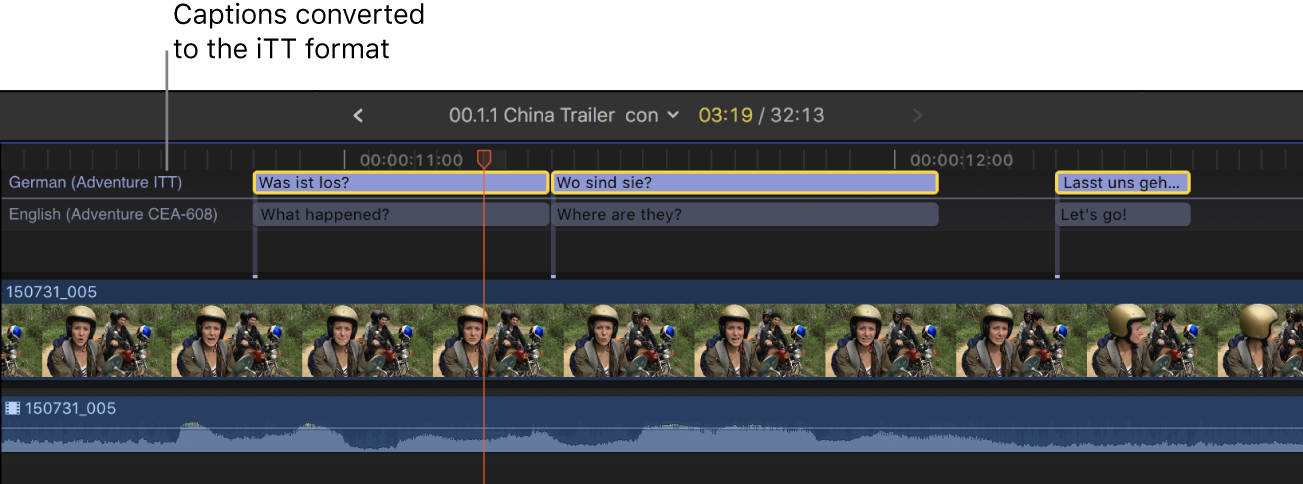
Download this guide: Apple Books | PDF