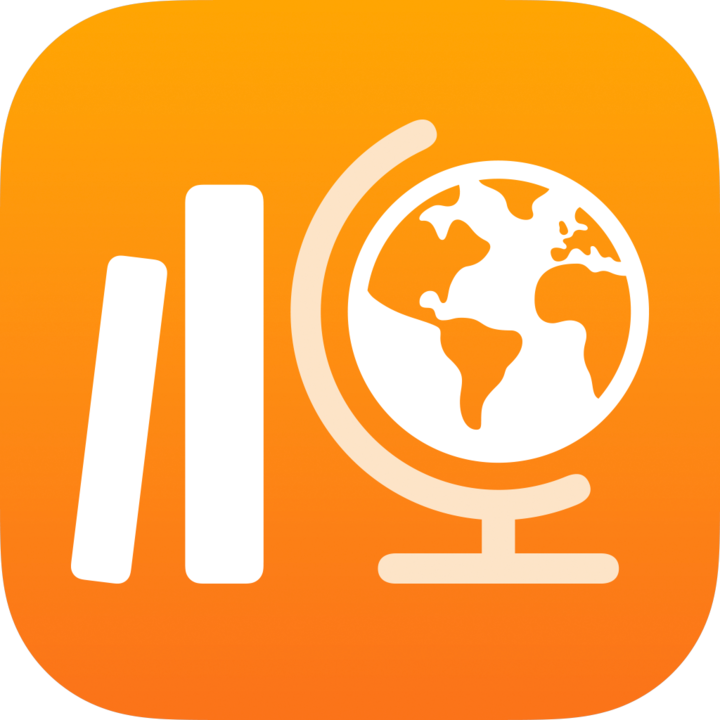
About activities in Schoolwork
Activities are tasks you send to your students as part of an assignment.
To get detailed data from the activities you send to your students, make sure your school’s IT administrator turns on the Student Progress feature in Apple School Manager. When your school turns on the Student Progress feature, you can view additional information about the progress your students are making on the activities you send. You’ll be able to check how students are progressing on timed app activities and app activities both individually and compared to the rest of the class.
If your school turned on the Student Progress feature in Apple School Manager and students work on activities in a progress-reporting app you sent in an assignment, all available progress data is shared with you. Schoolwork displays the data from the progress-reporting app as students work on activities in the app (for example, time spent on the activity, the percentage completed, quiz scores, hints used, or points earned). The data available depends on the type of activity, and is defined by the app developer. Every activity that supports progress reporting displays time spent data in Schoolwork.
For document, link, timed app, and exit ticket activities, Schoolwork automatically displays information (time spent, number of questions answered) as students complete the activity.
For some progress-reporting apps, you might need to walk through the content you want to include in order to see the content available as Schoolwork activities. To do this, open and run the app on your iPad, then explore the content within the app. As you explore, the content becomes available as Schoolwork activities. For example, to send a Schoolwork activity for your students to take a quiz in an app and report their progress, you might need to first open the quiz when signed in with your teacher account.
To assign content to students from any device, confirm Sync App Activities is selected on your iPad for progress-reporting apps (Go to Settings 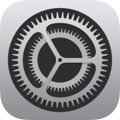 > Class Progress, then tap Sync App Activities). When Sync App Activities is selected and you view activities, Schoolwork saves the activities in iCloud so you can easily send these activities to students from any device where you’re signed in to your Apple Account. If you need to replace or repair your device, syncing your app activities allows you to continue to access the activities from another device.
> Class Progress, then tap Sync App Activities). When Sync App Activities is selected and you view activities, Schoolwork saves the activities in iCloud so you can easily send these activities to students from any device where you’re signed in to your Apple Account. If you need to replace or repair your device, syncing your app activities allows you to continue to access the activities from another device.