Bitcrusher controls in Final Cut Pro for Mac
Bitcrusher is a low-resolution digital distortion effect. You can use it to emulate the sound of early digital audio devices, to create artificial aliasing by dividing the sample rate, or to distort signals until they are unrecognizable.
To add the Bitcrusher effect to a clip and show the effect’s controls, see Add Logic effects to clips in Final Cut Pro for Mac.
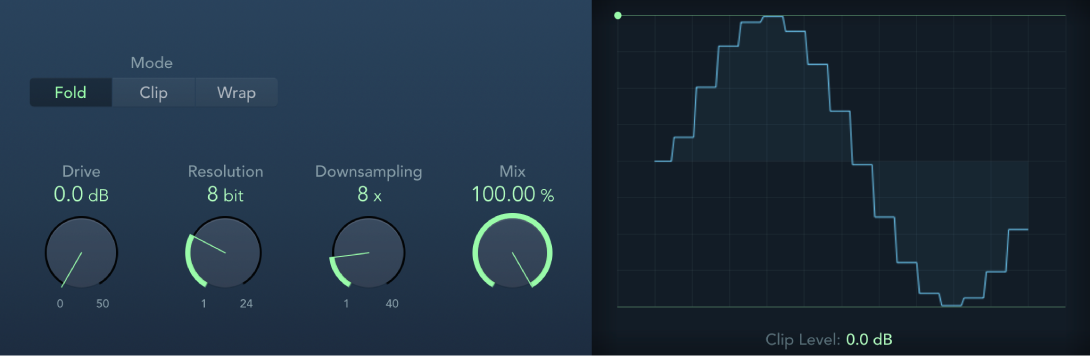
Mode buttons: Set the distortion mode to Fold, Clip, or Wrap. Signal peaks that exceed the clip level are processed.
Note: The Clip Level parameter has a significant impact on the behavior of all three modes. This is reflected in the waveform display, so try each mode button and adjust the Clip Level slider to get a feel for how this works.
Fold button: Set a softer distortion by halving the level of the center portion of the signal above the threshold. The start and end levels of the clipped signal are unchanged.
Clip button: Enable to cause an abrupt distortion when the clipping threshold is exceeded. Clipping that occurs in most digital systems is closest to Cut mode.
Wrap button: Set a less severe distortion by offsetting the start, mid, and end levels of the signal above the threshold. This parameter smooths signal levels when they cross the threshold. The center portion of the clipped signal is also softer than in Cut mode.
Drive knob and field: Set the amount of gain applied to the input signal.
Note: Raising the Drive level also tends to increase the amount of clipping at the effect output.
Resolution knob and field: Set the bit rate (between 1 and 24 bits) to alter the calculation precision of the process. Lower values increase the number of sampling errors, generating more distortion. At extremely low bit rates, the amount of distortion can be greater than the level of the usable signal.
Downsampling knob and field: Reduce the sample rate. A value of 1x has no effect on the signal, a value of 2x halves the sample rate, and a value of 10x reduces the sample rate to one-tenth of the original. (For example, if you set Downsampling to 10x, a 44.1 kHz signal is sampled at just 4.41 kHz.)
Note: Downsampling has no impact on the playback speed or pitch of the signal.
Mix knob and field: Set the balance between the dry and crushed signal.
Waveform display: Shows the impact of parameters on the distortion process.
Clip Level handle and field: Set the point (below the clipping threshold of the channel) at which the signal starts clipping. Drag the green dot at the top left, or drag vertically in the field, to set the clip level.
Download this guide: PDF