
Adjust specific colours in a photo or video on Mac
You can adjust specific colours in a photo or video using the Selective Colour adjustment. For example, in a portrait against a coloured wall, you might use the Selective Colour adjustment to change the wall colour.
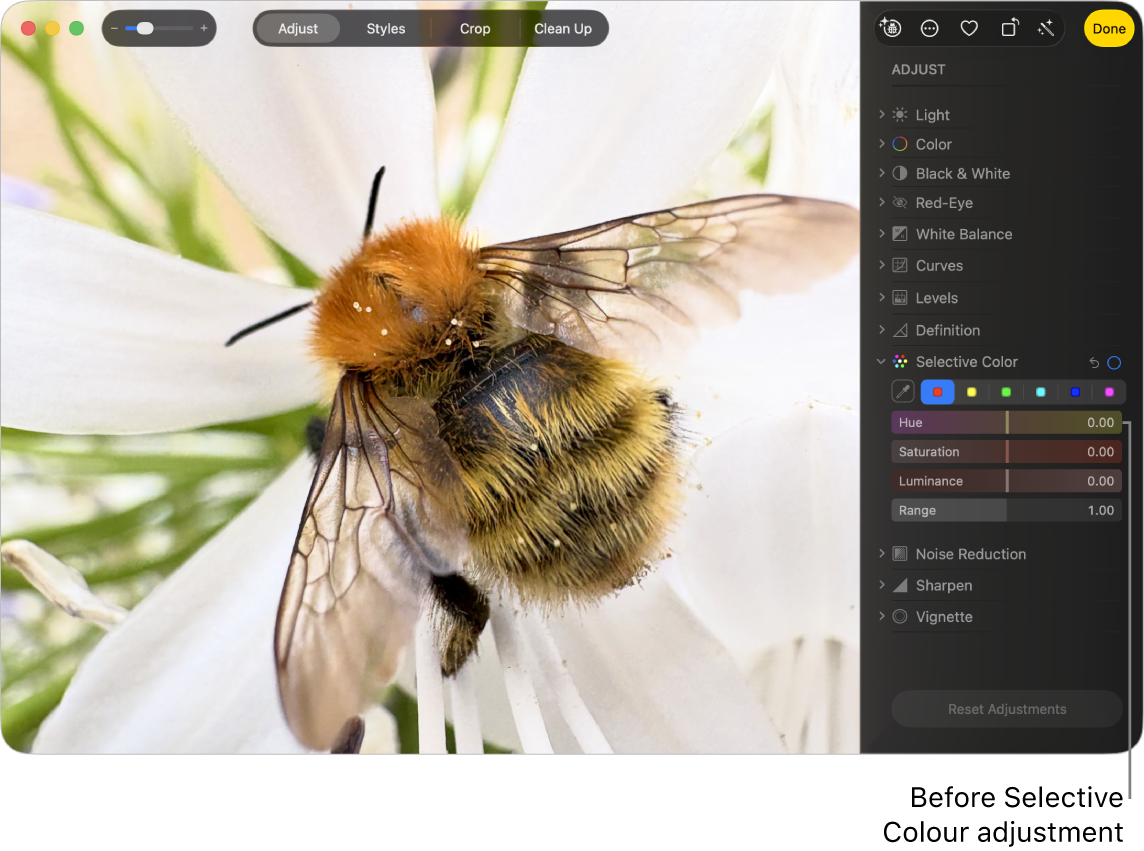
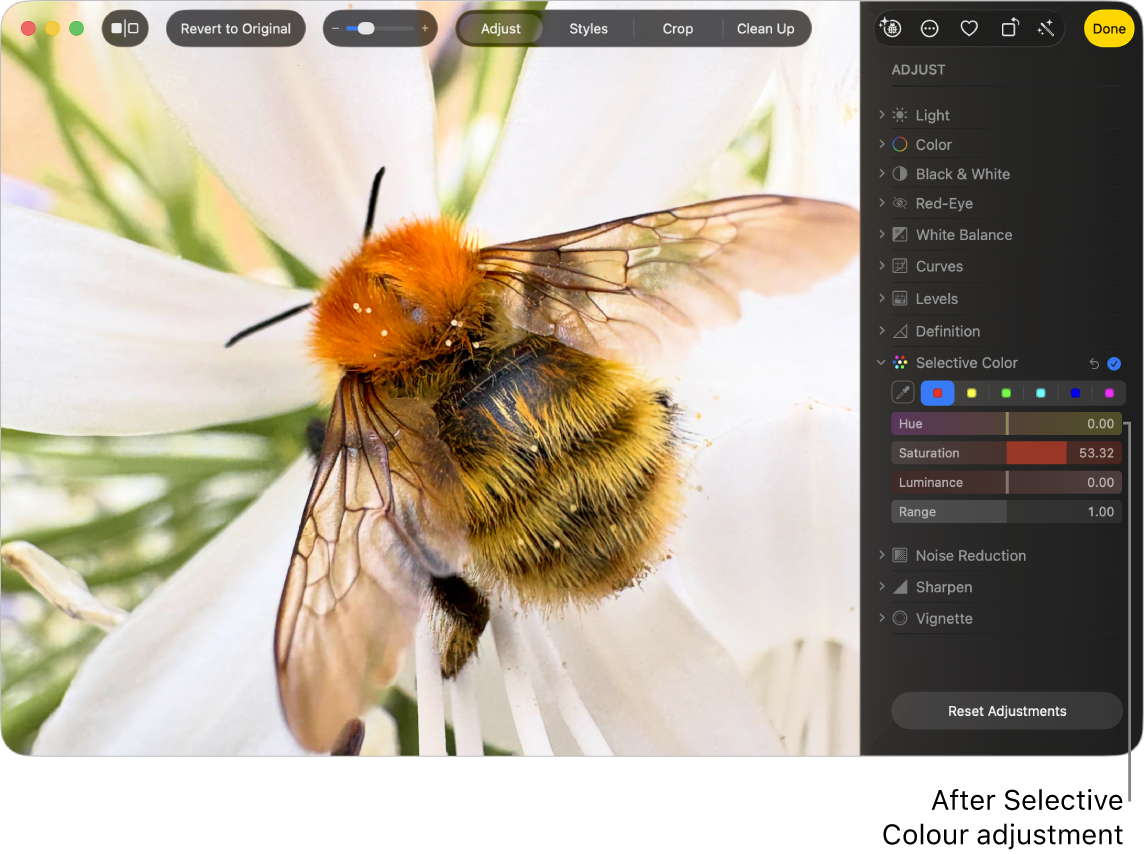
You can select and change the hue, saturation and luminance of up to six different colours in a photo or video.
Go to the Photos app
 on your Mac.
on your Mac.Double-click a photo or video, then click Edit in the toolbar.
Click Adjust in the toolbar, then click Selective Colour.
Click a colour well to select it to store your colour change, click
 , then click a colour in the photo or video that you want to change.
, then click a colour in the photo or video that you want to change.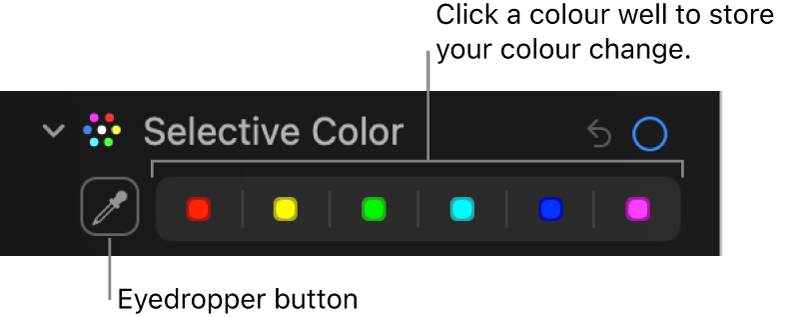
With a colour selected, drag the sliders to change the colour:
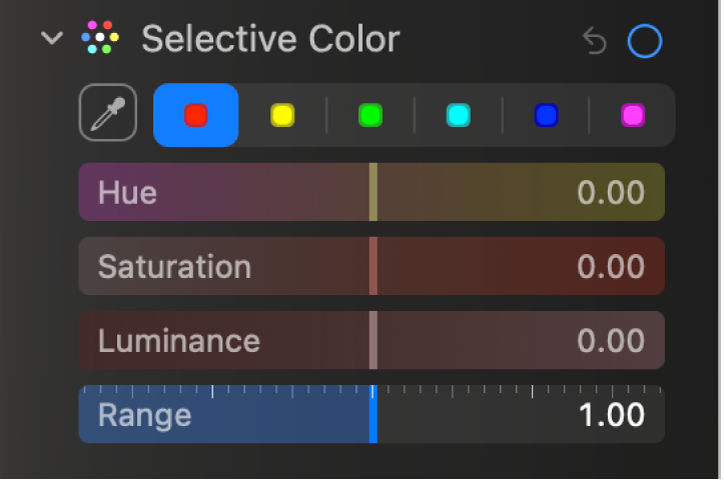
Hue: Adjusts the hue of the selected colour. For example, you might change a green hue to blue.
Saturation: Increases or decreases the intensity of the selected colour. For example, by desaturating a vivid pink, you might change it to a light or nearly grey pink.
Luminance: Adjusts the luminance (the appearance of brightness or the amount of light reflected from a surface) of the selected colour.
Range: Adjusts the range of colours that change based on your colour selection. By changing the range you can increase or decrease how much similar colours are affected in the image. For example, by increasing the range of a selected blue, you might change all the blues shown in a sky, or by decreasing the range, limit the change to a specific blue object.