
Add Apple devices to Apple School Manager or Apple Business Manager
Using Apple Configurator, you can add the following Apple devices to your organisation’s Apple School Manager or Apple Business Manager account, even if they weren’t purchased directly from Apple, an Apple Authorised Reseller or an authorised network provider. To add a device to your account, you need to have a user with the role of Administrator, Site Manager (Apple School Manager only) or Device Enrolment Manager.
There are two versions of Apple Configurator, one that you can download and launch on your Mac and that you can download and launch on your iPhone.
App | iPhone | iPad | Mac | Apple TV | |||||||
|---|---|---|---|---|---|---|---|---|---|---|---|
Apple Configurator for iPhone |
(iOS 16 or later) |
(iOS 16 or later) |
(macOS 12.0.1 or later) | ||||||||
Apple Configurator for Mac (2.15.1 or later) | Note: The Apple TV needs to have Ethernet to be added manually. | ||||||||||
Note: To add Mac computers, they need to have Apple silicon or an Apple T2 Security Chip with macOS 12.0.1 or later. To see a list of computers with Apple silicon and those with the Apple T2 Security Chip, see the Apple Support articles Mac computers with Apple silicon and Mac computers with the Apple T2 Security Chip.
Provisional period
After you set up the devices, they behave like any other device already in Apple School Manager or Apple Business Manager with mandatory supervision and device management service enrolment. You can then shut down the device and store it until you need it or send it to the user. When you give the device to a user, they have a 30-day provisional period to release the device from Apple School Manager, supervision and the device management service. This 30-day provisional period begins after successfully assigning and enrolling the device in a device management service that links to Apple School Manager or Apple Business Manager.
How to add an Apple device with Apple Configurator for iPhone
You can assign a device to a device management service as soon as you add it. This removes the additional device management service assignment step in Apple School Manager and Apple Business Manager.
Apple Configurator automatically retrieves and populates a list with the device management services that link to Apple School Manager or Apple Business Manager. It then presents that list to the user with the role of Administrator, Site Manager (Apple School Manager only) or Device Enrolment Manager who signed in to Apple Configurator for iPhone. This user has three options:
Don’t assign a device to a device management service.
Assign the device to a device management service selected from the list.
Assign the device to the default device management service configured for that specific device type.
For more information, see the following:
Apple School Manager User Guide: Requirements to add a device using Apple Configurator for iPhone
Apple Business Manager User Guide: Requirements to add a device using Apple Configurator for iPhone
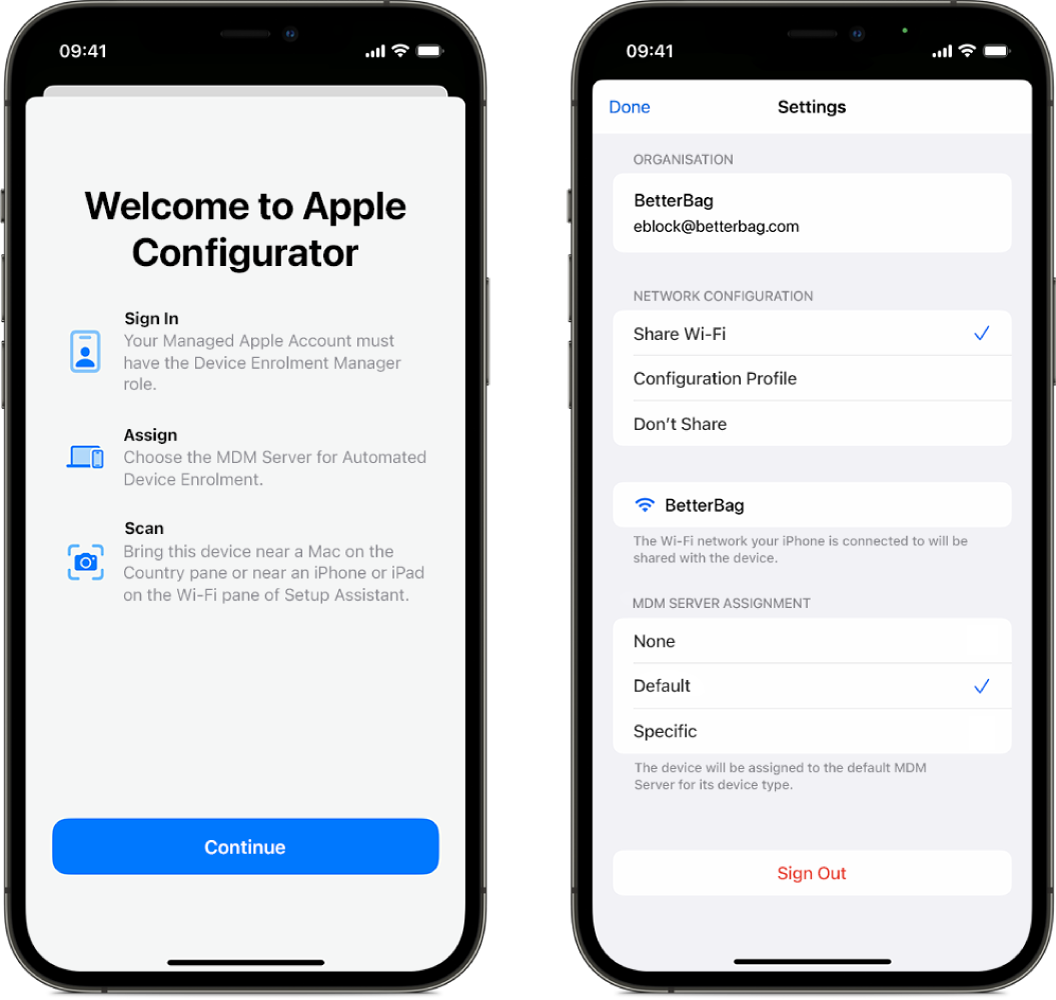
How to add an Apple device with Apple Configurator for Mac
In Apple Configurator for Mac, there are two ways to add iPhone, iPad or Apple TV (Wi-Fi + Ethernet only) devices to Apple School Manager or Apple Business Manager. You can fully automate the enrolment process for a device management service without anyone tapping the device to set it up, or you can let the user finish the Setup Assistant.
Do select the “Activate and complete enrolment” option: Select this option if you have an existing device that your device management service already manages and has a record for. This can include managing all the Setup Assistant steps so that the user gets a device that’s ready to use.
Don’t select the “Activate and complete enrolment” option: You have a new or existing device that requires unique user authentication to enrol in a device management service. The device remains at the Setup Assistant and the user completes the enrolment.

