iCloud User Guide
- Welcome
-
-
- Sign in and use iCloud.com
- Customise and use the homepage tiles
- Apple Invites
- Keynote
- Numbers
- Pages
-
- Photos on iCloud.com overview
- View your photos and videos
- Browse photos or videos by date
- Hide your photos and videos
- Upload and download photos
- Add or edit a title, caption or other metadata
- Organise photos and videos
- Add photos and videos to Favourites
- Play a slideshow of photos
- Delete and recover photos and videos
- Recover files and information
- Use iCloud on your Windows device
- Get more help with iCloud
- Legal notices and acknowledgements
- Copyright and trademarks

View contacts on iCloud.com
You can view contacts stored in iCloud on iCloud.com. You can also customise how contacts are displayed and formatted.
Note: You need to be on a tablet or computer to use Contacts on iCloud.com.
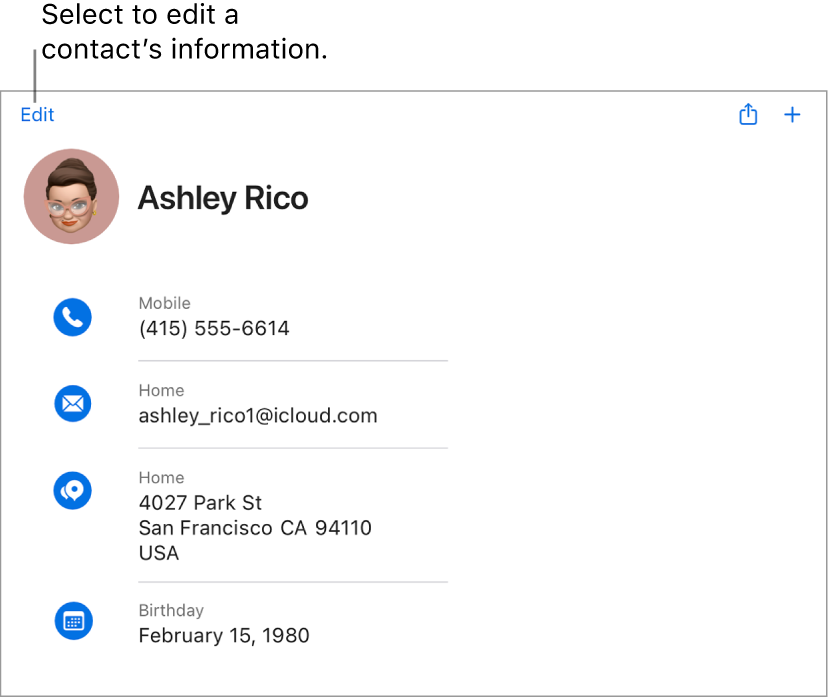
View a contact
Go to icloud.com/contacts, then sign in to your Apple Account (if necessary).
Select a contact.
To filter your contacts by a specific list, select the list in the sidebar. To select from all your contacts, make sure the All Contacts list is selected.
You can interact with some of the fields in the contact card. For instance, you can select a phone number to start a call, select an email address to send an email, select a home address to locate it on a map, and more.
Depending on your device setup, selecting a field may open a new window, tab or app.
Choose how contacts are ordered and displayed
You can order and display your contacts alphabetically by first or last name.
Go to icloud.com/contacts, then sign in to your Apple Account (if necessary).
Select
 in the sidebar.
in the sidebar.Select the Sort Order and Display Order pop-up menus, choose options, then select Save.
Format addresses and phone numbers
You can change the format for addresses and phone numbers on iCloud.com so they are relevant to a specific country or region.
Go to icloud.com/contacts, then sign in to your Apple Account (if necessary).
Select
 in the sidebar.
in the sidebar.Select the Address Layout pop-up menu, then choose a country or region.
To have Contacts automatically add hyphens and other symbols in phone numbers, select “Automatically format phone numbers”.
If you want to be able to enter phone numbers in more than one format, do not select this option.
Select Save.
Tip: To change the address format for a single contact, type the name of the country or region in the address portion of the contact card. The other address fields change to accommodate the address format of the country or region you entered.