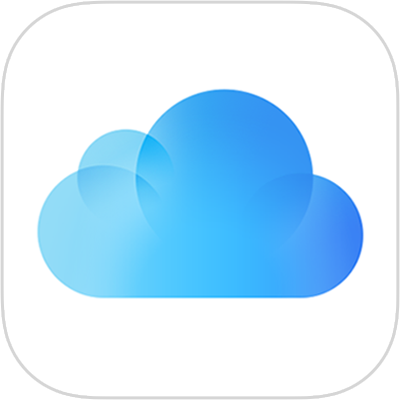

What is iCloud?
iCloud is the service from Apple that securely stores your personal information, keeps it up-to-date on all your devices, and makes it easy to share your photos, files and more with friends and family.
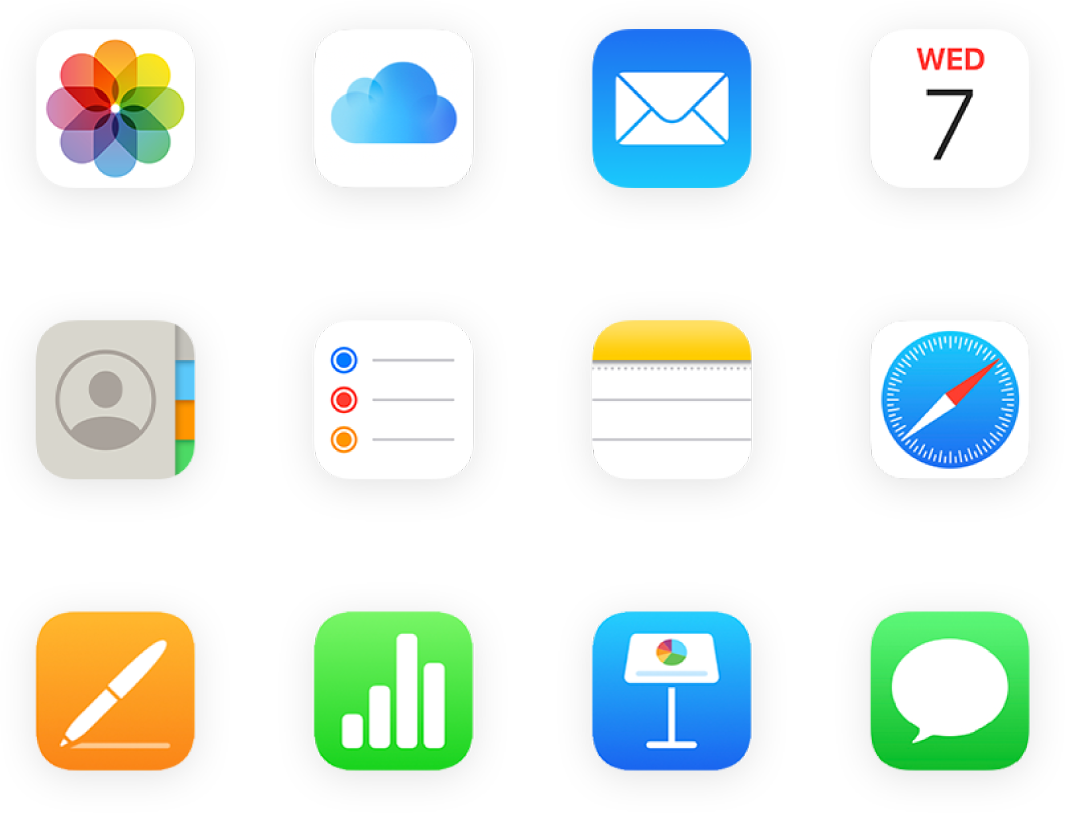
Use iCloud with your favourite apps
See the same photos and videos everywhere. Keep your files up to date on all your devices. Store data from your favourite apps and see it anywhere iCloud is turned on.
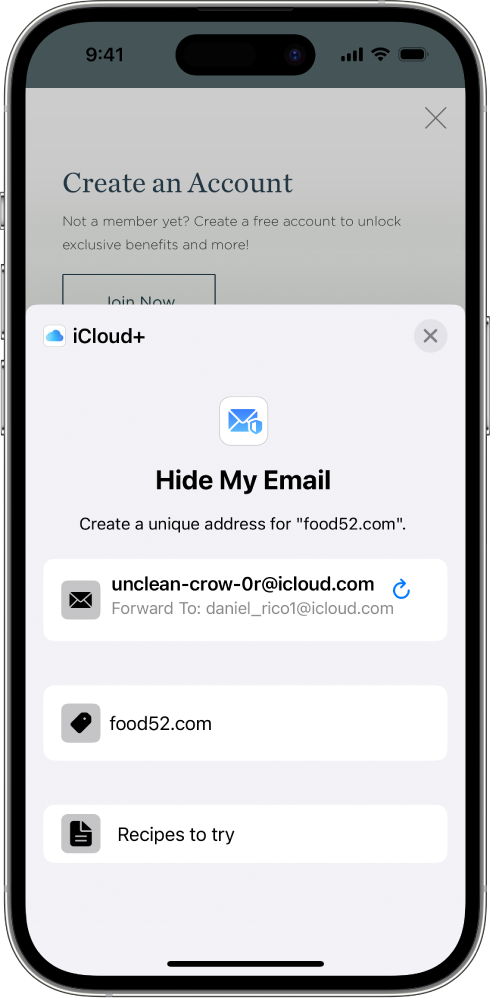
Get more storage and features with iCloud+
When you upgrade to iCloud+, you get more iCloud storage for your photos and files and access to features like iCloud Private Relay and Hide My Email.
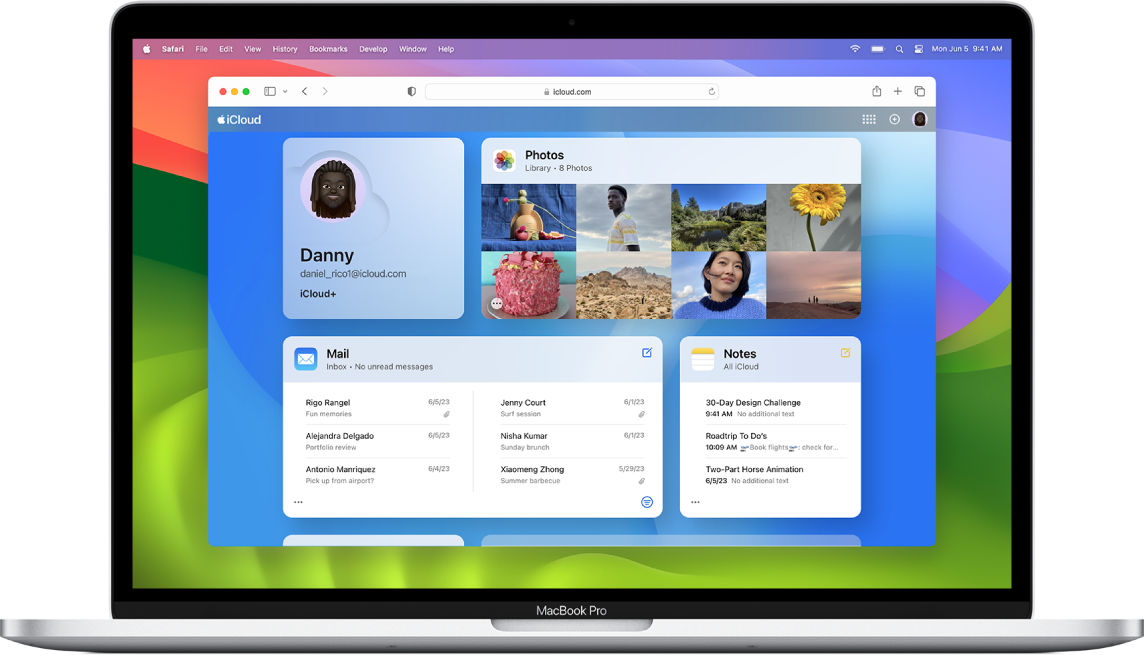
Use iCloud on the web
See your mail, photos, files and more on iCloud.com. They are safe, up-to-date and available wherever you are.
To explore the iCloud User Guide, tap Table of Contents at the top of the page or enter a word or phrase in the search field.
If you need more help, please visit the iCloud Support website.
iCloud User Guide
- Welcome
-
-
- Sign in and use iCloud.com
- Customise and use the homepage
- Keynote
- Numbers
- Pages
-
- Photos on iCloud.com overview
- View your photos and videos
- Hide your photos and videos
- Use iCloud Shared Photo Library
- Upload and download photos
- Add a title or caption
- Organise photos and videos
- Add photos and videos to Favourites
- Play a slideshow of photos
- Delete and recover photos and videos
- Share photos and videos
- Recover files and information
- Use iCloud on your Windows computer
- Get more help with iCloud
- Legal notices and acknowledgements
- Copyright