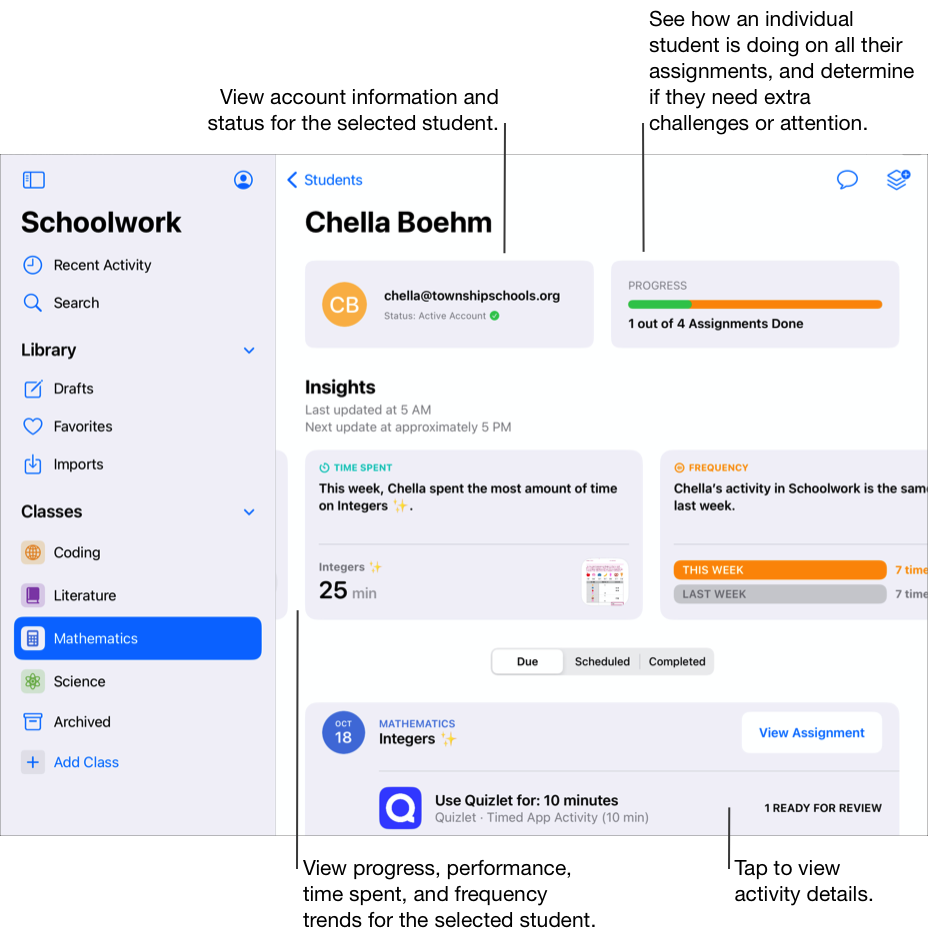About classes, assignments, and students in Schoolwork
Schoolwork automatically populates the sidebar with all of your Apple School Manager classes. If your school’s IT administrator assigned you the “Create, edit, and delete classes” privilege in Apple School Manager, you can also add, edit, remove and archive, and delete classes within Schoolwork. If no classes appear in the sidebar or if you want to change any teacher or student information, contact your school’s IT administrator.
Assignments provide a way for you to share information or homework activities with your students. For example, you might send a student or an entire class an assignment with instructions to watch an attached movie, submit an essay, or complete a task in an app that provides student progress. As you create, publish, and import assignments, Schoolwork displays your new and updated assignments in a variety of views.
Recent Activity: Use Recent Activity to access all active, scheduled, and completed assignments across all classes.
Drafts: Use Drafts to see assignments you saved as a draft and haven’t published yet.
Favorites: Use Favorites to gain quick access to your favorite assignments.
Imports: Use Imports to access assignments you imported from third-party apps, learning management systems, or Schoolwork assignments other teachers shared with you.
[classname]: Use [classname] to access active, scheduled, and completed assignments associated with the selected class, as well as all students in the class.
Archived: Use class archives to access view-only copies of assignments from classes removed from Schoolwork or Apple School Manager.
Note:
Teacher and student information in Apple School Manager is automatically synced with Schoolwork. As students move in or out of classes in Apple School Manager, updates are reflected in Schoolwork.
You can view the status of Schoolwork at the bottom of the sidebar and swipe down in the sidebar, Recent Activity, Drafts, Favorites, Imports, or class views to update Schoolwork content and the status messages.
Focus on classes
Use the Schoolwork sidebar to see all your classes, then tap [classname] to focus on a specific class. If you, a co-teacher, or your school’s IT administrator removed classes from Schoolwork or Apple School Manager, you will see corresponding class archives.
In the Schoolwork app
 , tap [classname] in the sidebar.
, tap [classname] in the sidebar.As students work on their activities, you can see how the entire class is doing and determine which students might need extra challenges or attention.
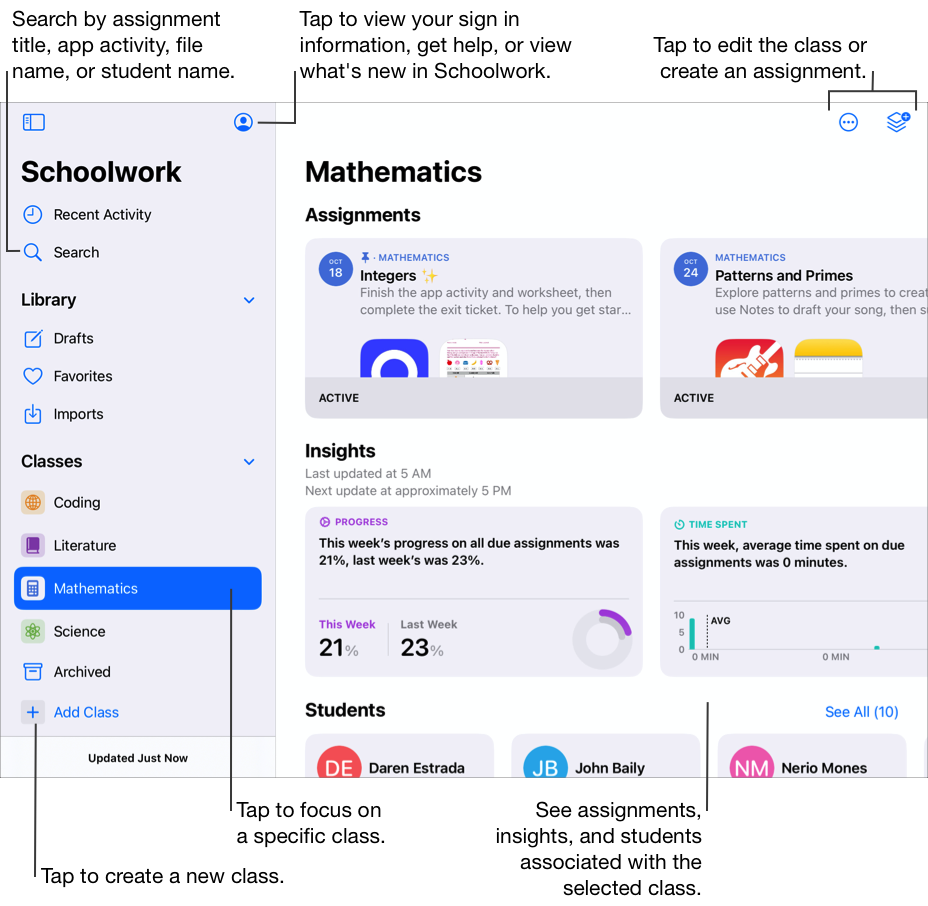
Focus on assignments
Use Recent Activity to see all assignments across all your classes. The Recent Activity view filters class assignments by those still due, scheduled, and marked as completed. To create a new assignment, tap 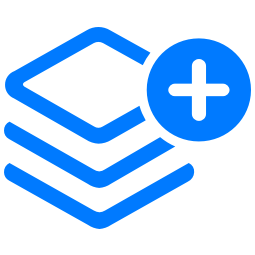 in the upper right of the window.
in the upper right of the window.
In the Schoolwork app
 , tap Recent Activity in the sidebar.
, tap Recent Activity in the sidebar.
Focus on students
Use the student progress views to focus on how your students are doing across assignments and activities. After observing how students are doing, you can adjust activities based on student needs.
In the Schoolwork app
 , tap a class in the sidebar, tap See All, then tap a student.
, tap a class in the sidebar, tap See All, then tap a student.