Keynote User Guide for iPad
- Welcome
- What’s new
-
- Get started with Keynote
- Intro to images, charts and other objects
- Create a presentation
- Choose how to navigate your presentation
- Open a presentation
- Save and name a presentation
- Find a presentation
- Print a presentation
- Customise the toolbar
- Copy text and objects between apps
- Basic touchscreen gestures
- Use Apple Pencil with Keynote
- Create a presentation using VoiceOver
-
- Send a presentation
- Intro to collaboration
- Invite others to collaborate
- Collaborate on a shared presentation
- See the latest activity in a shared presentation
- Change a shared presentation’s settings
- Stop sharing a presentation
- Shared folders and collaboration
- Use Box to collaborate
- Create an animated GIF
- Post your presentation in a blog
- Copyright
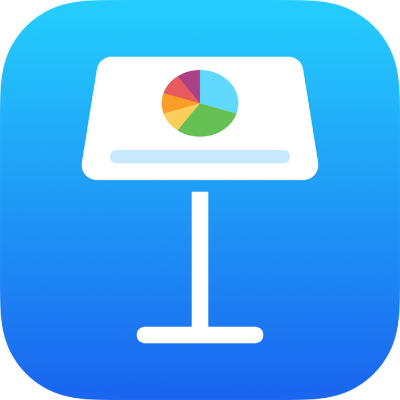
Use AirDrop to transfer Keynote presentations
With AirDrop, you can wirelessly send presentations to a nearby iPhone, iPad or Mac on the same Wi-Fi network.
Turn on AirDrop:
On a Mac: Click the desktop to switch to the Finder, then choose Go > AirDrop (from the Go menu at the top of the screen). An AirDrop window opens. If Bluetooth® or Wi-Fi is turned off, there’s a button to turn it on.
On iPhone or iPad: Open Control Centre. Tap AirDrop, then choose whether to receive items from everyone or only from people in your Contacts app.
Select the presentation you want to send:
On a Mac: If the presentation is open, choose Share > Send a copy (from the Share menu at the top of the screen), then choose AirDrop. You can also Control-click a presentation file on your computer, then choose Share > AirDrop.
On iPhone or iPad: Open the presentation, tap
 , then tap AirDrop.
, then tap AirDrop.
Select a recipient.
For more information about using AirDrop, see this Apple Support article.