Charge the iPhone battery
iPhone has an internal, lithium-ion rechargeable battery, which currently provides the best performance for your device. Compared with traditional battery technology, lithium-ion batteries are lighter, charge faster, last longer, and have a higher power density for more battery life.
To understand how your battery works so you can get the most out of it, see the Apple Lithium-ion Batteries website.
About charging the battery
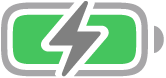
The battery icon in the top-right corner shows the battery level or charging status. When you’re syncing or using iPhone, it may take longer to charge the battery.
If iPhone is very low on power, it may display an image of a nearly depleted battery, indicating that it needs to charge for up to 10 minutes before you can use it. If iPhone is extremely low on power when you begin to charge it, the display may be blank for up to 2 minutes before the low-battery image appears. See the Apple Support article If your iPhone or iPod touch won’t charge.
Charge the battery
To charge iPhone, do any of the following:
Connect iPhone to a power outlet using the charging cable (included) and an Apple USB power adapter (sold separately). See Power adapters for iPhone.

Place iPhone face up on MagSafe Charger or MagSafe Duo Charger (connected to Apple 20W USB-C power adapter or other compatible power adapter) or on a Qi-certified charger. (MagSafe Charger, MagSafe Duo Charger, power adapters, and Qi-certified chargers are sold separately.) See MagSafe chargers and battery packs for iPhone and Qi-certified wireless chargers for iPhone.
Note: You can also use third-party power adapters and Qi-certified chargers that are compliant with applicable country regulations and international and regional safety standards. See “Charging” in Important safety information for iPhone.
Connect iPhone and your computer with a cable.
Make sure your computer is turned on—if iPhone is connected to a computer that’s turned off, the battery may drain instead of charge. Look for
 on the battery icon to make sure your iPhone is charging.
on the battery icon to make sure your iPhone is charging.Note: Don’t try to charge your iPhone by connecting it to your keyboard, unless your keyboard has a high-power USB port.
Connecting iPhone to a power outlet or placing it on a wireless charger can start an iCloud backup or wireless computer syncing. See Back up iPhone and Sync supported content.
WARNING: If you suspect there may be liquid in the charging port of iPhone, don’t plug the charging cable into it. For information about exposure to liquid, and other important safety information about the battery and charging iPhone, see Important safety information for iPhone.
Turn on Low Power Mode
Low Power Mode reduces the amount of power that your iPhone uses when the battery gets low. It optimizes performance for essential tasks like making and receiving calls; sending and receiving email and messages; accessing the internet; and more. On an iPhone model with ProMotion display technology, Low Power Mode limits the display refresh rate to 60 frames per second. Your iPhone might perform some tasks more slowly when in Low Power Mode.
Note: If iPhone switches to Low Power Mode automatically, it turns off Low Power Mode after charging to 80%.
To manually turn Low Power Mode on or off, use any of the following methods:
In Settings: Go to Settings
 > Battery.
> Battery.In Control Center: Go to Settings > Control Center, then choose Low Power Mode to add it to Control Center.
See the Apple Support article Use Low Power Mode to save battery life on your iPhone or iPad.
Optimize iPhone battery charging
iPhone has a setting that helps slow the rate of your battery’s aging by reducing the time it spends fully charged. This setting uses machine learning to understand your daily charging routine, then waits to finish charging past 80% until you need it.
To turn on Optimized Battery Charging, go to Settings ![]() > Battery > Battery Health & Charging.
> Battery > Battery Health & Charging.
Battery life and charge cycles vary with use and settings. The iPhone battery should be serviced or recycled by Apple or an Apple Authorized Service Provider. See the Battery Service and Recycling website.
To learn how to maximize your battery’s performance and lifespan, see the Apple Support article iPhone Battery and Performance.
Charge iPhone with cleaner energy sources (U.S. only)
With Clean Energy Charging (iOS 16.1 or later), iPhone uses a forecast of the carbon emissions in your local energy grid to charge during times of cleaner energy production. iPhone learns from your daily charging routine so it can reach full charge before you need to use it.
To turn on Clean Energy Charging, go to Settings ![]() > Battery > Battery Health & Charging.
> Battery > Battery Health & Charging.
See the Apple Support article Use Clean Energy Charging on your iPhone.