Pair AirPods with an Apple device
Pair AirPods with your Apple devices to listen to music, movies, messages, and more. You can also use your AirPods to make and answer phone calls and FaceTime calls with compatible devices.
After you set up your AirPods with one Apple device (like your iPhone), your AirPods connect automatically to your other Apple devices where you’re signed in to the same Apple Account.
If you aren’t sure which AirPods you have, see Which AirPods do I have?
Pair AirPods with iPhone or iPad
Before you begin, make sure your device has the latest version of iOS or iPadOS installed. When pairing, your device must also be connected to a Wi-Fi or cellular network, or you may not have access to Find My features.
Go to the Settings app
 on your iPhone or iPad.
on your iPhone or iPad.Tap Bluetooth, turn on Bluetooth, then do one of the following:
AirPods or AirPods Pro: Open the case with your AirPods inside, then hold it next to the device that you want to pair until the setup animation appears.
AirPods Max: Take your AirPods Max out of the Smart Case, and within 60 seconds, hold them next to the device that you want to pair until the setup animation appears.
You can also connect AirPods Max to your device using an audio cable.
Follow the onscreen instructions, then tap Done.
If you don’t see the setup animation, you can pair AirPods with your device manually.
Pair AirPods with Mac
Before you begin, make sure your Mac has the latest version of macOS installed.
Go to the System Settings app
 on your Mac.
on your Mac.Click Bluetooth
 in the sidebar.
in the sidebar.Make sure Bluetooth is on, then do one of the following:
AirPods 1, 2, or 3, or AirPods Pro 1 or 2: Open the case with your AirPods inside, hold it next to your Mac, then press and hold the setup button on the back of the AirPods case for about 5 seconds, or until the status light flashes white.
AirPods 4 or AirPods Pro 3: Open the case with your AirPods inside, hold it next to your Mac, then double-tap the front of the AirPods case so the status light flashes white.
AirPods Max: Press and hold the noise control button for about 5 seconds, or until the status light flashes white.
You can also connect AirPods Max to your device using an audio cable.
In the list of devices, select your AirPods, then click Connect.
Tip: You can also show Bluetooth settings in the menu bar to make it easier to pair your AirPods.
Pair AirPods with Apple Watch
Before you begin, make sure your Apple Watch has the latest version of watchOS installed.
Go to the Settings app
 on your Apple Watch.
on your Apple Watch.Tap Bluetooth, then tap your AirPods on the Bluetooth screen to connect.
If you don’t see the setup animation, you can pair AirPods with your device manually.
Pair AirPods with an Apple TV device
Before you begin, make sure your Apple TV 4K or Apple TV HD has the latest version of tvOS installed.
Go to the Settings app
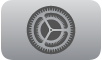 on your Apple TV device.
on your Apple TV device.Scroll down, select Remotes and Devices, then select Bluetooth.
Do one of the following:
AirPods 1, 2, or 3, or AirPods Pro 1 or 2: Open your AirPods case, then press and hold the setup button on the back of the case for about 5 seconds, or until the status light flashes white.
AirPods 4 or AirPods Pro 3: Open the case with your AirPods inside, hold it next to your device, then double-tap the front of the AirPods case so the status light flashes white.
AirPods Max: Press and hold the noise control button for about 5 seconds, or until the light flashes white.
Below Other Devices, select your AirPods.
Pair AirPods with Apple Vision Pro
Before you begin, make sure your Apple Vision Pro has the latest version of visionOS installed.
For the most immersive experience, you can pair AirPods 4, AirPods Pro 2 (USB-C), or AirPods Pro 3, which provides Lossless Audio with ultra-low latency when paired with Apple Vision Pro (using a proprietary wireless audio protocol). AirPods 2, AirPods 3, AirPods Pro 1, AirPods Pro 2 (Lightning), and AirPods Max wireless headphones use Apple AAC Bluetooth® Codec to ensure excellent audio quality; however, Bluetooth connections aren’t lossless.
Go to the Settings app
 on Apple Vision Pro.
on Apple Vision Pro.Tap Bluetooth.
Do one of the following:
AirPods 1, 2, or 3, or AirPods Pro 1 or 2: With your AirPods in the charging case, open the lid, then press and hold the setup button on the back of the AirPods case for about 5 seconds, or until the status light flashes white.
AirPods 4 or AirPods Pro 3: Open the case with your AirPods inside, hold it next to your device, then double-tap the front of the AirPods case so the status light flashes white.
AirPods Max: Take your AirPods Max out of the Smart Case, press and hold the noise control button on AirPods Max for about 5 seconds, or until the light flashes white.
Below Other Devices, tap your AirPods.
For more information about using AirPods with Apple Vision Pro, see the Apple Support article Use AirPods with Apple Vision Pro.
Note: Lossless Audio only works when connected to Apple Vision Pro. Availability varies by region.
Connect AirPods Max with an audio cable
You can connect AirPods Max to your device using a supported audio cable.
AirPods Max (Lightning): Connect an Apple Lightning to 3.5 mm Audio Cable to the charging port on your AirPods Max and to the headphone jack on your device.
AirPods Max (USB-C): Connect an Apple USB-C to 3.5 mm Audio Cable to the charging port on your AirPods Max and to the headphone jack on your device.
You can also connect a USB-C to USB-C cable from your AirPods Max to an iPhone, iPad, or Mac with a USB-C port. For full functionality, turn on Bluetooth on the connected device. (Requires iOS 18.4, iPadOS 18.4, macOS 15.4, or later.)
Pair AirPods with a device manually
If you try to connect your AirPods to your device and you don’t see the setup animation, you can pair AirPods with your device manually.
Do one of the following:
AirPods 4 or AirPods Pro 3: Open the charging case with your AirPods inside, hold it next to your device, then double-tap the front of the case so the status light flashes white.
AirPods Max: Press and hold the noise control button on AirPods Max for about 5 seconds, or until the light flashes white.
If you have AirPods Max (USB-C), you can also pair your AirPods with your device by connecting them using a USB-C to USB-C cable.
Other AirPods models: Open the case with your AirPods inside, hold it next to your device, then press and hold the setup button on the back of the case until the status light flashes white.
Go to the Settings app
 on your device (on Mac, go to the System Settings app).
on your device (on Mac, go to the System Settings app).Tap or click Bluetooth, then select your AirPods when they appear in the list.