Play background sounds on AirPods
When you use supported AirPods with iPhone, iPad, or Mac, you can play calming background sounds—such as ocean or rain—to mask unwanted environmental noise and help minimize distractions so you can focus or rest.
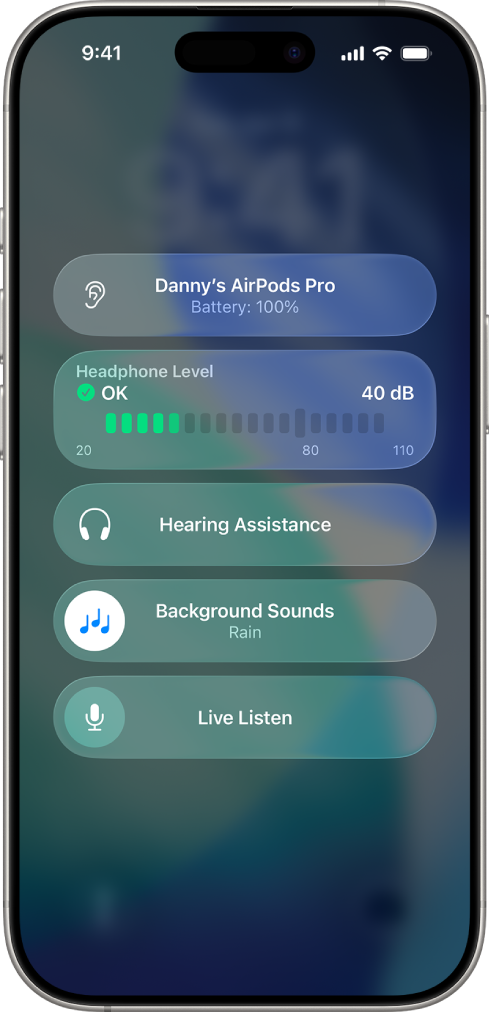
Wear your AirPods, and make sure they’re connected to your device.
Do one of the following:
iPhone or iPad: Go to the Settings app
 , then tap Accessibility. Tap Audio & Visual, tap Background Sounds, then turn on Background Sounds.
, then tap Accessibility. Tap Audio & Visual, tap Background Sounds, then turn on Background Sounds.Mac: Go to the System Settings app
 , then click Accessibility
, then click Accessibility  in the sidebar. Click Audio, then turn on Background Sounds.
in the sidebar. Click Audio, then turn on Background Sounds.
Set any of the following:
Sound: Choose a sound; the audio file is downloaded to your device.
Volume: Drag the slider.
Use When Media Is Playing: Adjust the volume of the background sound when your device is playing music or other media.
Equalizer: Turn this setting on or off, then choose your options.
Stop Sounds with a Timer: Turn this setting on or off, then choose your options.
Turn off background sounds when your Mac is not in use (Mac only): Turn this setting on or off.
Tip: To quickly adjust the volume and turn background sounds on or off on your iPhone or iPad, use Hearing ![]() in Control Center. To add it to Control Center, open Control Center, touch and hold the screen, tap Add a Control at the bottom, then tap
in Control Center. To add it to Control Center, open Control Center, touch and hold the screen, tap Add a Control at the bottom, then tap ![]() .
.