Apple Vision Pro User Guide
- Welcome
-
- Change notification settings and device sounds
- Set the date, time, language, and region
- Change your device name
- Change the appearance of text and windows
- Unlock your iPhone with Apple Vision Pro
- See your keyboard, game controller, or iPhone while immersed
- See people around you while immersed
- Use Apple Vision Pro in Travel Mode
- Refresh apps in the background
- Set content restrictions in Screen Time
- Let others use your Apple Vision Pro
-
- Get started with Apple Intelligence
- Use Writing Tools
- Create original images with Image Playground
- Create Genmoji
- Use Image Wand
- Get webpage summaries
- Summarize an audio recording
- Summarize notifications and reduce interruptions
- Use ChatGPT with Apple Intelligence
- Apple Intelligence and privacy
- Block access to Apple Intelligence features
-
- Apple Music Classical
- Books
- Calendar
- Capture
- Clock
- Encounter Dinosaurs
- Home
- Maps
- Mindfulness
- News
- Numbers
- Pages
- Podcasts
- Reminders
- Shazam
- Shortcuts
- Spatial Gallery
- Stocks
- Tips
- Voice Memos
-
- Get started with accessibility features
- Turn on features with the Accessibility Shortcut
- Change Siri accessibility features
- Use Guided Access
- Copyright and trademarks
See people around you while you’re immersed with Apple Vision Pro
People Awareness detects and shows people around you, so you can stay connected and be aware of who is nearby.
Turn People Awareness on or off
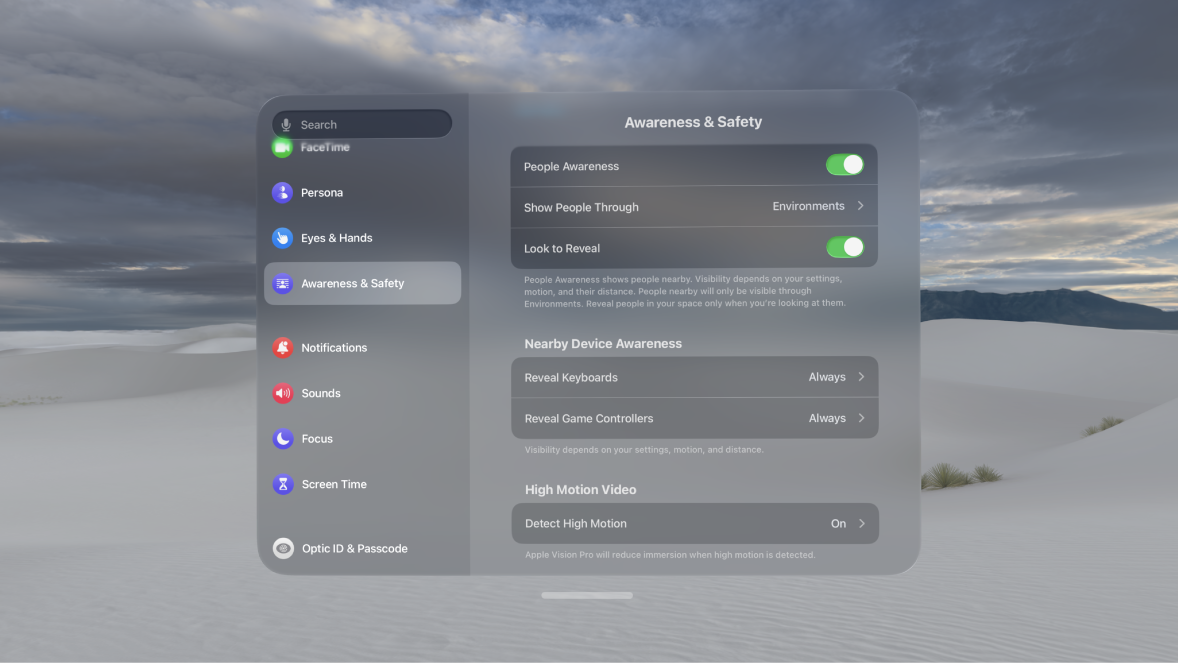
People Awareness is turned on by default when you’re using an Environment. If you don’t want Apple Vision Pro to automatically reveal people nearby, turn off People Awareness or choose when to show people.
Go to Settings
 > Awareness & Safety.
> Awareness & Safety.Turn People Awareness on or off.
Choose when to show people
Go to Settings
 > Awareness & Safety.
> Awareness & Safety.Tap Environments, Environments and Immersive Apps, or Everything.
Apple Vision Pro also reveals some objects in front of you (such as walls) and reveals your surroundings when you’re approaching an object too quickly (faster than a brisk walk). You can’t adjust these settings or turn them off. Keep in mind that Apple Vision Pro won’t detect all objects or obstacles. See Prepare your space before using Apple Vision Pro and About immersion.